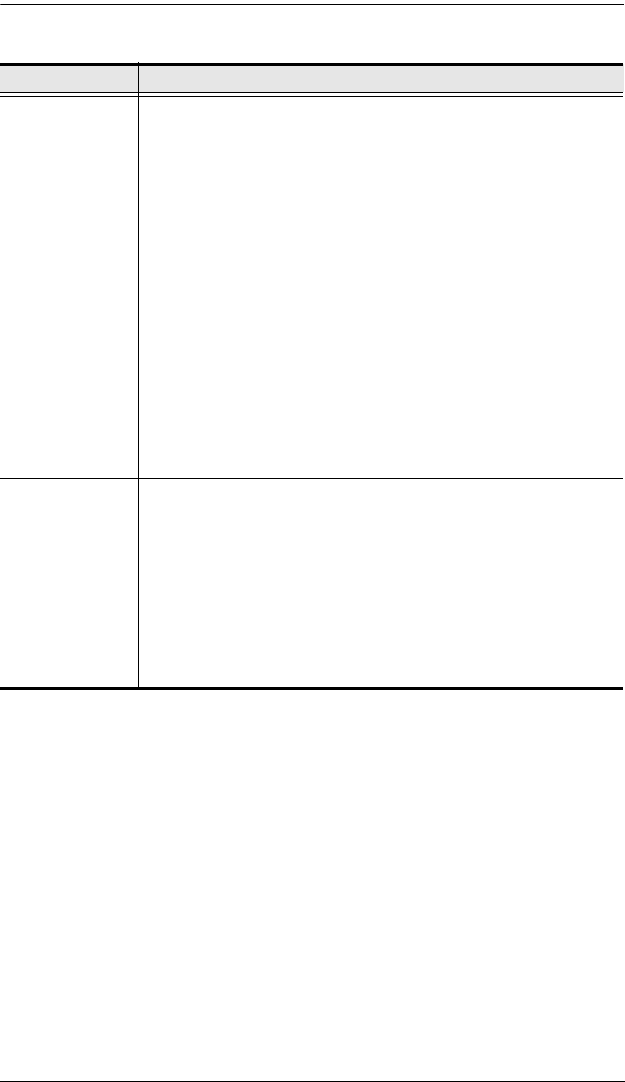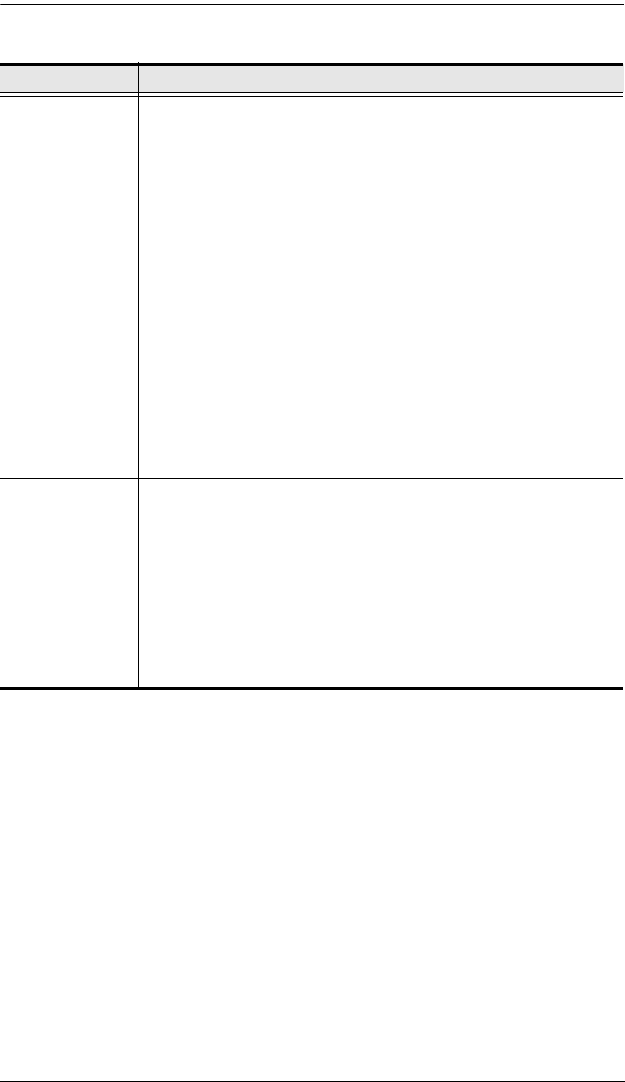
CS-88A User Manual
28
(Continued from previous page.)
Setting Function
SET QUICK
VIEW PORTS
This function lets the Administrator select which Ports to include as
Quick View ports.
Note: Only the Ports currently chosen for the LIST view on the
main OSD screen show up here.
To select/deselect a port as a Quick View Port, use the Naviga-
tion Keys to move the highlight bar to it, then press [Spacebar].
When a port has been selected as a Quick View Port, an arrow-
head displays in the QV column of the LIST on the Main Screen
to indicate so. When a port is deselected, the arrowhead disap-
pears.
If one of the Quick View options is chosen for the LIST view (see
F2 LIST, page 23), only a Port that has been selected here
will display on the List.
If one of the Quick View options is chosen for Auto Scanning
(see SCAN MODE, page 25), only a Port that has been selected
here will be Auto Scanned.
The default is for no ports to be selected.
SET
ACCESSIBLE
PORTS
This function allows the Administrator to define User access to the
computers on the installation on a Port-by-Port basis.
For each User, select the target Port; then press the [Spacebar] to
cycle through the choices: F (Full access), V (View Only), or blank.
Repeat until all access rights have been set, then press [Enter].
The default is F for all users on all Ports.
Note: A blank setting means that no access rights are granted. The
Port will not show up on the User's LIST on the Main Screen.