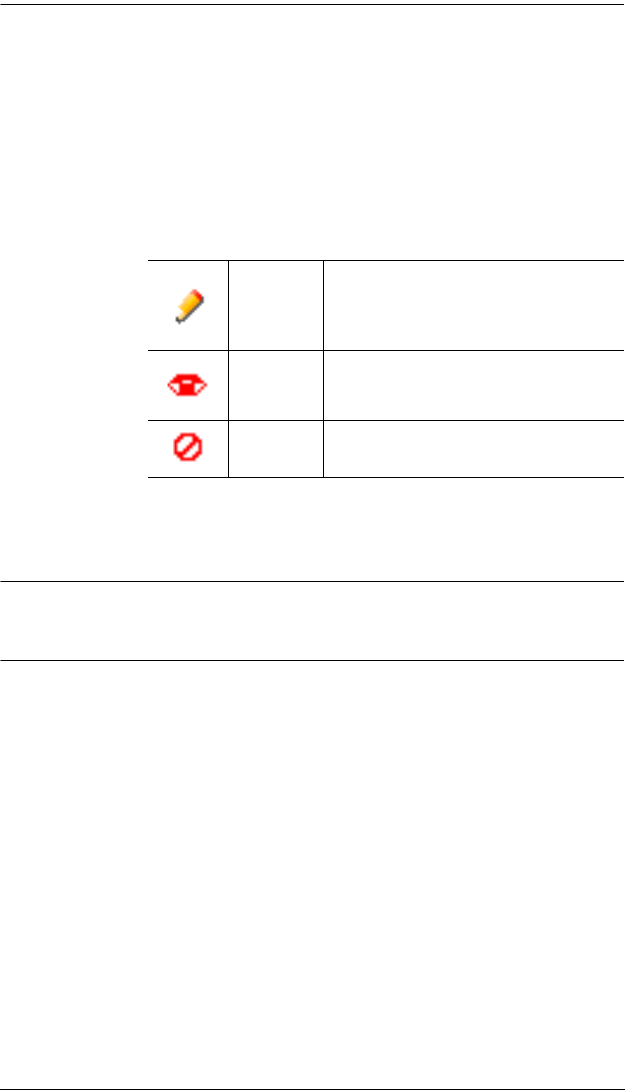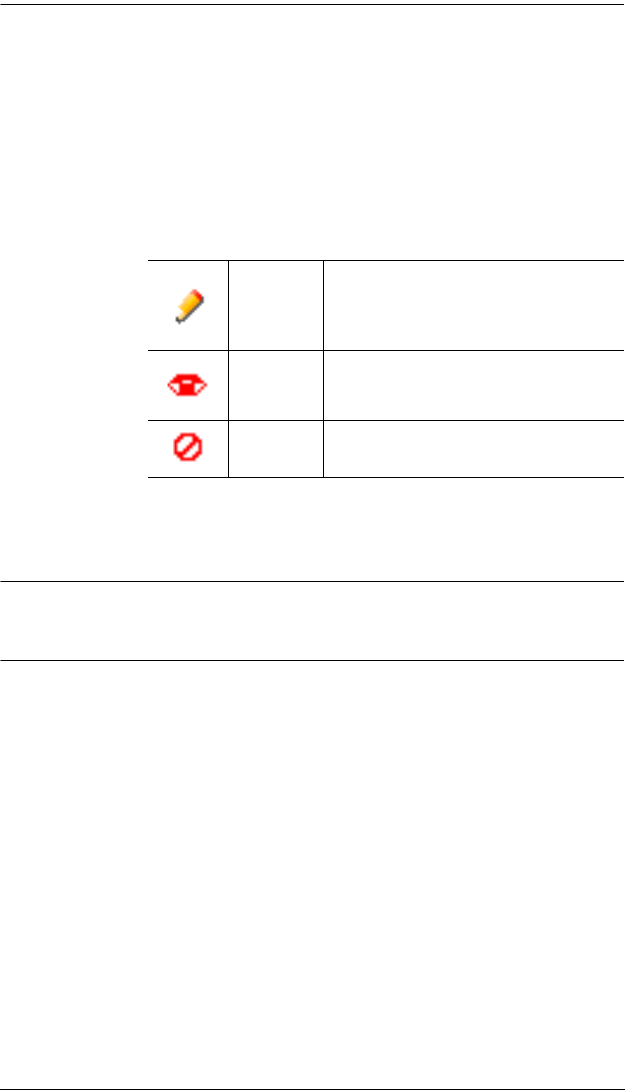
Chapter 8. User Management
109
4. Make your permission settings for each port according to the information
provided below:
5. When you have finished making your choices, click Save.
6. In the confirmation popup that appears, click OK.
Note: In any of the columns, you can use Shift-Click or Ctrl-Click to select a
group of ports to configure. Clicking to cycle through the choices on
any one of the selected ports causes all of them to cycle in unison.
Name: Each port accessible to the user is listed under the Names
column.
Access: The Access column is where device access rights are set.
Click the icon in the row that corresponds to the port you
want to configure to cycle through the choices. The
meanings of the icons are described in the table, below:
Full Access
The user can view the remote screen
and can perform operations on the
remote server from his keyboard and
monitor.
View Only
The user can only view the remote
screen and cannot perform any
operations on it.
No Access
No access rights – the Port will not show
up on the User's list on the Main Screen.