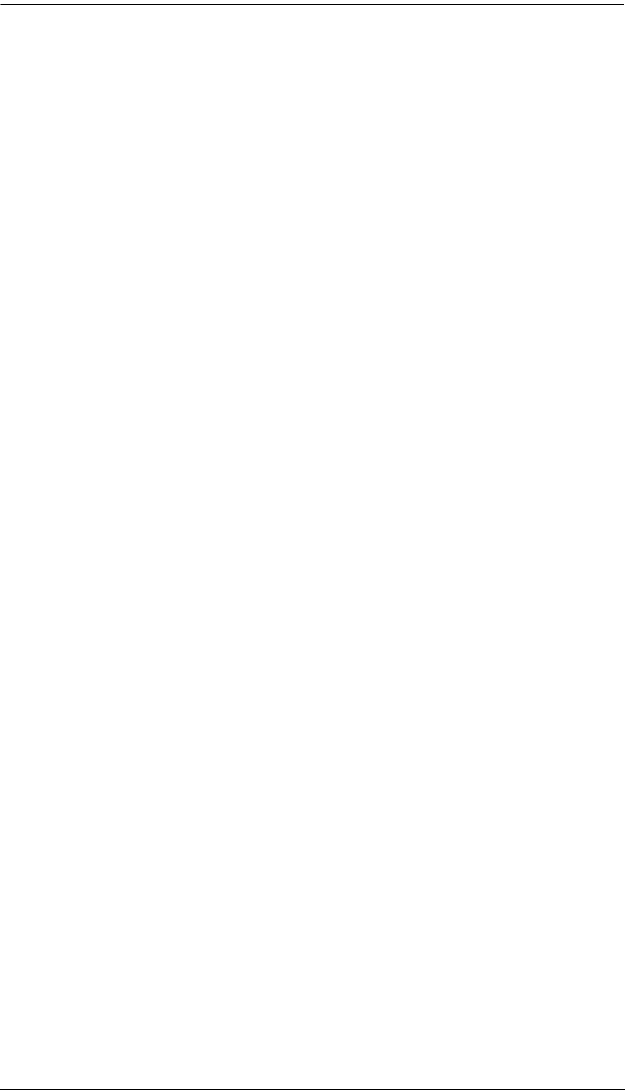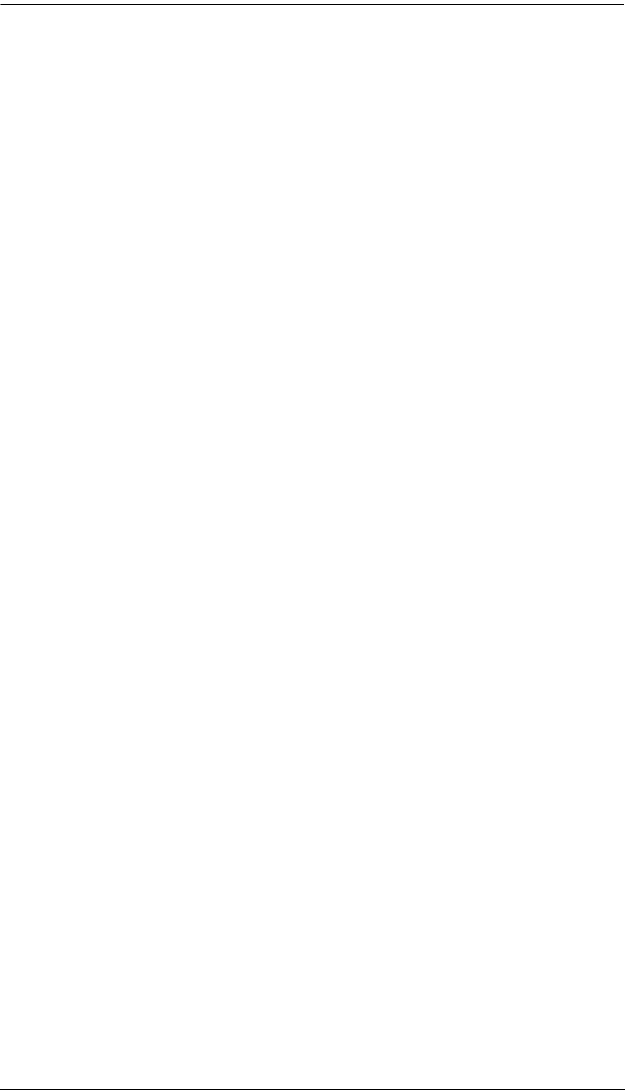
Chapter 4. Browser Operation
57
Upgrading the Firmware
To upgrade the firmware refer to the screenshot on the preceding page, and do
the following:
1. Go to our website and download the new firmware file to a convenient
location on your computer.
2. Click the Browse button; navigate to where the firmware file is located and
select it.
3. Click Upgrade to start the upgrade procedure.
If you enabled Check Main Firmware Version the current firmware
level is compared with that of the upgrade file. If the current version is
equal to or higher than the upgrade version, a popup message appears,
to inform you of the situation and stops the upgrade procedure.
If you didn't enable Check Main Firmware Version, the upgrade file is
installed without checking what its level is.
Once the upgrade completes successfully, the switch resets itself.
4. Log in again, and check the firmware version to be sure it is the new one.
Firmware Upgrade Recovery
Should the eco PDU’s firmware upgrade procedure fail, and the device
becomes unusable, the following firmware upgrade recovery procedure will
resolve the problem:
1. Power off the device.
2. Press and hold the Reset Switch in (see page 8).
3. While holding the Reset Switch in, power the switch back on.
This causes the switch to use the original factory installed main firmware
version. Once the switch is operational, you can try upgrading the main
firmware again.