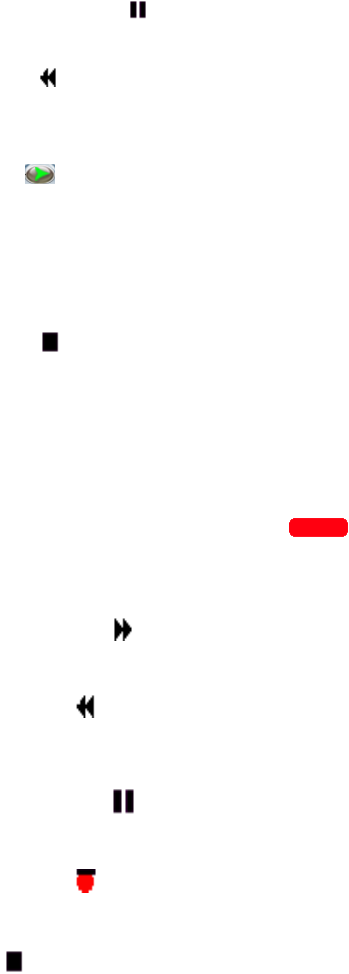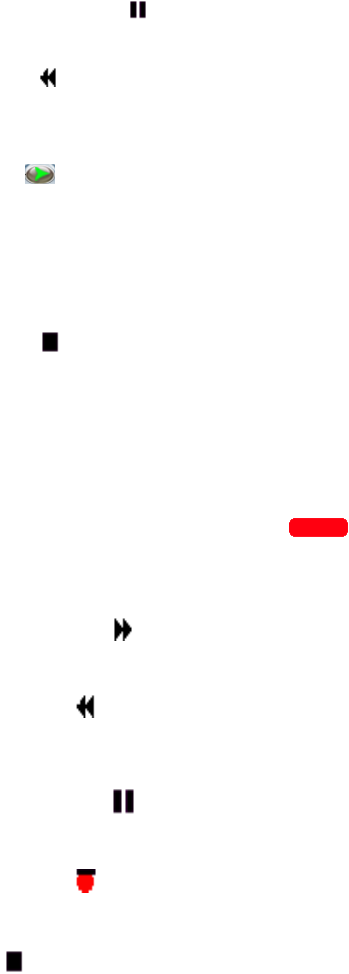
Audacity
©2008 Audacity Audio Page 12 of 29
Note: To Record consecutive files, press down to stop recording, down again to close the file, and
then right to open a new file and right again to start recording.
Default Settings in Record Mode
These are typical settings, but the actual settings are always dependant on the specific hardware.
Pause / Resume
The right navigation pad is used as a Pause / Resume toggle during the Record Mode.
Rewind
The left navigation pad is a Rewind button. A single press during recording will stop recording, rewind
the file 6 seconds (the time is programmable in preferences), and play from that point.
Play
Pressing Play, the center navigation pad, will stop the record process and begin to play the file from
the beginning.
Add Bookmark +BM
Adds a Bookmark at the current file position.
Stop
Pressing down on the navigation pad will stop recording.
4 Standard PDA Buttons
Again, the defaults are dependant on the hardware used. They may be changed to a specific function
under Button Settings. On many models the outside buttons are Send and End and the inside buttons
Start and OK. On many others, these buttons are PPC Preferences.
Upper Left and Right Buttons
These buttons usually show the record status. They will display red during the record mode.
Default Settings in Playback Mode
Fast Forward
The Right navigation pad will Fast Forward the file 6 seconds (Default Setting) per press.
Rewind
The Left navigation pad will Rewind the file 6 seconds (Default Setting) per press and begin playing
from that point.
Pause / Resume
The Center navigation pad is a toggle between Pause and Resume.
Overwrite
The Up navigation pad will overwrite from the current position. This works similar to overwriting a file
using a tape recorder.
Stop
Pressing Down on the navigation pad stops the Playback.
Buttons 1 to 4
These buttons are very dependant on the hardware used. On some hardware only the soft buttons will
work as the hard buttons are not programmable.