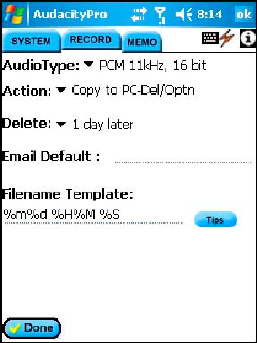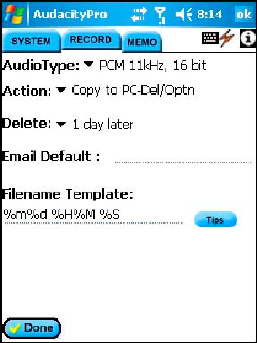
Audacity
©2008 Audacity Audio Page 16 of 29
Record tab
The settings in this section apply to files created using the
Record function (as opposed to the QuickMemo or Memo
function).
Audio Type: Use the pull-down menu to select the default audio
format to be used in recording a file. The default audio type is
PCM 11kHz, 16bit. This is a sample rate of 11,000 per second
and 16 bits per sample. A 1-minute file is approximately 1.3 MB.
The GSM 6.10 file type is a compressed format and a 1-minute
file is under 100 KB. Files using a 16 bit sample are twice the
size of ones using an 8 bit sample, but produce a higher quality.
Action: This setting determines what action is to be taken with
regard to the file disposition and its interaction with the Local
Audacity Manager application.
Copy to PC–Del / Per Optn: The file is copied to the PC. The file is deleted (from the
handheld) based on the Delete option set (see Delete File below). This is the default setting.
Keep on PDA–PC Aware: The file is kept on the handheld, and the PC is made aware of its
existence because the associated AWI file is transferred. The file will appear in red on the file
list display on the handheld (showing Held status).
Keep On PDA–PC not Aware: Neither the audio file nor the associated AWI file is transferred
to the PC. The file will appear in red on the file list display on the handheld (showing Held
status).
Email to Addr-Del / Optn: The file is transferred to the host PC and then e-mailed by the Local
Audacity Manager program the next time it processes files. The file is deleted (from the
handheld) based on the Delete option set (see Delete File below).
Email To Trans Svc-Del / Optn: The file is transferred to the host PC and then LAM E-mails it
to the transcription service. (This E-mail address is set up in the PC Local Audacity Manager
program). The file is deleted (from the handheld) based on the Delete option set (see Delete
File below).
FTP To Trans Svc-Del / Optn: The file is transferred via FTP (File Transfer Protocol) to the
transcription service defined in the Local Audacity Manager program on the PC. The file is
deleted (from the handheld) based on the Delete option set (see Delete File below).
Notify Secretary-Del / Optn: When LAM processes a file with this Action, up to 3 secretaries
are notified of the new file. The secretary receives an audible alert. The file can simply be
acknowledged or can be played. The secretary also receives the Work Type and Priority of the
file. This feature is available through Audacity Communicator.
Delete File: Set the number of days before the PC Local Audacity Manager program deletes the
file from the handheld. The choices are: when the file is sent to the PC, 1, 3, 7, or 14 days after
the file is sent to the PC, or never. 1 day will delete the file the next sync after the LAM first runs.
Email Default: Specify the default e-mail address to which the Standard recording files are sent
when the action for the file has been set to ‘E-mail to Address Shown-Del / Optn’. This address
can be overridden on a file-by-file basis using the edit screen. This address overrides the default
e-mail address programmed in the LAM.
Filename Template: Used to specify the default filename to be used for a new recording in the
Record folder. (See filename template macro definitions in the Appendix). The default template is
%m%d %H%M %S which results in a filename consisting of the 2 digit month followed by the 2
digit day, followed by a space, followed by a 2 digit hour, followed by a 2 digit minute, followed by
a space and then by a 2 digit second. Tapping the Tips button will display a help screen showing
the available template macros. If define a template such that the filename it generates does not