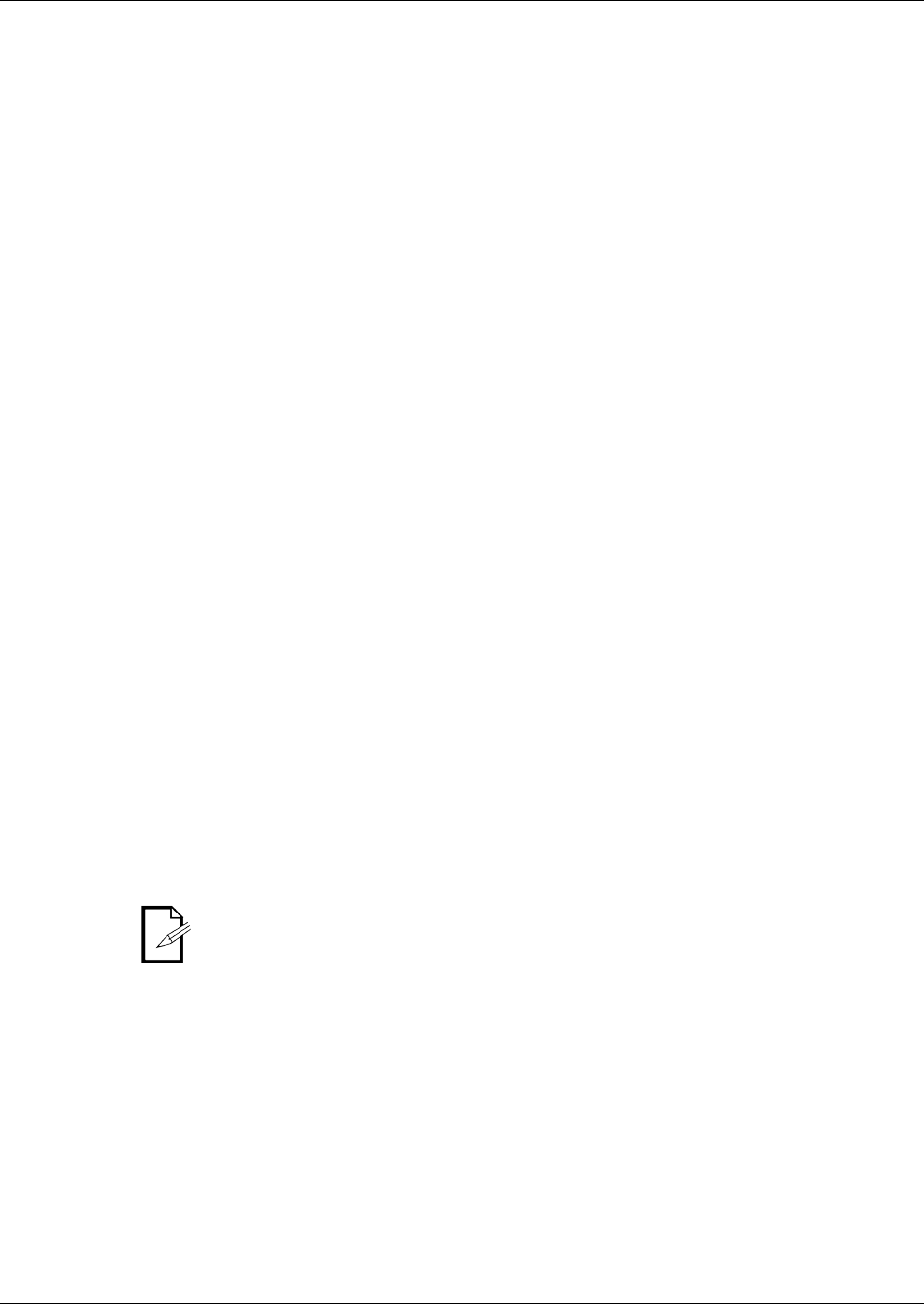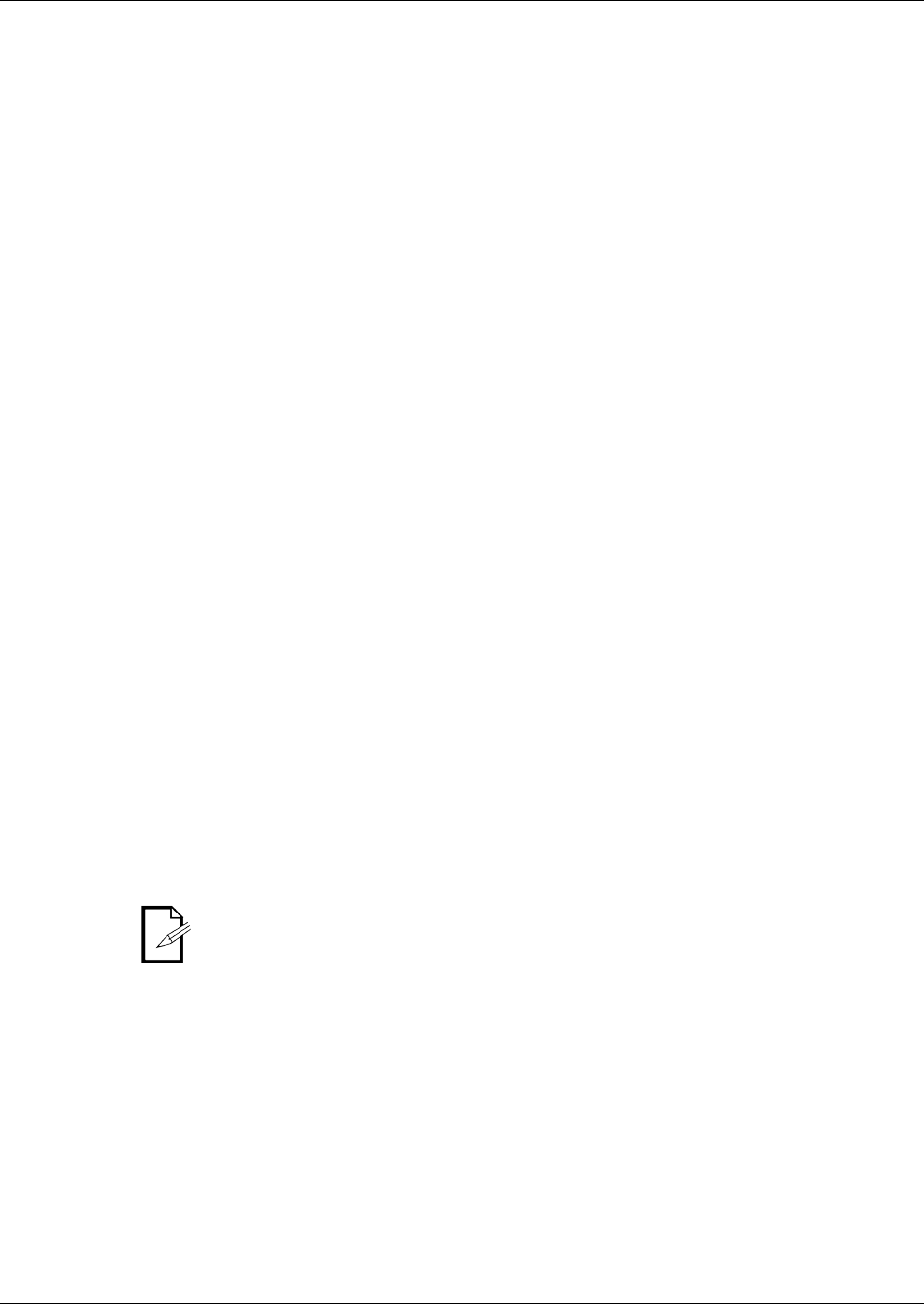
Intimidator™ Wash Zoom 250 IRC User Manual Rev. 1 Page 23 of 29
Speed
The movement, or pan and tilt speed, can be adjusted and will affect the speed of the
Auto and Sound modes.
To set the pan and tilt speed, do the following:
1. Press <MENU> repeatedly until 4 icons show on the display.
2. Use <UP> and <DOWN> to highlight the Setup icon.
3. Press <ENTER>. The Setup options will show on the display.
4. Use <UP> and <DOWN> to highlight the P/T Speed option.
5. Press <ENTER> and Normal, Fast, or Slow will show in green.
6. Use <UP> or <DOWN> to select the desired speed.
7. Press <ENTER> to select the setting.
The fans in the unit can be set to Full to remain on or set to Auto to run only when the
product is hot enough to need a fan.
To set the fans to Full or Auto, do the following:
1. Press <MENU> repeatedly until 4 icons show on the display.
2. Use <UP> and <DOWN> to highlight the Setup icon.
3. Press <ENTER>. The Setup options will show on the display.
4. Use <UP> and <DOWN> to highlight the Fans option.
5. Press <ENTER>. The words Full or Auto will show in green.
6. Use <UP> or <DOWN> to switch between Full and Auto.
7. Press <ENTER> to select the setting.
The display can be set to stay on permanently (ON), or to go off (OFF) when the menu
is not being used.
If the display is set to ON, it will remain in any given menu for 30 seconds of inactivity, and
then it will return to a home screen that shows the product’s current mode and DMX address.
If the display is set to OFF, it will remain in any given menu for 30 seconds of inactivity,
and then it will go blank and show nothing.
To set the display ON or OFF, do the following:
1. Press <MENU> repeatedly until 4 icons show on the display.
2. Use the <UP> and <DOWN> buttons to highlight the Setup icon.
3. Press <ENTER>. The Setup options will show on the display.
4. Use the <UP> and <DOWN> buttons to highlight the Display option.
5. Press <ENTER>. The words ON or OFF will show in green.
6. Use <UP> or <DOWN> to switch between ON and OFF.
7. Press <ENTER> to select the setting.
If the display is set to OFF, it will come back on when the IRC-6 is used or when any
menu button is pressed; however, it will not come on when it receives DMX control.
Orientation
The display can show the screen in two directions, one for when the fixture is standing
and one for when it is mounted upside-down.
To set the display orientation, do the following:
1. Press <MENU> repeatedly until 4 icons show on the display.
2. Use <UP> and <DOWN> to highlight the Setup icon.
3. Press <ENTER>. The Setup options will show on the display.
4. Use <UP> and <DOWN> to highlight the Screen Rev option.
5. Press <ENTER>. The words ON or OFF will show in green.
6. Use <UP> or <DOWN> to switch between ON (upside-down display) and
OFF (normal display).
7. Press <ENTER> to select the setting.