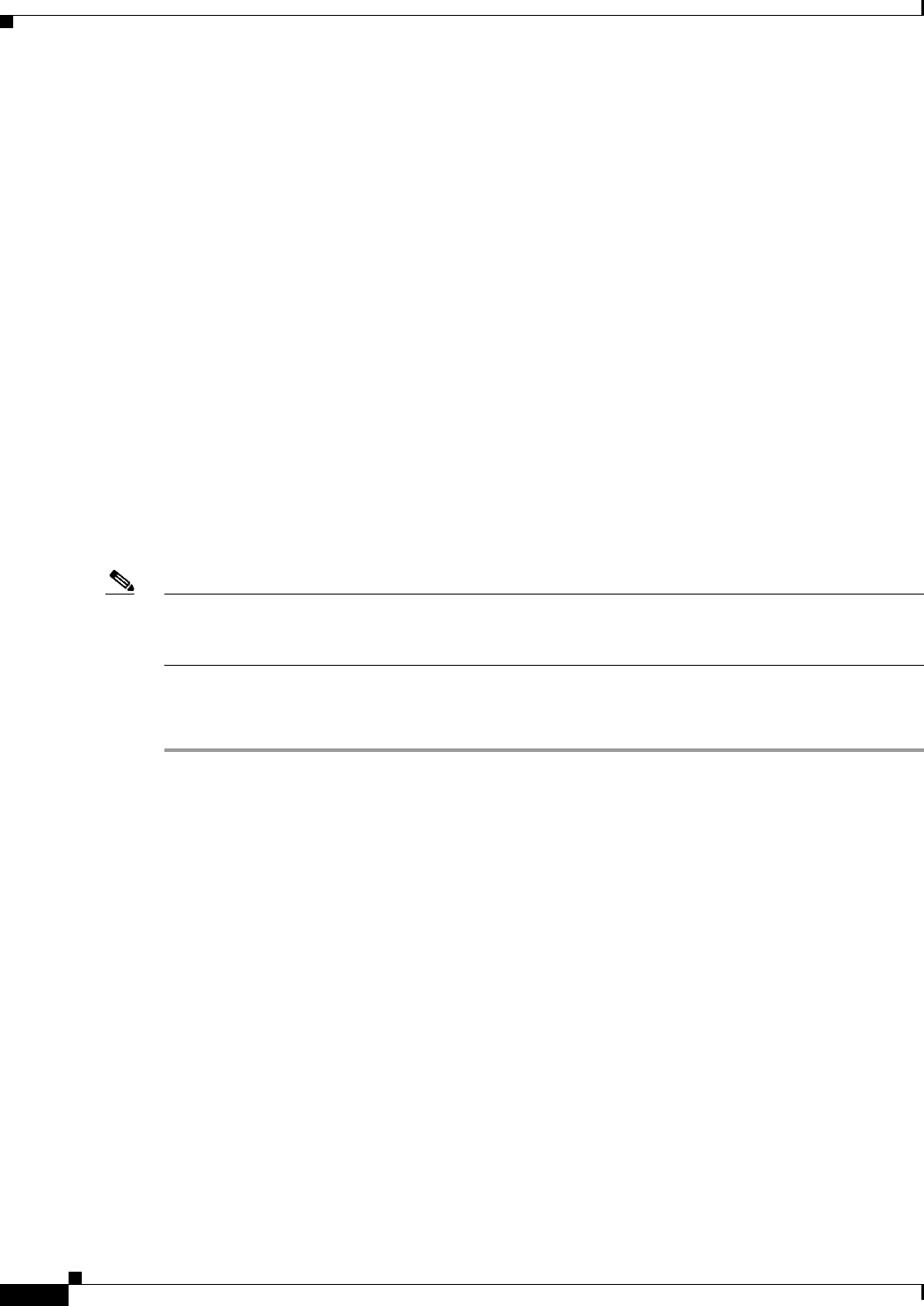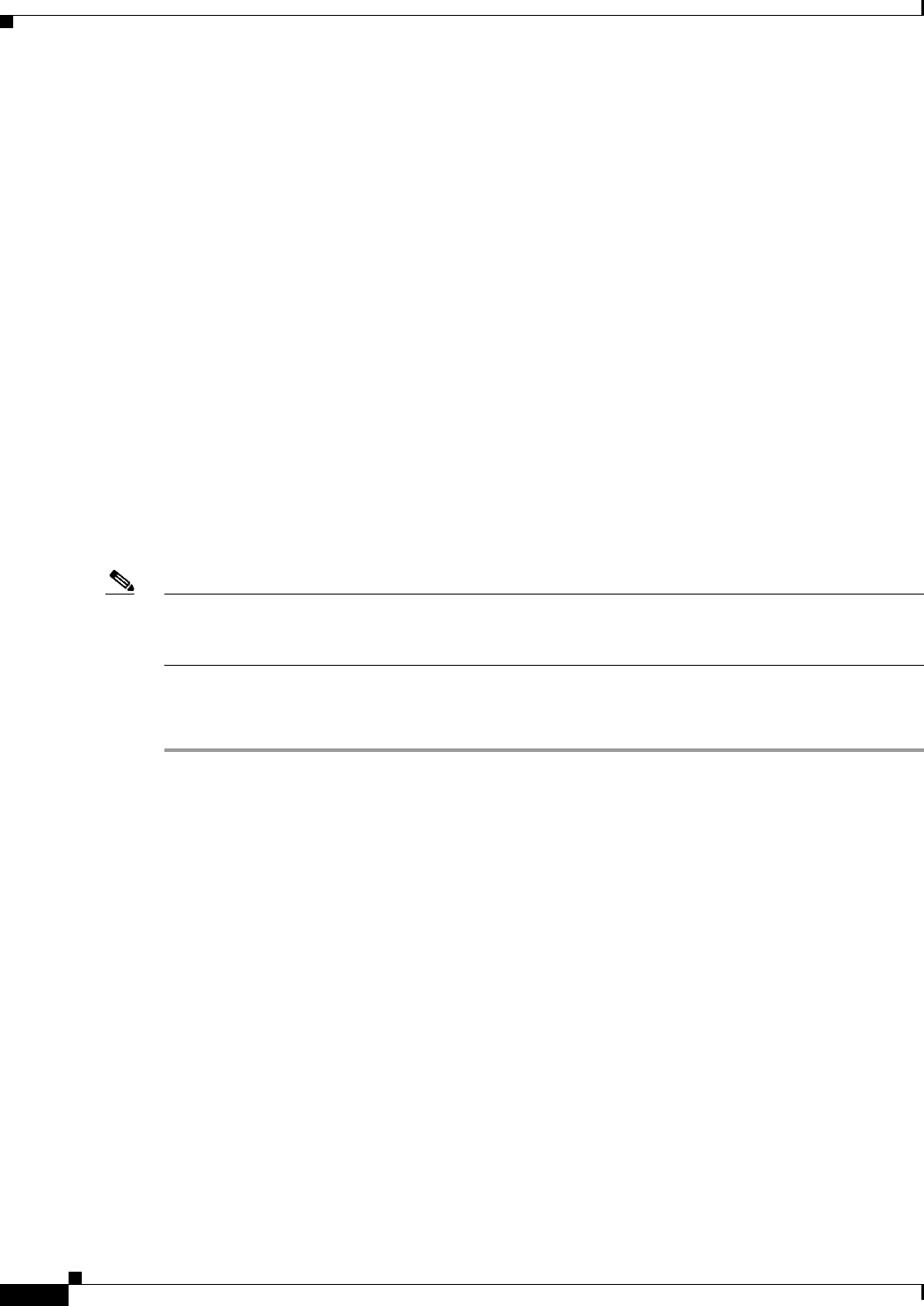
32-20
Cisco ASA Series Firewall ASDM Configuration Guide
Chapter 32 Configuring the ASA CSC Module
Using the CSC SSM GUI
What to Do Next
See the “Using the CSC SSM GUI” section on page 32-20.
Using the CSC SSM GUI
This section describes how to configure features using the CSC SSM GUI, and includes the following
topics:
• Web, page 32-20
• Mail, page 32-21
• SMTP Tab, page 32-21
• POP3 Tab, page 32-22
• File Transfer, page 32-22
• Updates, page 32-23
Web
Note To access the CSC SSM, you must reenter the CSC SSM password. Sessions in the CSC SSM browser
time out after ten minutes of inactivity. If you close the CSC SSM browser and click another link in
ASDM, you are not prompted for the CSC SSM password again, because one session is already open.
To view whether or not web-related features are enabled and access the CSC SSM GUI for configuring
these features, perform the following steps:
Step 1 Choose Configuration > Trend Micro Content Security > Web.
The URL Blocking and Filtering area is display-only and shows whether or not URL blocking is enabled
on the CSC SSM.
Step 2 Click Configure URL Blocking to open a screen for configuring URL blocking on the CSC SSM.
The URL Filtering area is display-only and shows whether or not URL filtering is enabled on the CSC
SSM.
Step 3 Click Configure URL Filtering to open a screen for configuring URL filtering rules on the CSC SSM.
The File Blocking area is display-only and shows whether or not URL file blocking is enabled on the
CSC SSM.
Step 4 Click Configure File Blocking to open a screen for configuring file blocking settings on the CSC SSM.
The HTTP Scanning area is display-only and shows whether or not HTTP scanning is enabled on the
CSC SSM.
Step 5 Click Configure Web Scanning to open a screen for configuring HTTP scanning settings on the CSC
SSM.
The Web Reputation area is display-only and shows whether or not the Web Reputation service is
enabled on the CSC SSM.