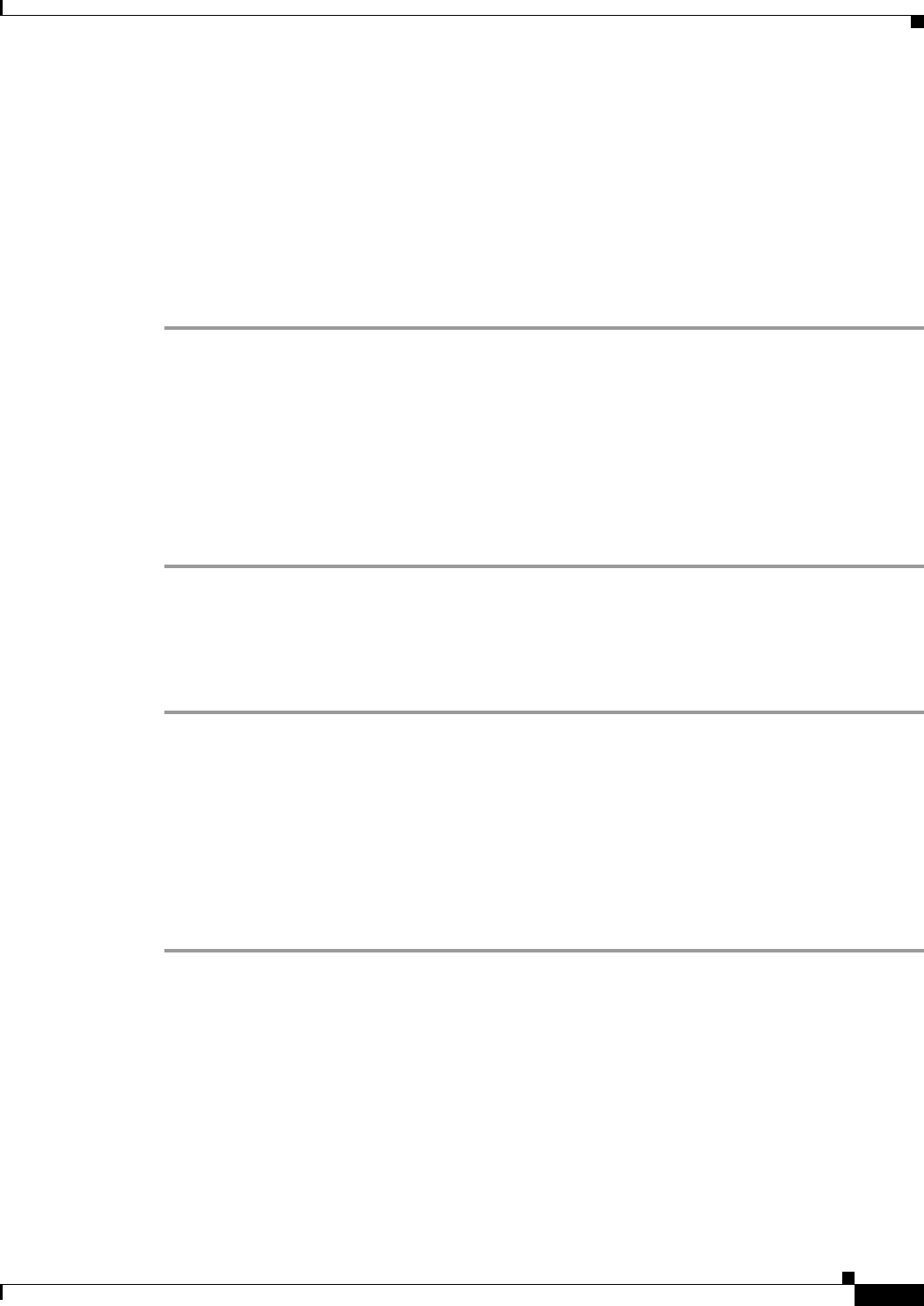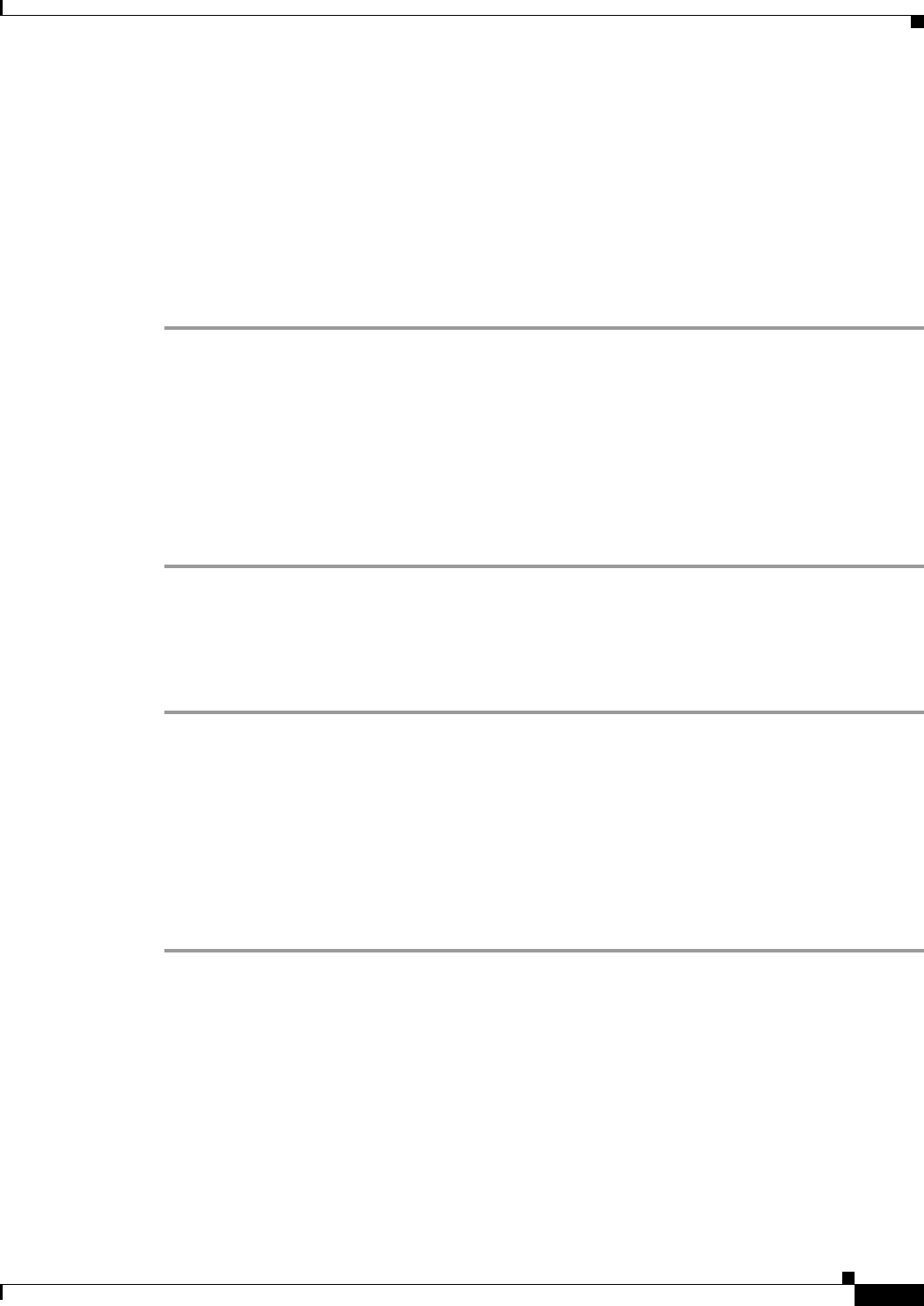
32-25
Cisco ASA Series Firewall ASDM Configuration Guide
Chapter 32 Configuring the ASA CSC Module
Monitoring the CSC SSM
Step 4 To remove the selected statistics type from the Selected Graphs list, click Remove. The button name
changes to Delete if the item you are removing was added from another pane, and is not being returned
to the Available Graphs pane.
Step 5 To display a new window that shows a Graph tab and an updated graph with the selected statistics, click
Show Graphs. Click the Table tab to display the same information in tabular form.
Step 6 From the Graph or Table tab, click Export in the menu bar or choose File > Export to save the graph or
tabular information as a file on your local PC.
Step 7 From the Graph or Table tab, click Print in the menu bar or choose File > Print to print the information
displayed in the window.
What to Do Next
See the “Live Security Events” section on page 32-25.
Live Security Events
To view live, real-time security events in a separate window, perform the following steps:
Step 1 Choose Monitoring > Trend Micro Content Security > Live Security Events.
The Buffer Limit field shows the maximum number of log messages that you may view. The default is
1000.
Step 2 Click View to display the Live Security Events Log dialog box. You can pause incoming messages, clear
the message window, and save event messages. You can also search messages for specific text.
What to Do Next
See the “Live Security Events Log” section on page 32-25.
Live Security Events Log
To view live security events messages that are received from the CSC SSM, perform the following steps:
Step 1 To filter security event messages from the Filter By drop-down list, choose one of the following:
• Filter by Text, type the text, then click Filter.
• Show All, to display all messages or remove the filter.
Step 2 To use the Latest CSC Security Events pane, in which all columns are display-only, choose one of the
following options:
• The time an event occurred.
• The IP address or hostname from which the threat came.
• The type of threat, or the security policy that determines event handling, or in the case of a URL
filtering event, the filter that triggered the event.