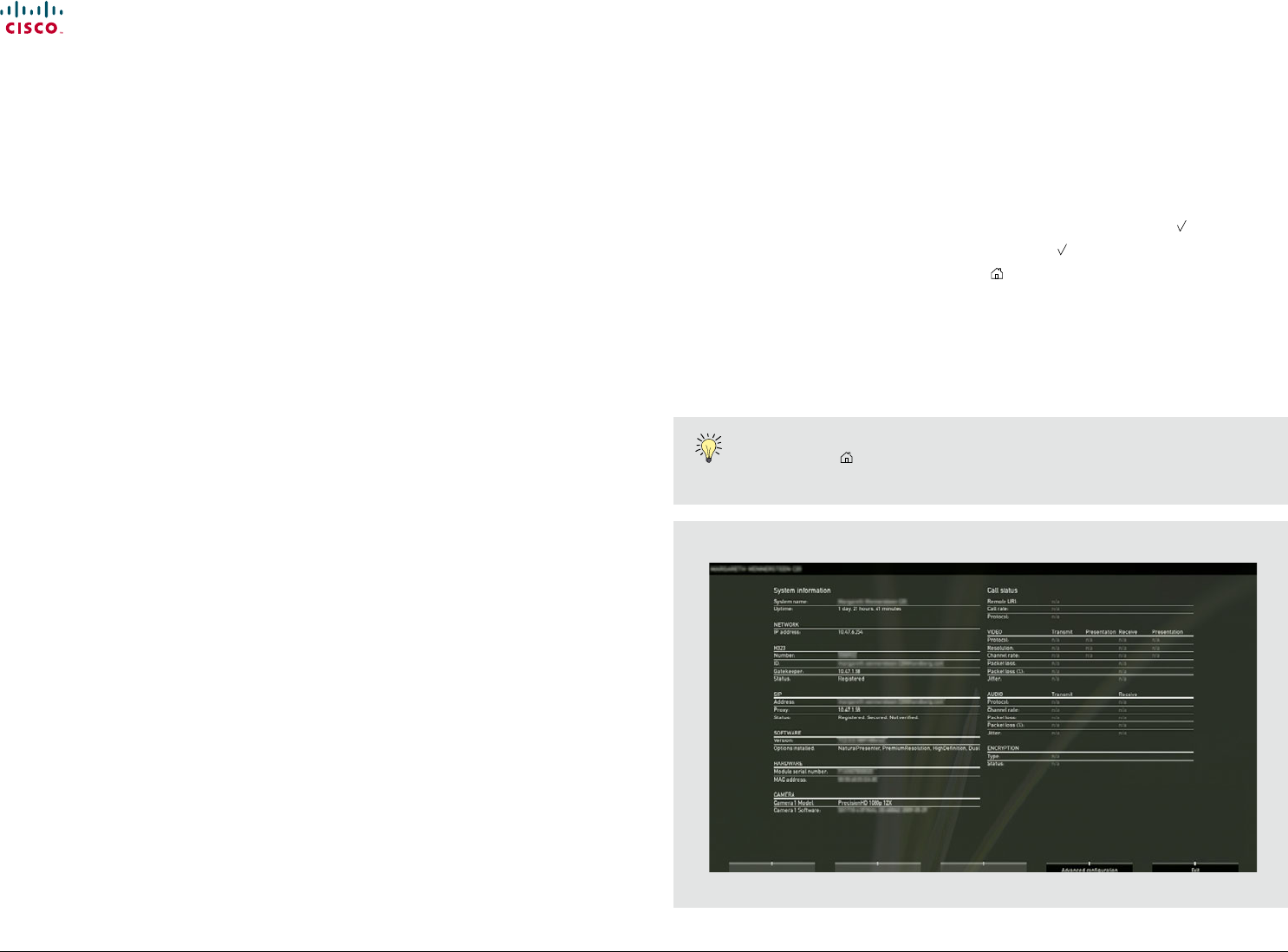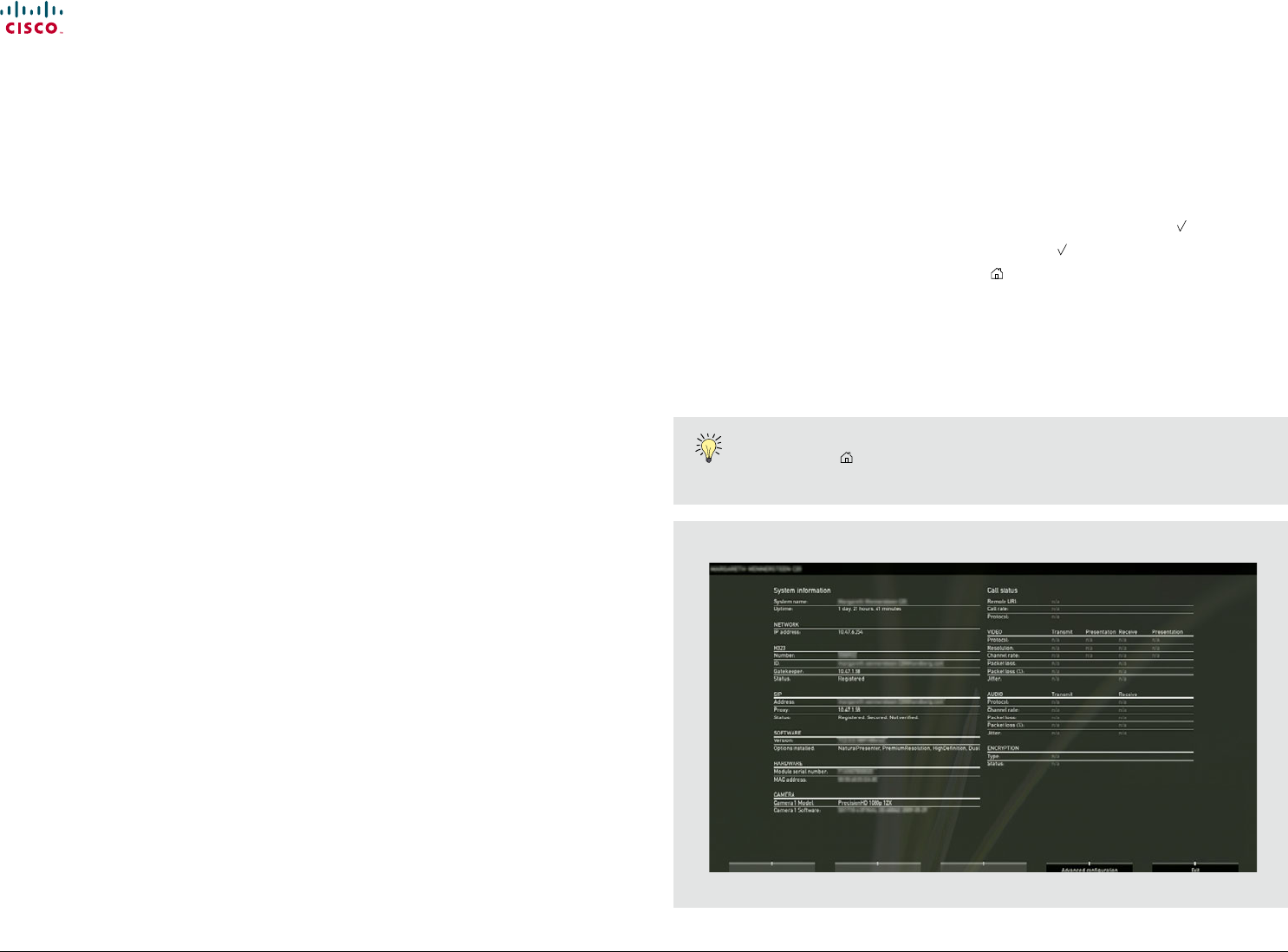
www.cisco.com
21
Cisco TelePresence System Prole-series, C-series codecs, Quick Set C20 User guide
D14852.03 User guide Cisco TelePresence Prole, C-series codecs, Quick Set C20, February 2012
All contents are copyright © 2010–2012 Cisco Systems, Inc. All rights reserved.
Inserting your own wallpaper
The system lets you upload and use your own wallpaper (for example your logo) on
your screen. This custom wallpaper picture can be any size up to 1920×1200 pixels.
The custom wallpaper is uploaded by means of the system’s web interface. See the
Appendices section of the Administrator Guide for your system for further details
about the web interface.
Do as follows:
1. Open a web browser and enter the IP address of the codec/endpoint of your
system.
2. Select Wallpaper from the menu bar on the left side of the screen.
3. Browse for the le and click the Upload button.
4. Close the web browser.
5. Select Custom wallpaper (see the previous page) to put the change into eect.
Note that access to the system’s web interface may have been password protected
by your administrator.
System information
System information can be listed.
Do as follows:
1. Start from the Home menu and navigate down to Settings and press the
key.
2. Then navigate to System information and press the
key again.
3. To exit this screen, press the Home key (
).
A shortcut to this function is available. Make sure the system displays the Home
menu (press the key on the remote control to display this menu). Then press the
rightmost softbutton to display the System information.