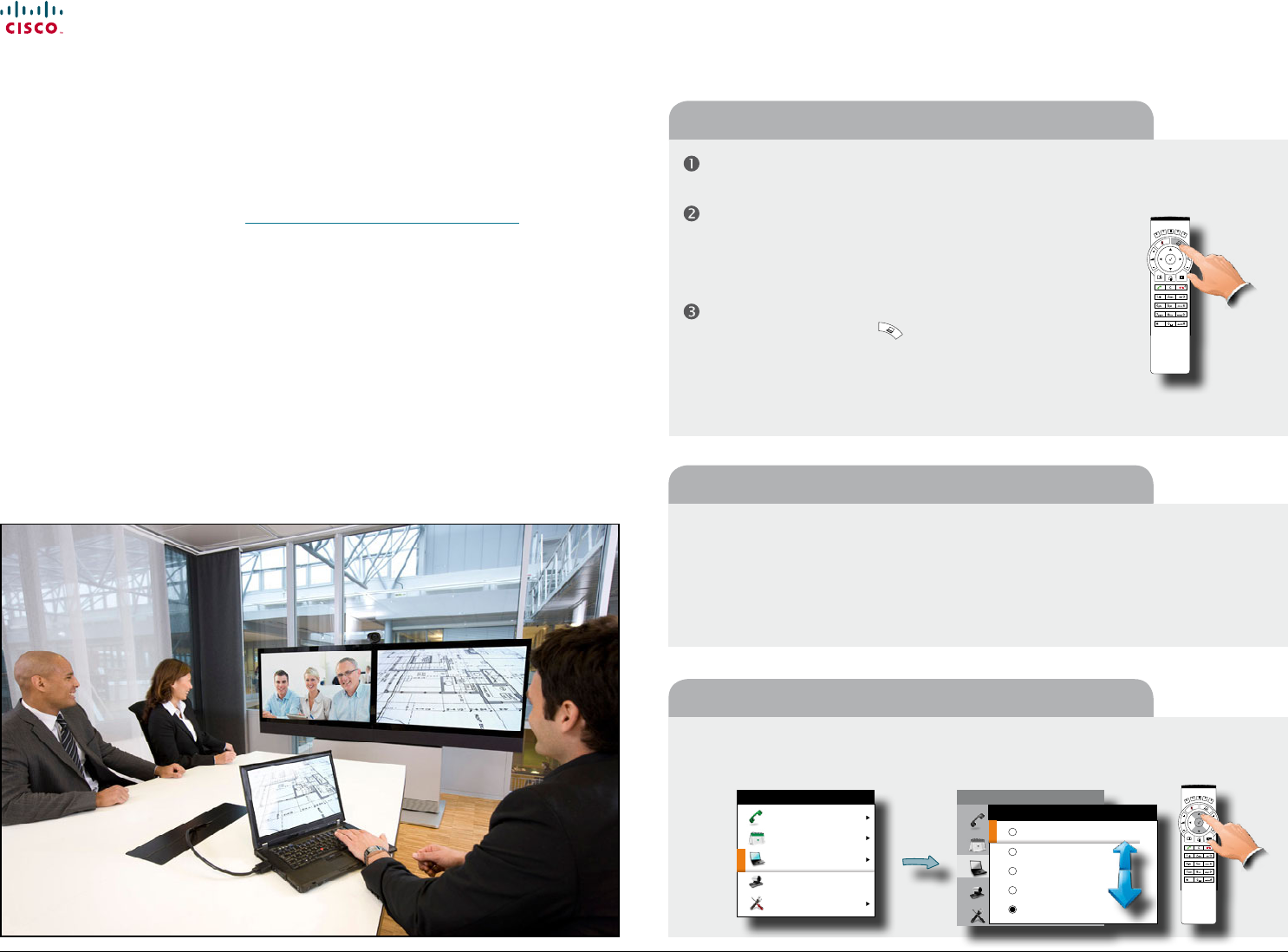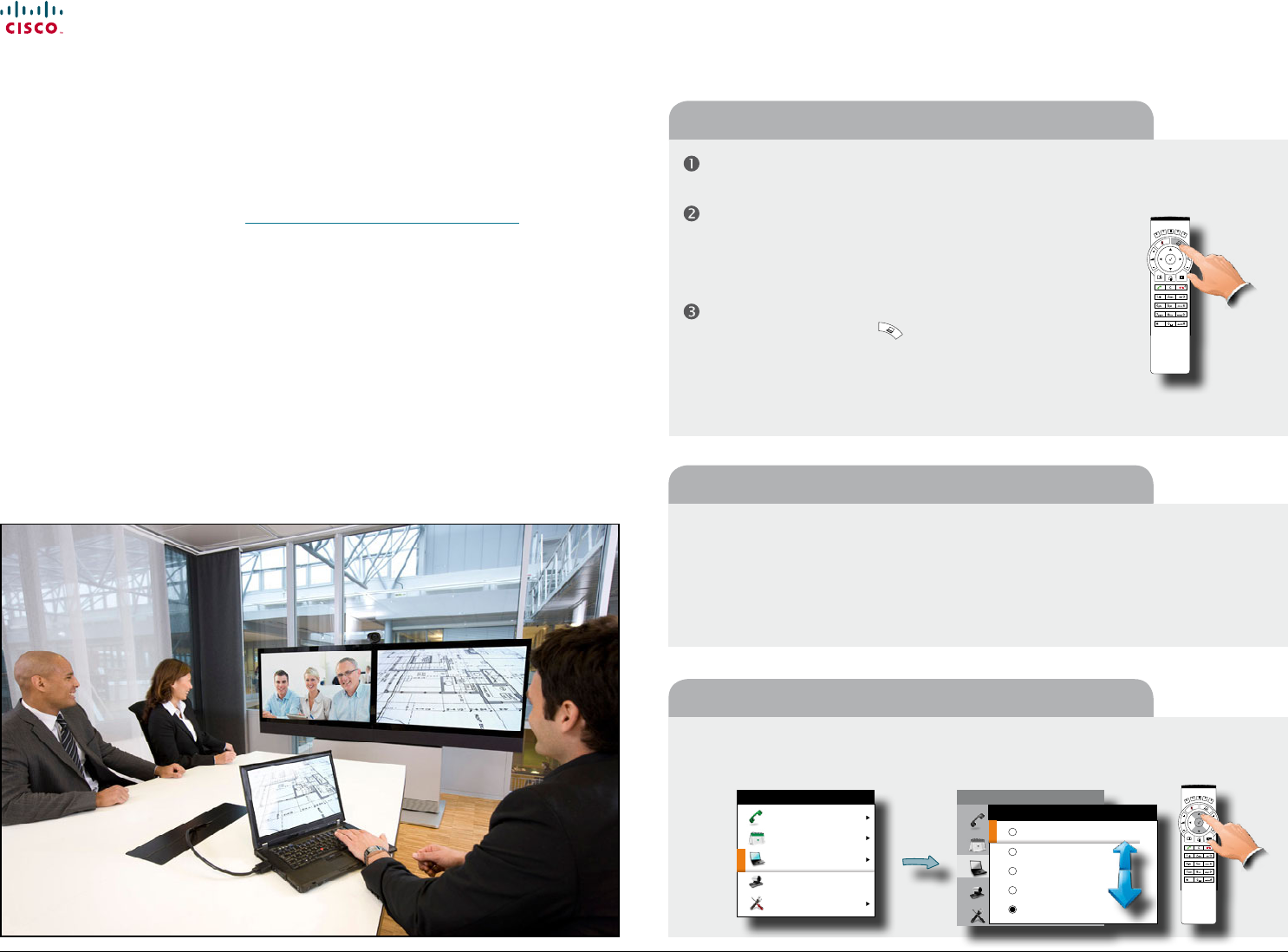
www.cisco.com
37
Cisco TelePresence System Prole-series, C-series codecs, Quick Set C20 User guide
D14852.03 User guide Cisco TelePresence Prole, C-series codecs, Quick Set C20, February 2012
All contents are copyright © 2010–2012 Cisco Systems, Inc. All rights reserved.
Sharing contents
General recommendations tips for making your video meeting room as good as
possible are described in the Administrator guide for this product. The Administrator
guide may be downloaded from www.cisco.com/go/telepresence/docs.
Dual video stream
With dual video stream you can view two dierent live video streams simultaneously—
the main video and one additional source. This could for example be both a PC
presentation and the person who gives the presentation.
If a video system does not support dual video stream, no second video stream will be
established for this system and the PC presentation will be shown as the main video.
Make sure the PC does not cover your line of sight to any of the microphones.
This will reduce the perceived audio quality at the far end.
Locate the DVI cable and connect the PC to the video system.
Connect the audio mini-jack output from the PC, or any other
source—including Ipod—to the mini-jack socket of the cable to
get sound. Connect the RCA connectors to the corresponding
sockets on the codec/endpoint.
The default presentation source will be activated when you press
the Presentation button (
) on the remote control, as outlined.
The DVI / VGA input is compliant with VESA Extended Display
Identication Data (EDID) and will be able to notify the PC of the
supported output formats.
Sharing PC contents
•Normally you must press a special key combination to switch the PC image from the PC
screen to the video screen.
•Check that the presentation source is correctly dened. Access to this setting may be
password protected by your system administrator. The procedure is described in the
Administrator guide for this product.
•Make sure your PC is set to activate your VGA output.
To specify which source to serve as presentation source select it as shown here. Note that
the name of each source can be changed, consult your administrator for details on this. All
options shown are not available to all systems.
If the shared contents fail to show
Selecting the source
Call
Meetings
Presentation
Camera control
Settings
HOME
Call
Meetings
Presentation
Camera control
Settings
HOME
Secondary camera (no signal)
PC
DVD
Document camera
No presentation
PRESENTATION