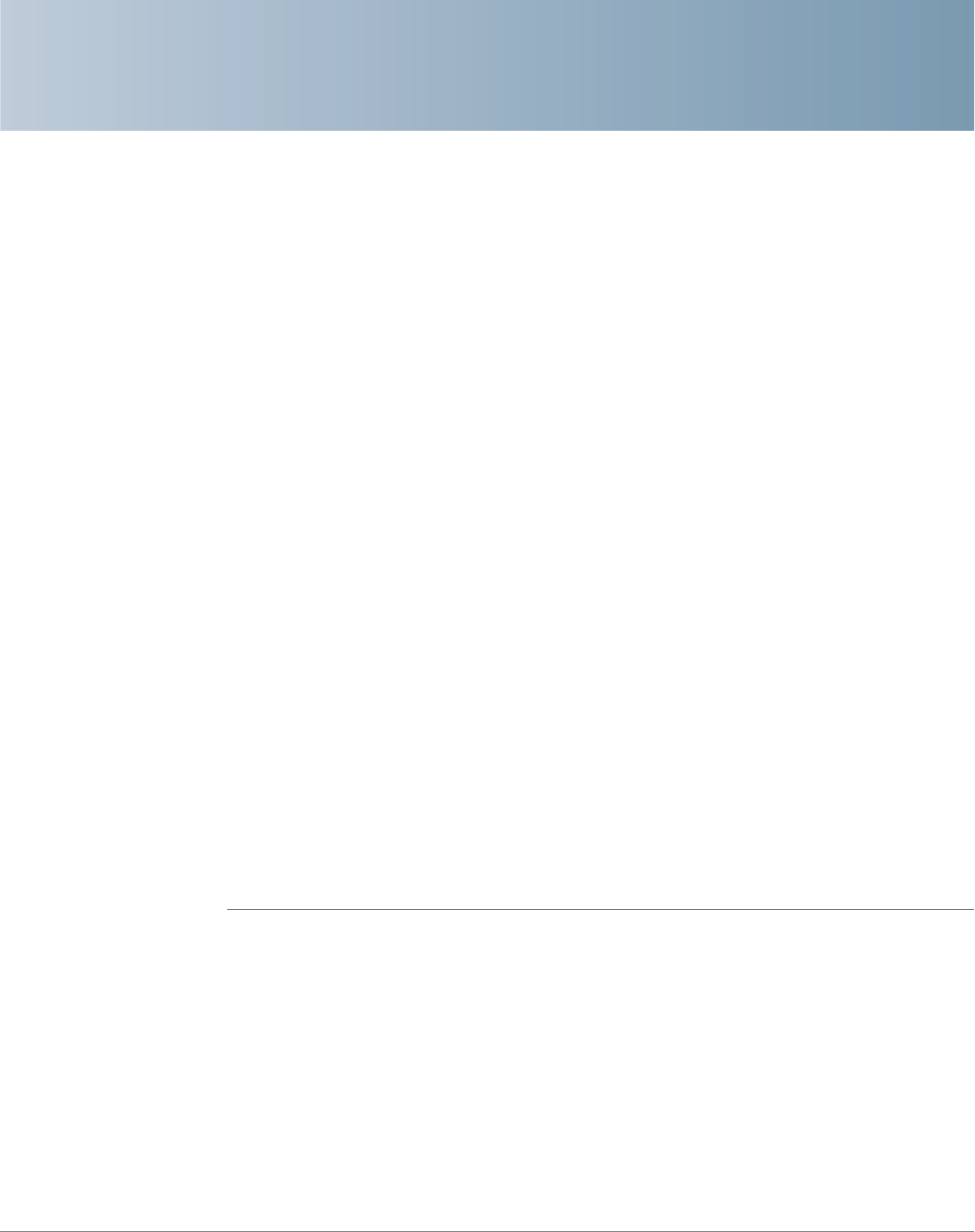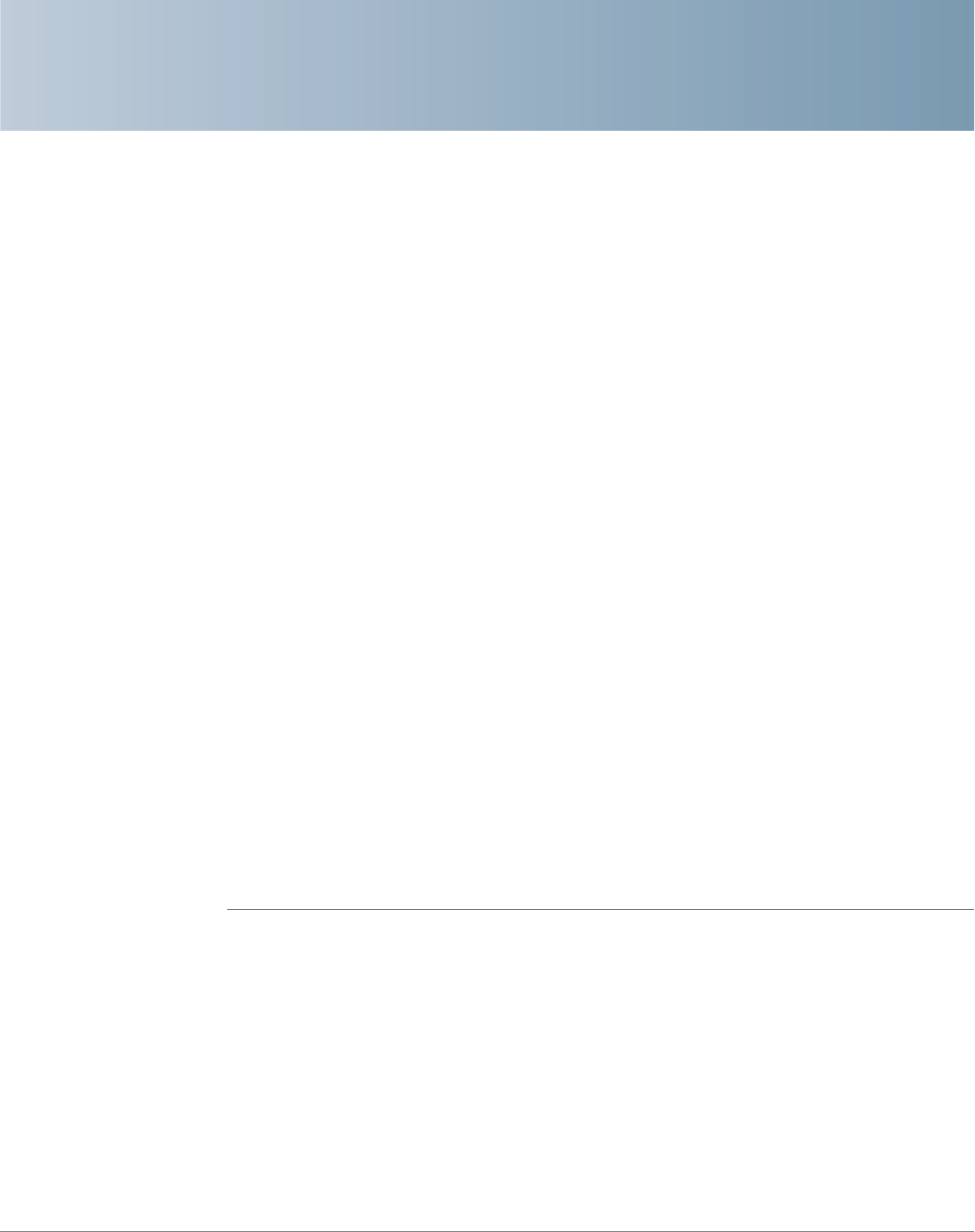
7
Cisco PVC2300 and WVC2300 Internet Video Cameras with Audio Administration Guide 36
Using the Web-Based Configuration Utility
This chapter describes the Cisco PVC2300 and WVC2300 Internet Video
Camera’s web-based configuration utility. The following sections are included:
• Launching the Web-Based Configuration Utility, page 36
• Home, page 37
• Setup, page 41
Launching the Web-Based Configuration Utility
By default, the cameras are set to receive an IP address from a DHCP server. If you
do not have a DHCP server on your network, you can set a static IP address by
pressing the Reset button on the camera for less than three seconds. A default IP
address of 192.168.1.99 will be assigned to the camera.
To determine if you have a DHCP server on your network, consult your network
administrator. If you do not have a DHCP server, access your camera using the
default IP address.
To configure the PVC2300 or WVC2300 cameras, follow these steps to access the
web-based configuration utility from your computer:
STEP 1 Launch a web browser, such as Internet Explorer.
STEP 2 In the Address field, enter 192.168.1.99 and press Enter. The web-based utility
login window appears.
If you used the Setup Wizard to configure the IP address, use that same IP address
in this step.