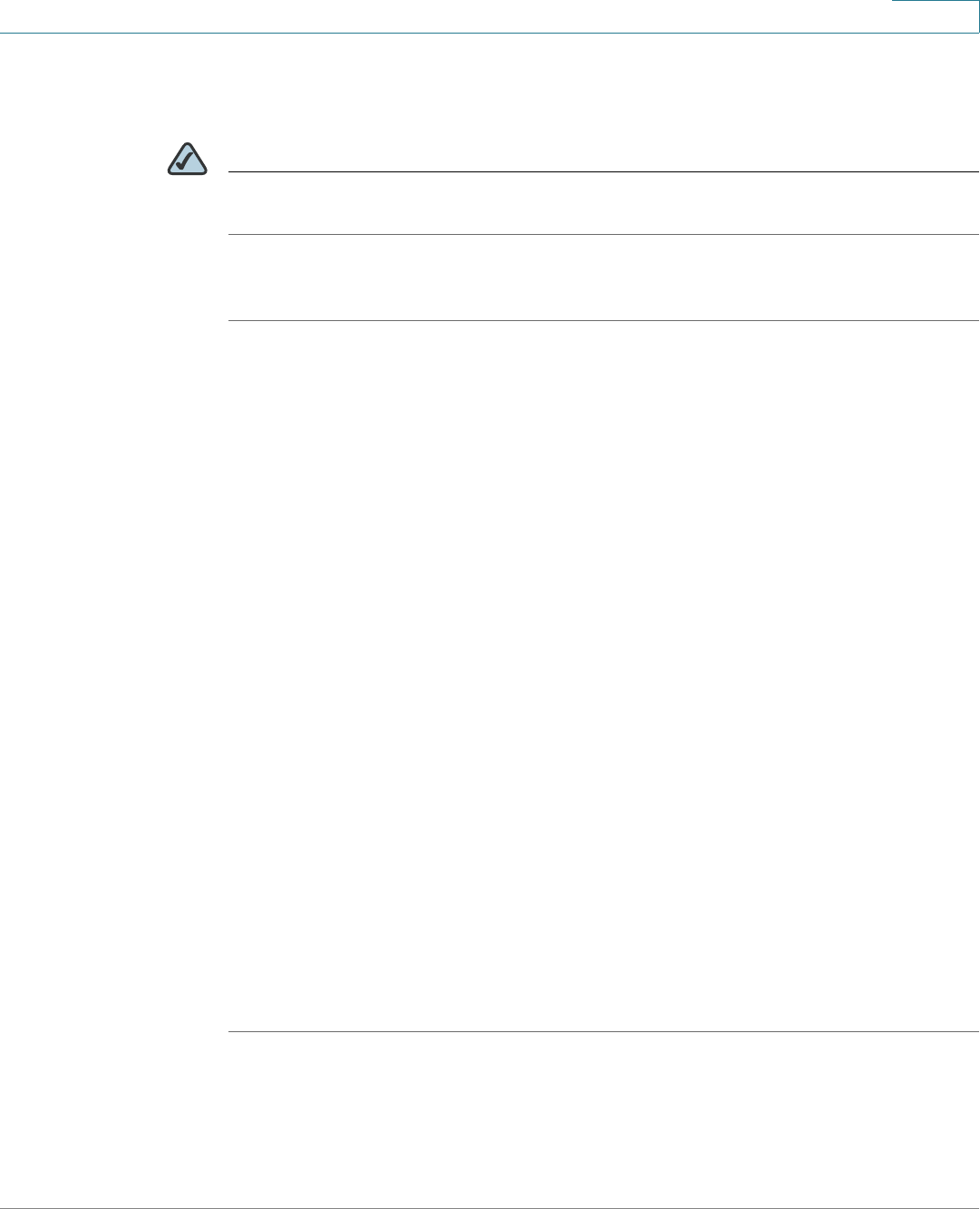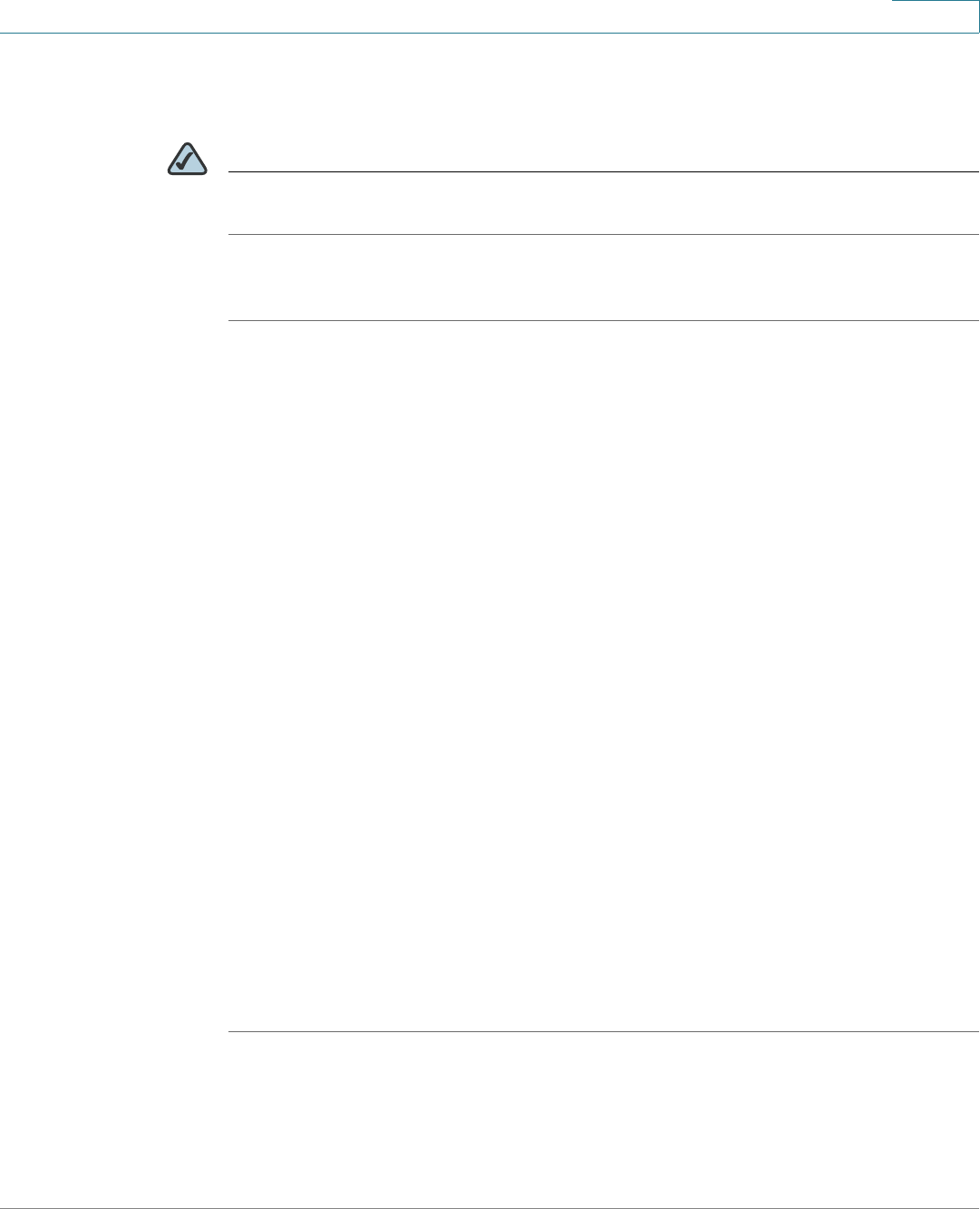
Sample Configurations
Defining Preset Positions for Patrol Sequence
Cisco PVC2300 and WVC2300 Internet Video Cameras with Audio Administration Guide 87
9
Defining Preset Positions for Patrol Sequence
NOTE You can only use this feature if you have an external PTZ base that supports
Pelco D Protocol.
To define preset positions for the camera patrol sequence, follow these steps:
STEP 1 Click Setup in the toolbar.
STEP 2 Click Applications > RS-485. The Applications > RS-485 window displays.
STEP 3 To enable RS485, check the Enable RS485 check box.
STEP 4 In Preset Position, click Set Preset Position to display the Set Pan/Tilt window.
STEP 5 In the Set Pan/Tilt window, configure the following:
• Set Home—Set the desired position and then click Set Home to define the
home position.
• Preset List—Select the desired preset position and the screen will update
with the current data for the selected preset. If you don’t need the desired
preset position, click Remove.
• Preset Name—Enter a suitable name for the current desired position and
then click Add button to add to the preset list.
• Pan Speed—Select the desired speed for camera panning.
Default value is 5.
• Tilt Speed—Select the desired speed for camera tilting. Default value is 5.
STEP 6 Click Save. You are returned to the Applications > RS-485 window.
STEP 7 Your preset position is listed in the Patrol Sequence. Repeat the steps to define
additional preset positions, if needed.
STEP 8 Click Save.