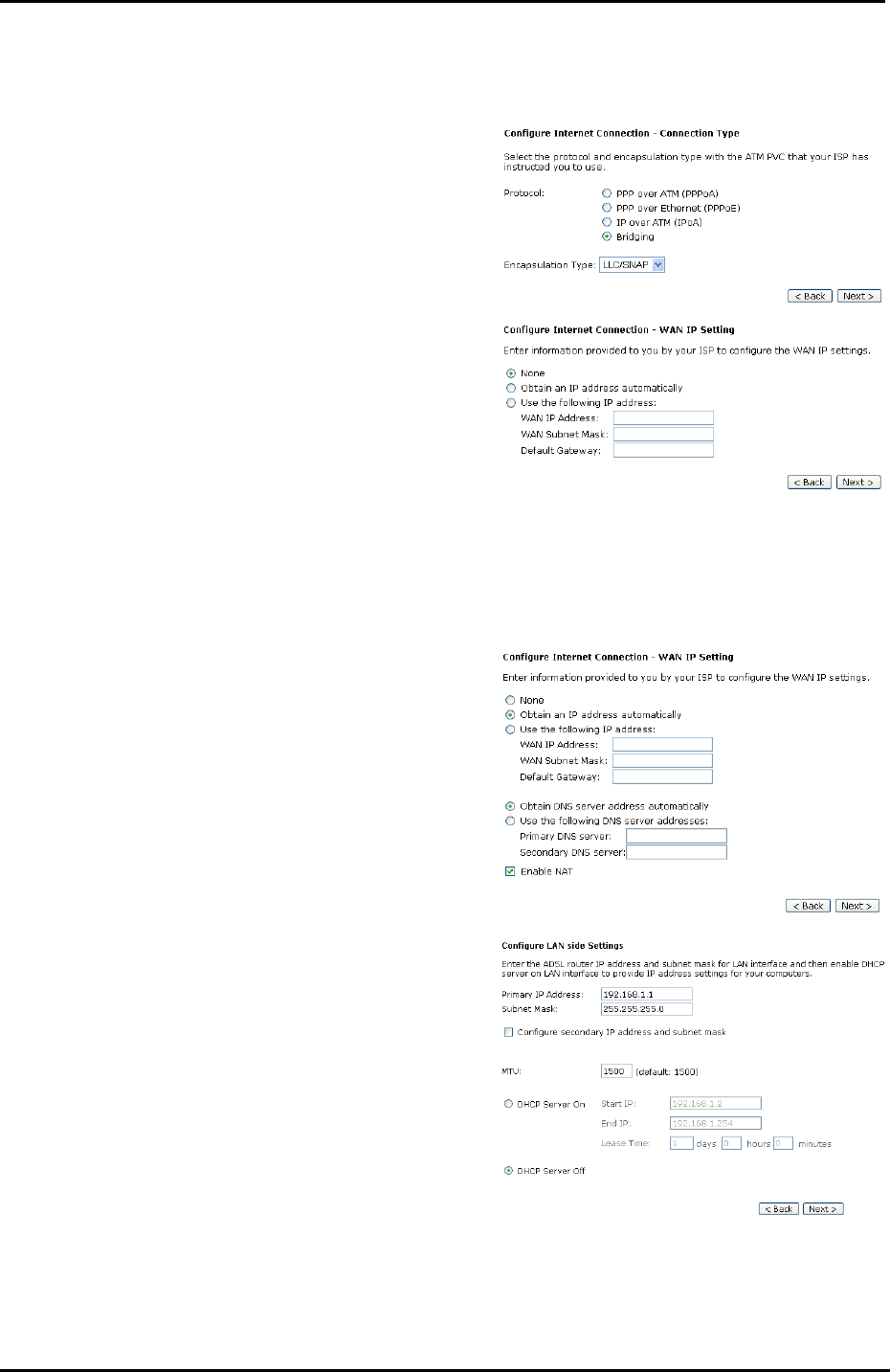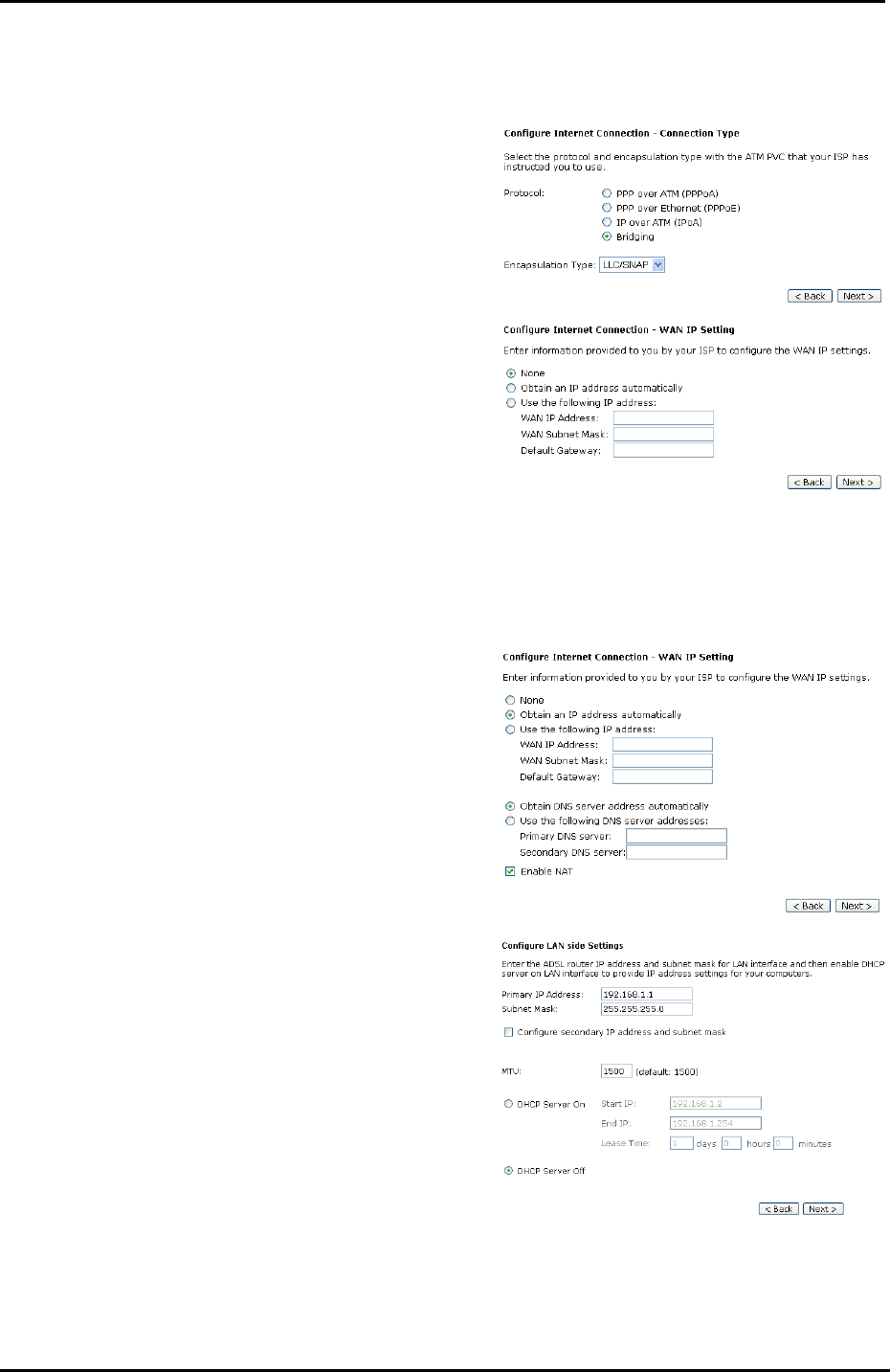
Chapter 4: Web Configuration
Bridging
If the mode y
information.
The bridging mode can configure your
router to send and receive packets
between LAN and WAN interfaces.
The WAN interface is ATM PVC; the
LAN interface can be Ethernet, USB,
or Wireless.
Choose Bridging and click Next.
ou choose is Bridging (or MER), please refer to the following
None:
If it is not necessary to set the WAN I
address, please click this button. In
our example, we select this item
P
.
.
ult Gateway:
following IP
ded by your ISP
o obtain the IP
er
ddress and
u
You may check Enable NAT if you
want.
Obtain an IP address automatically:
Click this button to allow the system to
ss automatically
get an IP addre
WAN IP Address, WAN Subnet
Mask, and Defa
When choosing Use the
address, you have to key in the IP
address, the subnet mask, and the
default gateway provi
for the WAN interface.
While you choose t
address automatically or use specific
IP address, you have to decide
whether to select Obtain DNS serv
address automatically or Use the
following DNS server a
The default setting is none, shown as
the figure above. While selecting
Obtain an IP address automatically
or Use the following IP address, the
DNS setting appears, shown as the
figure below.
enter the information provided by yo
ISP.
Press Next to continue.
Primary IP Address & Subnet Mask:
r
imary IP address
and subnet mask for our example are
192.168.1.1 and 255.255.255.0,
respectively.
MTU: Please refer to PPPoA/ PPPoE.
DHCP Server On:
Check this item if DHCP service is
needed on the LAN. The router will
assign IP address and gateway
address for each of your PCs.
DHCP Server Off:
Check this item if DHCP service is not
needed on the LAN. We choose this
item in our example.
Key in the IP address and the subnet
mask that provided by your ISP fo
LAN interface. The pr
75