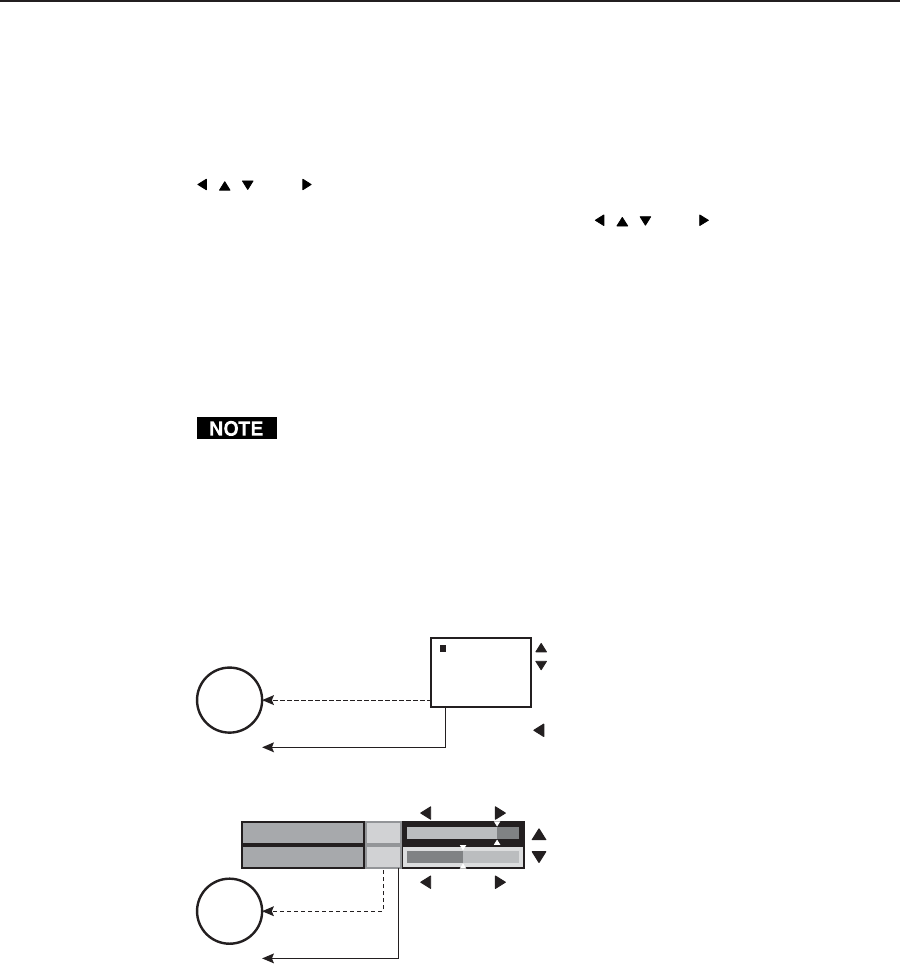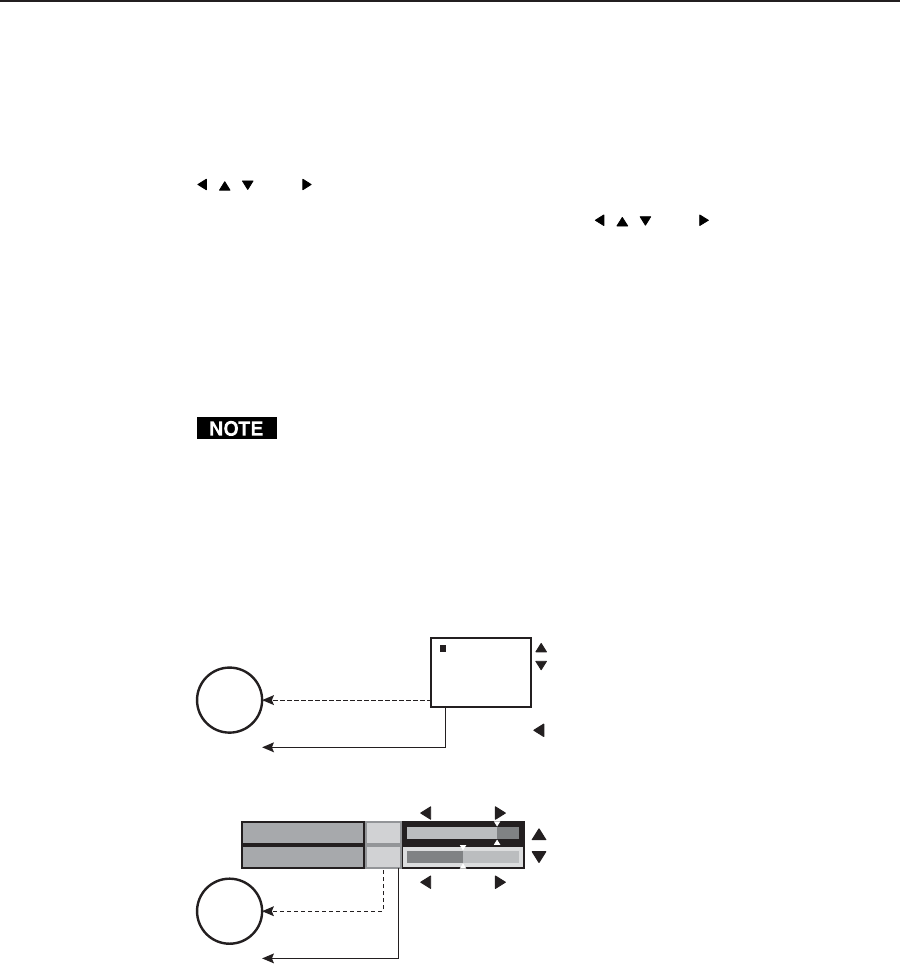
3-13IN1508 Scaling Presentation Switcher • Operation
Menu button — Press the front panel or IR remote control Menu button to activate
the menu system or to back up one level from the currently selected submenu
or selection. (For example, pressing the Menu button in the Picture submenu
turns off the Picture submenu selections and the switcher displays the main
menu only.)
, , , and buttons —
Press the front panel or IR remote control
, , , and buttons to maneuver
around the menu system, highlighting submenus or selections or increasing
and decreasing selected picture control settings.
Enter button — Press the front panel or IR remote control Enter button to:
• Activate a highlighted submenu or function in the IN1508 main menu system
• Exit a slider-type status indicator bar control
• Save a changed value in a selection box control
To return to normal operation (no menus), let the switcher remain idle for
20 seconds until the selected screen times out, or press the front panel or IR
remote control Menu button repeatedly until the Main Menu is deselected.
Selection boxes and status indicator bars
Most of the menu system selections are made using either on-screen selection box
controls (the top example in figure 3-11) or “sliding” status indicator bar controls
(the bottom example in figure 3-11). The two types of controls operate differently.
Press Menu or
to exit the screen.
Contrast
Contrast
Brightness
Brightness
+96
+64
(0 to 128)
(0 to 128)
Timeout
Changes take affect as you
move the slider controls.
Typical status indicator bar control
Typical selection box control
Change does not take affect
until Enter is pressed to
activate the selection.
Return to
higher level
screen.
Timeout
RGBHV
RGsB
Y,B-Y,R-Y
RGBS
Push Menu or Enter
to exit the screen.
No
menu
display
Return to
higher level
screen.
No
menu
display
Figure 3-11 — Selection box vs. status indicator bar operation