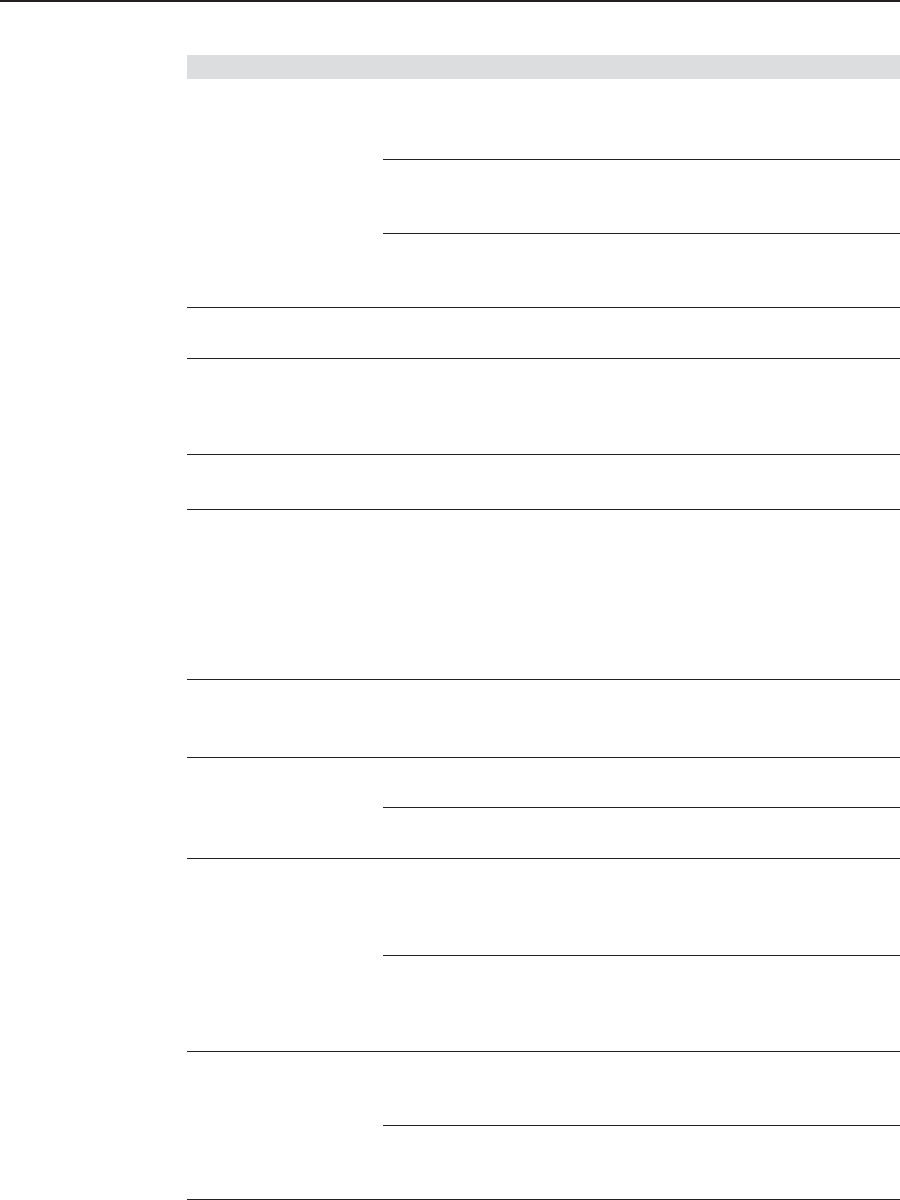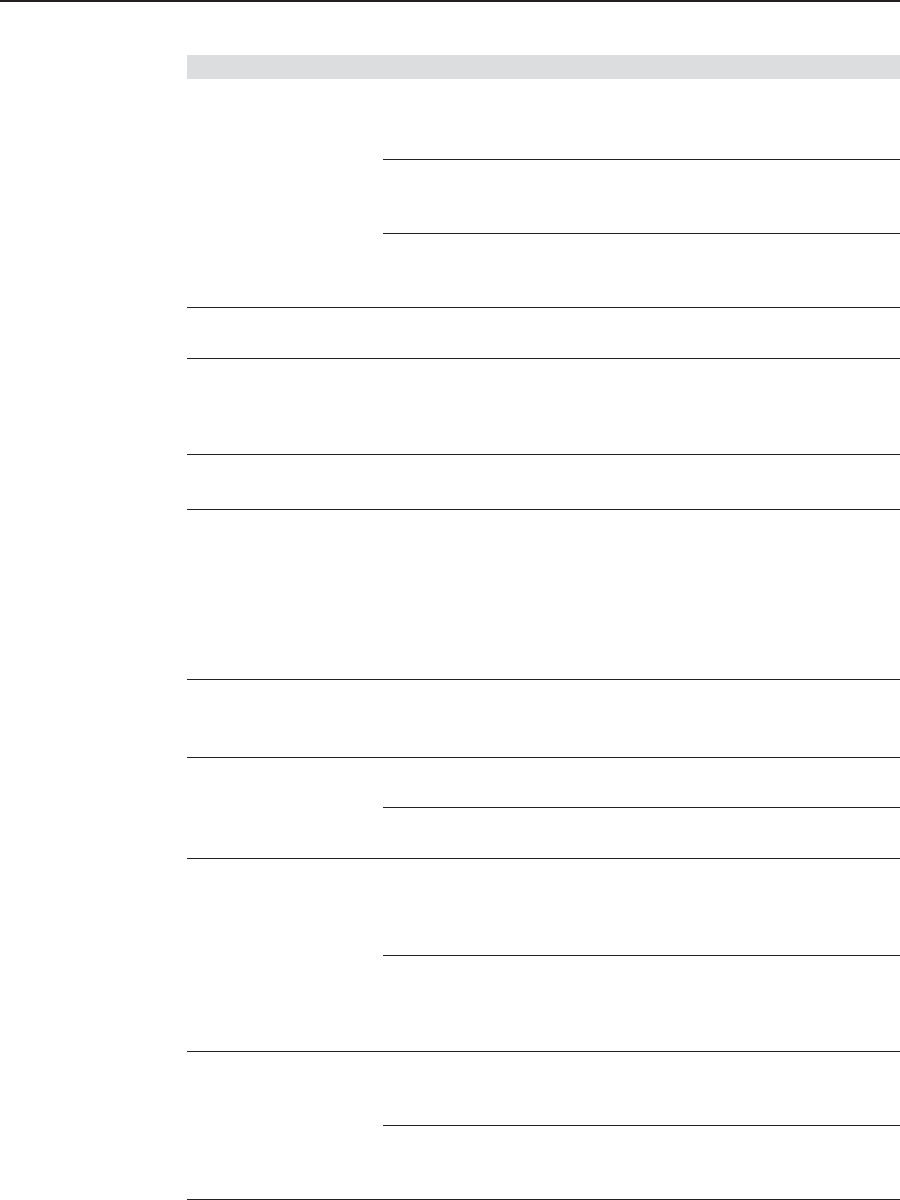
Operation, cont’d
IN1508 Scaling Presentation Switcher • Operation3-42
Problem Possible cause Solution
The image is cropped Input vertical start Select Picture>Advanced>
on the bottom. may be set too low. V Start and increase the
setting to match the input signal.
Vertical position may Press the front panel Center button
be set too near to the and shift the image up.
bottom.
Display may be set Use the display’s position or size
incorrectly. controls to fit the image on the
display.
Frozen image. Freeze is activated. Issue the SIS command 0F to
deactivate freeze mode.
Output resolution Active pixels and/or Select Input>Advanced>Active
cannot be increased. active lines may be too Area and reduce the active lines
high. and/or active pixels to match the
input signal.
The output size Output resolution is Press the front panel Output Rate
cannot be increased. too high. button to decrease the resolution.
Multiple faint Input total pixels Select Picture>Advanced>Total
vertical lines appear. setting is incorrect. Pixels and experiment with
settings until the lines move
completely out of view or only
one remains. See “Single faint
vertical line appears”, below, if
necessary.
Single faint vertical Input phase setting Select Input>Phase and
line appears. is incorrect. experiment with settings until the
line moves completely out of view.
The entire image is Sharpness setting is too Select Picture>Sharpness and
too soft. low. increase the sharpness setting.
The refresh rate may Select Output>Refresh Rate and
be too high. lower the refresh rate.
Some characters are Total pixels setting Select Picture>Advanced>Total
too soft. is incorrect. Pixels and experiment with
settings until the characters are
sharp.
Input phase setting Select Picture>Advance>Fine
is incorrect. Phase and experiment with
settings until the characters are
sharp.
Total pixels setting Horizontal start Select Picture>Advanced>H
cannot be decreased. may be too high. Start and reduce the setting to
match the input signal.
Active pixels setting Select Picture>Advanced>Active
may be too high. Pixels and reduce the setting to
match the input signal.