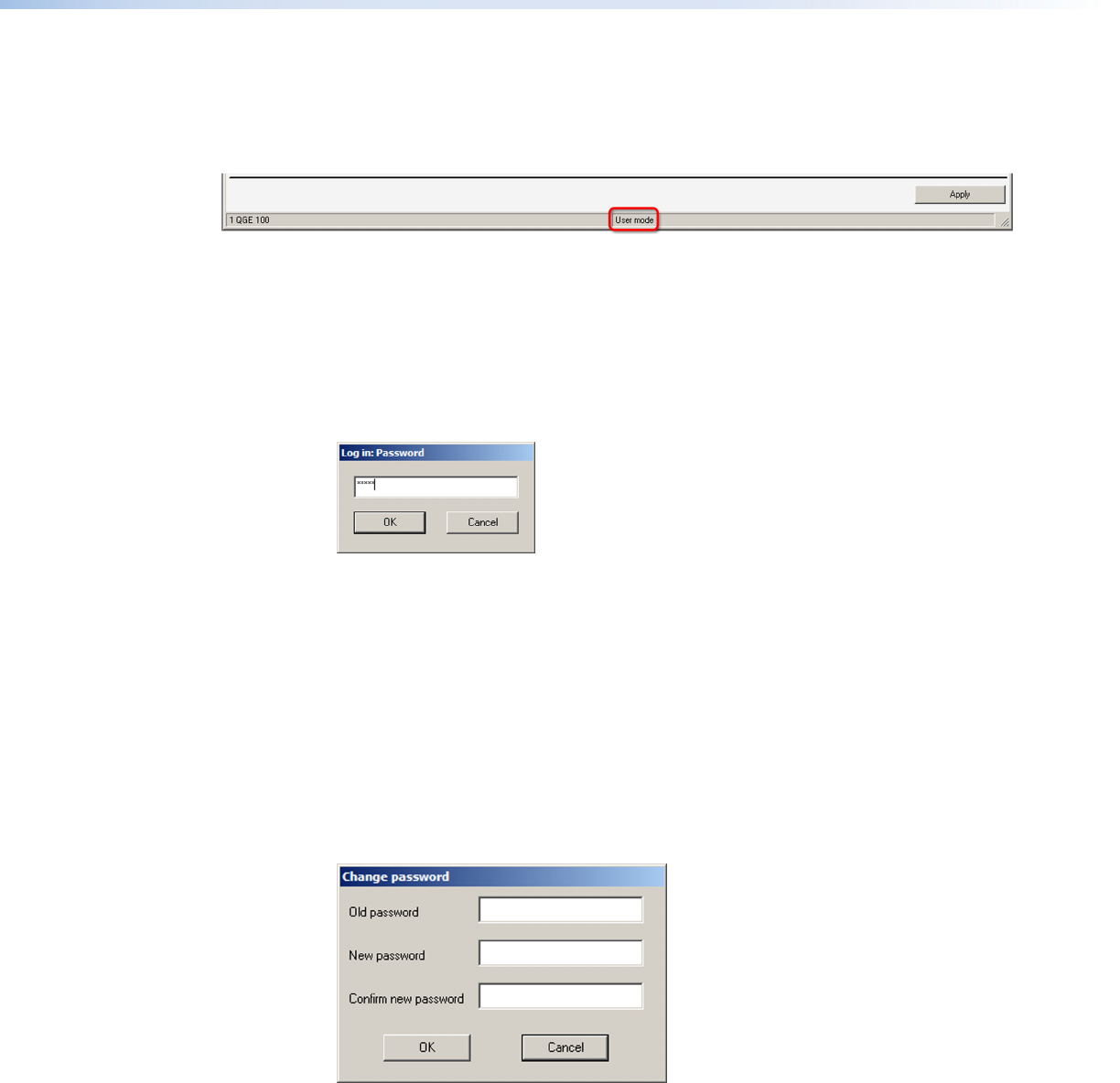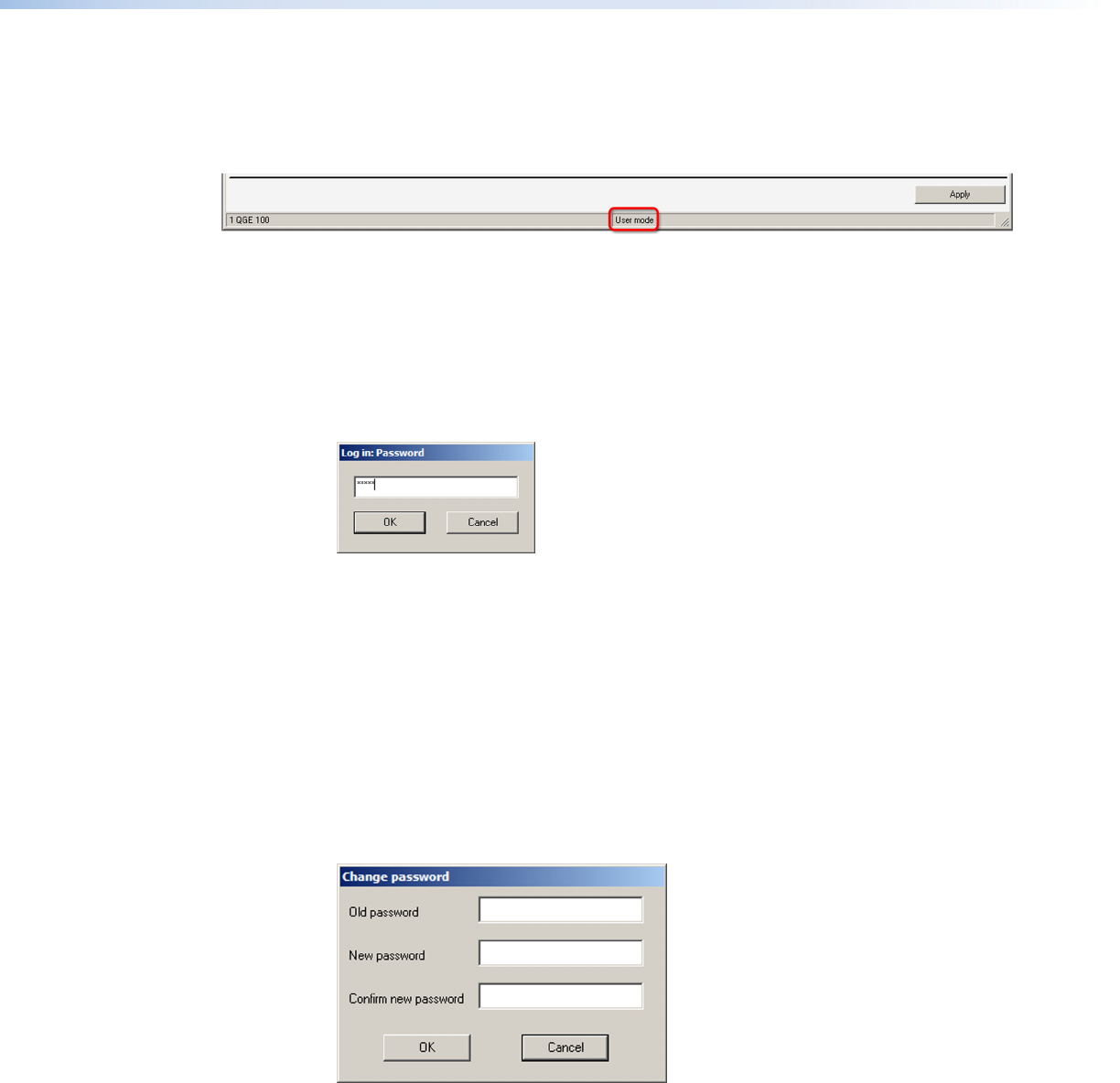
QGE 100 • Software Configuration and Control 28
Logging In and Out (Administrator Level)
By default, you are logged in at user level when you first open the Administrator software
(your current login level is shown on the status bar at the bottom of the QGE 100
window). All fields in the Configure QGE 100 Properties section are grayed-out.
Figure 17. Status Bar on the Main Application Window in User Mode
To make changes to any QGE 100 settings, you must log in at administrator level as
follows:
1. From the Admin menu, select Log in. The Log in: Password window opens.
2. In the text eld, enter the administrator password. By default, the password is admin
(not case-sensitive). If its password has been changed, obtain the new password from
your system administrator.
Figure 18. Log in: Password Window with Password Entered
3. Click OK. On the status bar, User mode changes to Admin mode, and all editable fields
in the Congure QGE 100 Properties section are no longer grayed-out.
To log out and enter user mode, select Log out from the Admin menu. User mode is
again displayed in the status bar and all Configure QGE 100 Properties fields are grayed
out.
Changing the Password
A password is required to log in at administrator level. By default, the password is admin.
If desired, you can change it as follows:
1. From the Admin menu, select Change password. The following window appears:
Figure 19. Change Password Window
2. Enter the current password in the Old password field.
3. Enter your new password in the New password and Confirm new password fields
(masked characters are displayed).
4. Click OK.