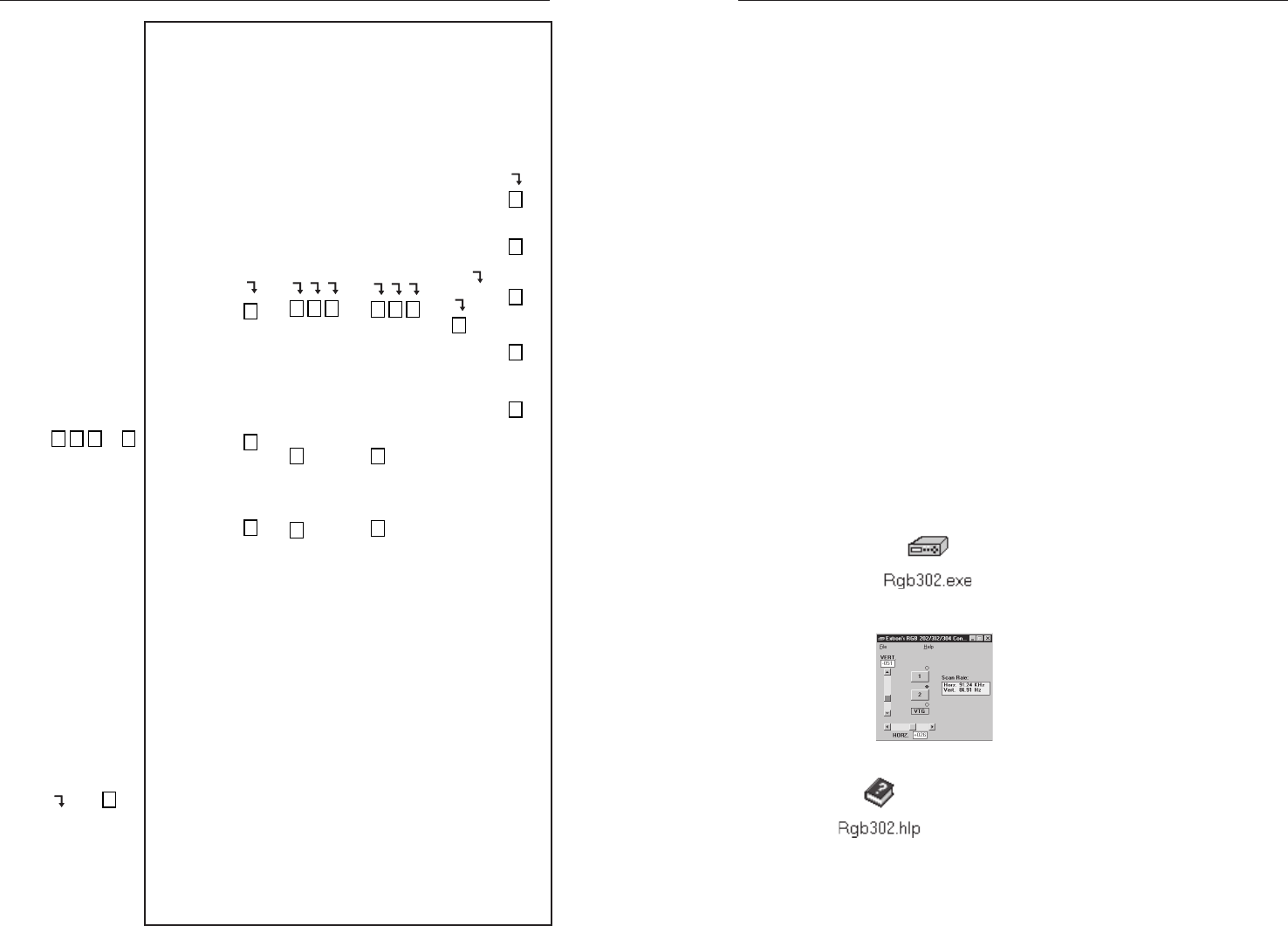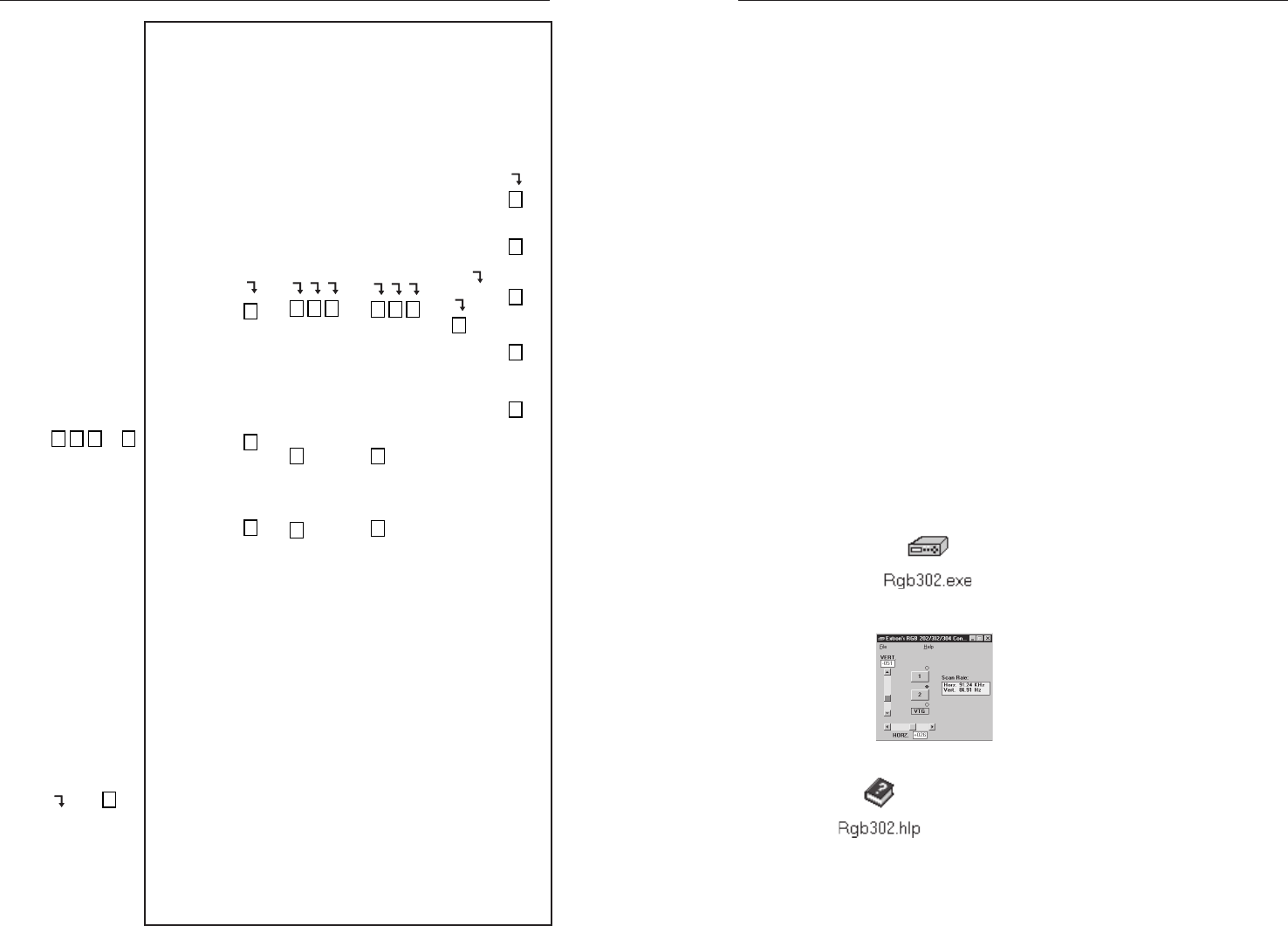
RGB 202 R
xx
xx
x
ii
ii
i, RGB 202 R
xx
xx
x
ii
ii
i
VTG • Remote Control
RGB 202 R
xx
xx
x
ii
ii
i, RGB 202 R
xx
xx
x
ii
ii
i
VTG • Remote Control
Remote Control, cont’d
3-53-4
The command/response table page uses symbols (defined below) to represent variables.
Symbol definitions
= CR/LF
(carriage return/line feed) (hex 0D 0A)
• = Space
X1
= Input number (1 or 2)
X2
= Active input/VTG (1 = input 1, 2 = input 2, 3 = VTG)
X3
= Shift control range (-255 to +255)
X4
= Controller firmware version (listed to two decimal places
e.g.: x.xx)
X5
= Frequency in Hz or kHz (listed as xxx.xx)
Command/response table
Command description Command Response Additional
ASCII Hex to host description
Input selection
Select input
X1
! 30 +
X1
21 Chn
X1
Select input 1 or 2
Horizontal shift
Specify horizontal shift
X3
H
X3
48 Hph
X3
Set horizontal shift value
Shift right one step { H 7B 48 Hph
X3
Increment up
Shift left one step } H 7D 48 Hph
X3
Increment down
Vertical shift
Specify vertical shift
X3
/
X3
2F Vph
X3
Set vertical shift value
Shift up one step { / 7B 2F Vph
X3
Increment up
Shift down one step } / 7D 2F Vph
X3
Increment down
Firmware version, part number & information requests, and reset
Query firmware version number Q/q 51/71
X4
Display version (Ver x.xx)
Request part number N/n 4E/6E N60-32_-01
Display interface’s part #
Request information Command = I/i 49/69 (see below)
Display status
Response = Chn
•Hph
X3
•Vph
X3
•Hrt
•Vrt
X5
Control Software for Windows
The included graphical control software for Windows offers
another way to control the interface via RS-232 in addition to the
Simple Instruction Set commands listed on page 3-4. The
control software is compatible with Windows 3.1x, Windows 95/
98, and Windows NT. The RGB 202 Rxi and RGB 202 Rxi VTG
use version 2.0 or higher of Extron’s RGB 302/304/202 Control
Program, which is included with these interfaces.
Installing the software
The control program is contained on a 3.5-inch diskette, and it
can run from the floppy drive. However, it is more convenient
to run the program from the hard drive.
To install the software onto the hard drive, run SETUP.EXE from
the floppy disk, and follow the instructions that appear on the
screen. The program requires approximately 1 MB (megabyte)
of hard disk space.
By default the installation creates a C:\RGB302 directory, and it
places two icons (RGB 302+304+202 Control Pgm and RGB 302+
304+202 Help) into a group or folder named “Extron Electronics”.
Using the software
To run the control program, follow these steps:
1. Double-click on the RGB 302 + 304 + 202 Control Pgm icon
in the Extron Electronics group or folder,
or on the Rgb302.exe icon in the
C:\RGB302 directory. The Comm menu
will appear on the screen.
2. Click on the comm port that is connected to the interface’s
RS-232 port. The control software will
“look for” the interface at that port and
read its configuration.
The control program window (shown
at left) will appear and display current
settings.
For information on program features, press the F1 computer key
or click on the Help menu from within the
control program, or double-click on the RGB
302+304+202 Help icon in the Extron Electronics
group or folder.