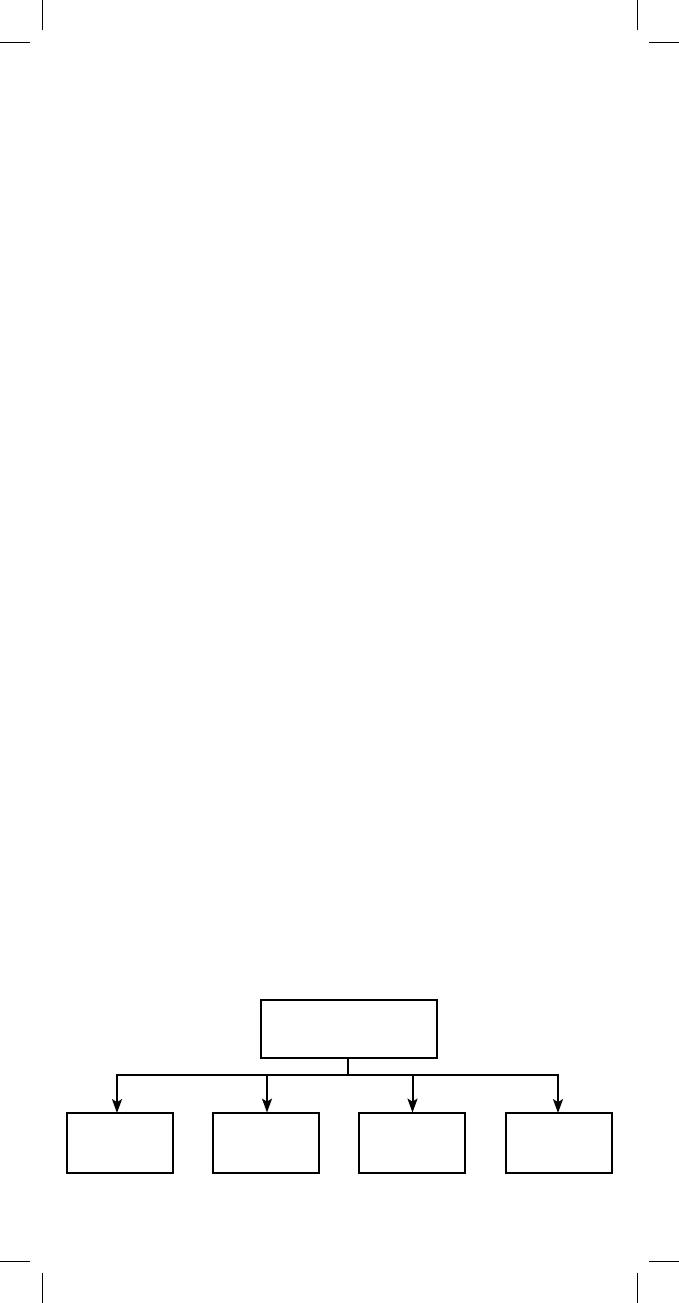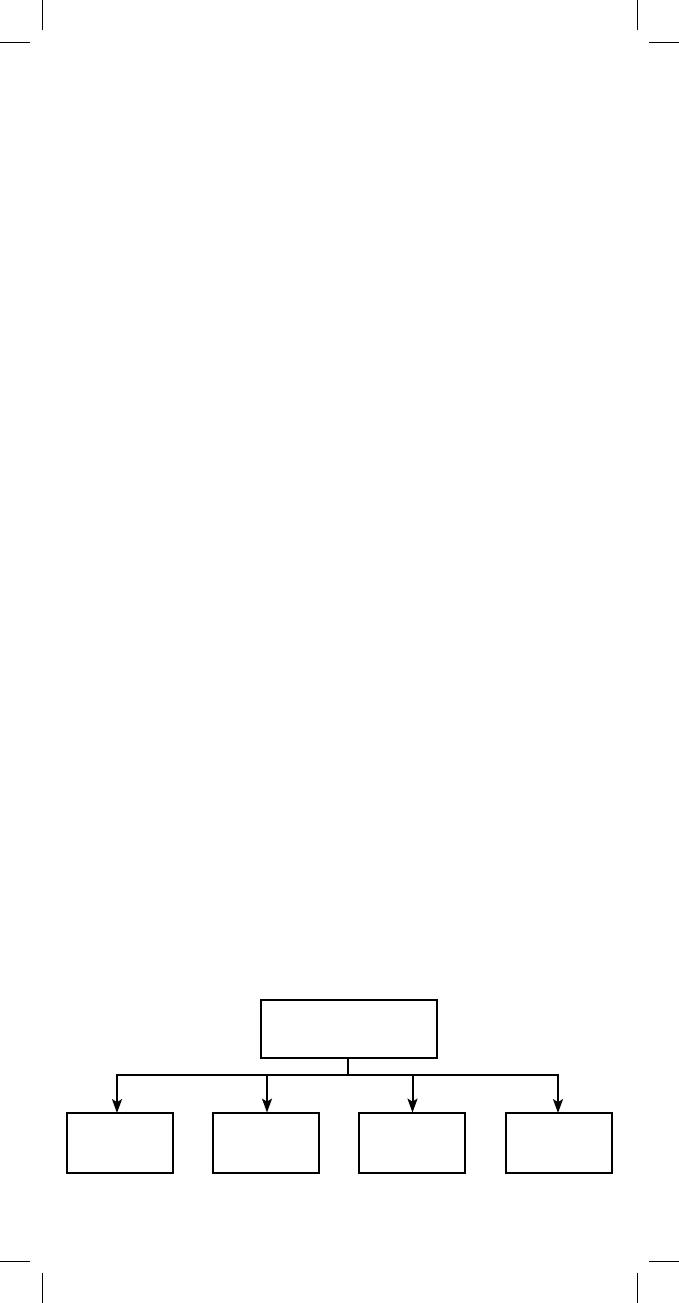
33
1. Enter Z-Wave setup mode and highlight LIGHT SETUP, GROUP
SETUP or SCENE SETUP. Press OK.
2. Use the ARROW keys to scroll to LABEL.
3. Press OK; the screen will display SEL DIGIT
4. Press a digit (1-9) for the LIGHT, GROUP or SCENE you would
like to label. Press SHIFT and the digit (1-9) if you are labeling for
keys 10 through 18. The screen will display the key number in
the mode you would like to label.
5. Press OK; the screen will display the current name of the
device in the mode you’ve selected with the first letter or digit
highlighted.
a. Use the right or left ARROW KEYS to scroll right or left.
b. Press the CH + key to move the letter or number forwards.
c. Press the CH - key to move the letter or number backwards.
6. When you’ve completed labeling the device press OK; the
screen will display SUCCESSFUL.
All-On and All-Off Control
The factory default setting for GE Z-Wave lighting control devices
is to be included in All-On and All-Off control. Other brands of Z-
Wave enabled lighting control devices may have to be manually
added to ALL control. If desired, specific devices can also be setup
to ignore the All-On and All-Off commands.
Turn all devices on or off
1. While in the Z-Wave mode press ALL once. The screen will
display ALL
2. Press the CH + key to turn all of the lights on. The display will
briefly display ON below ALL.
3. Press the CH - key to turn all of the lights off. The display will
briefly display OFF below ALL.
4. If the screen displays FAIL not all of the lights completely
received and responded to the remotes command. In this event
repeat steps 1 thru 3.
All Setup
Exclude All
On/Off
Include All
On/Off
Exclude All
On Only
Exclude All
Off Only