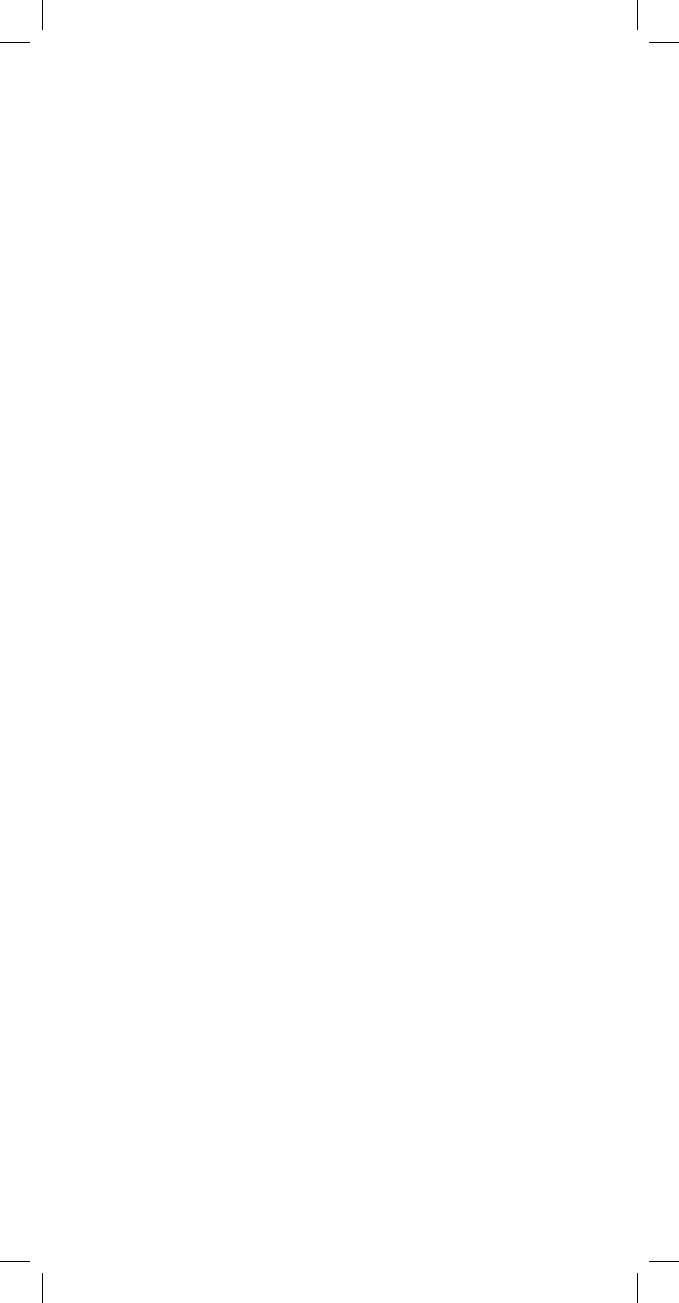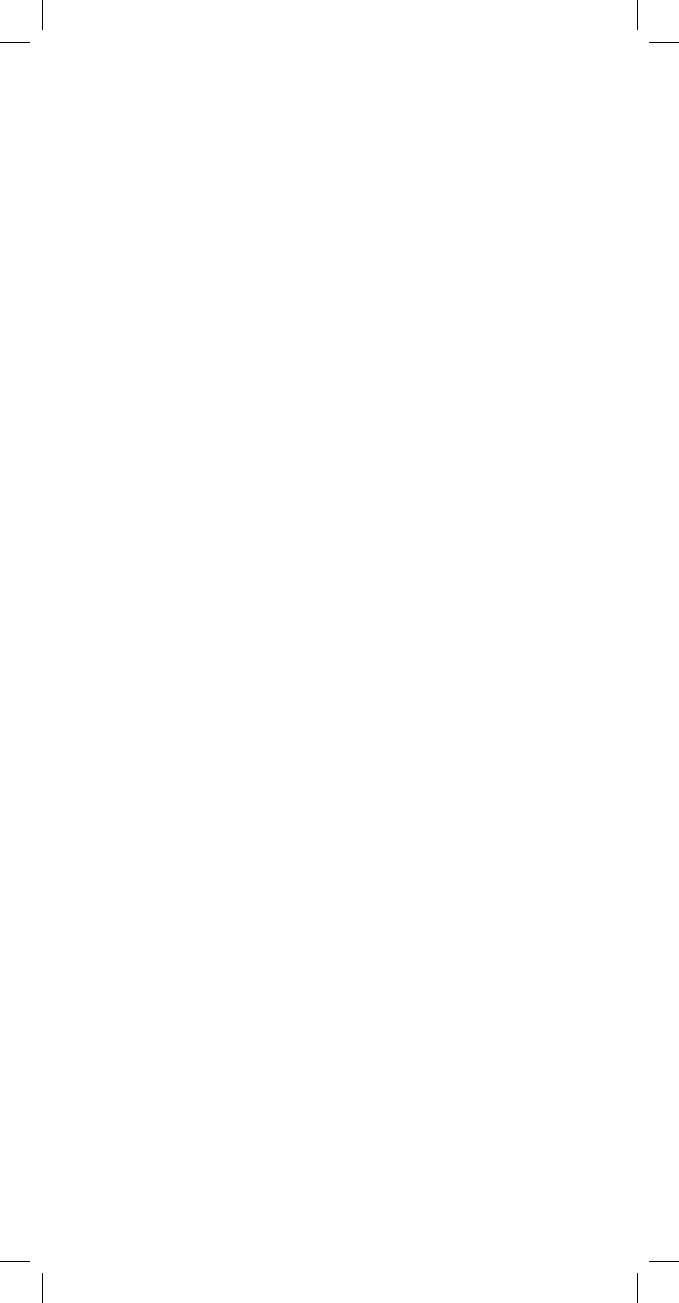
4
Audio/Video Key Chart
A. SET – Press & hold to enter setup mode. When in setup mode,
press & release to back up one level in the setup menu or press
& hold to cancel setup.
B. ARROWS – Scroll left or right to highlight desired menu item.
Highlighted menu item in center of display is active.
C. OK – Press & release to select highlighted menu item
D. NUMBER KEYS – Dependent upon Audio/Video device being
controlled. Examples: TV - channel selection; Receiver – input
selection
E. LAST – Selects last channel viewed
F. VOLUME UP & DOWN – Press & hold to adjust volume
G. EXIT / CANCEL – Closes program guide or device menus
H. GUIDE – Activates On-screen program guide for active video
I. Z-WAVE KEY – This key cycles the remote between Z-Wave
and A/V modes. In A/V mode, the green LED beneath the button
flashes to indicate an IR command being transmitted.
J. POWER – Turns current device On/Off. This key may be
programmed with a macro to turn multiple A/V devices on or off
with the touch of one button. A macro overrides individual
device control.
K. DASH – Used along with the number keys to enter digital TV
channels. Example: channel 4-1 or 4-2
L. MUTE – Mutes volume on currently selected device or on
primary device if Volume Control Lock is programmed
M. CHANNEL UP & DOWN – Changes channel on
active A/V device
N. CURSOR (ARROW) KEYS – Left, Right, Up & Down keys for use
in navigating on-screen Guides & Menus
O. SELECT – Press & release to select currently highlighted
on-screen Guide or Menu item
P. MENU – Device specific functions for setup.
Q. INFO – Device specific. Displays information on current video
source or program on TV screen
R. CONTROL KEYS – Device specific controls for the active
A/V device