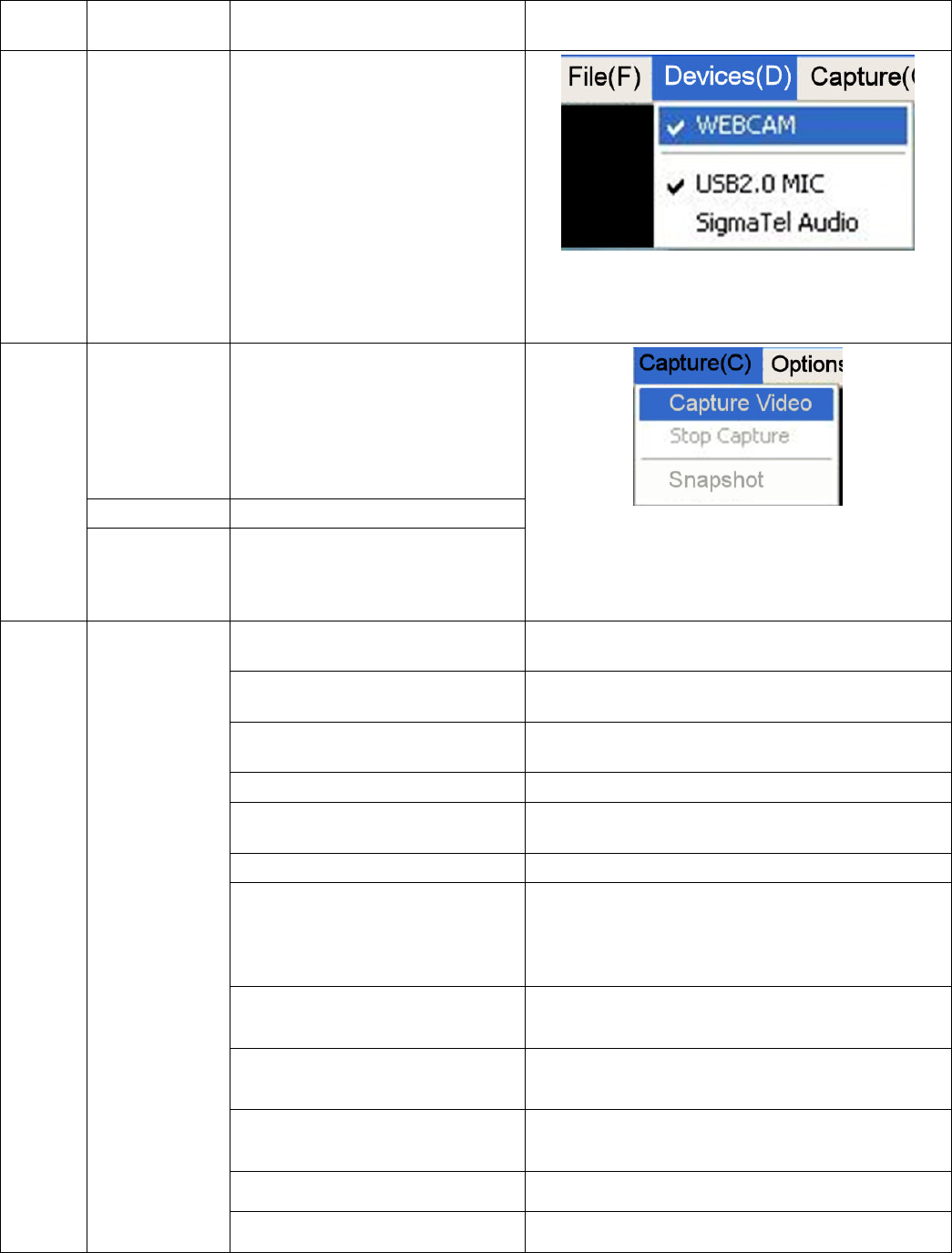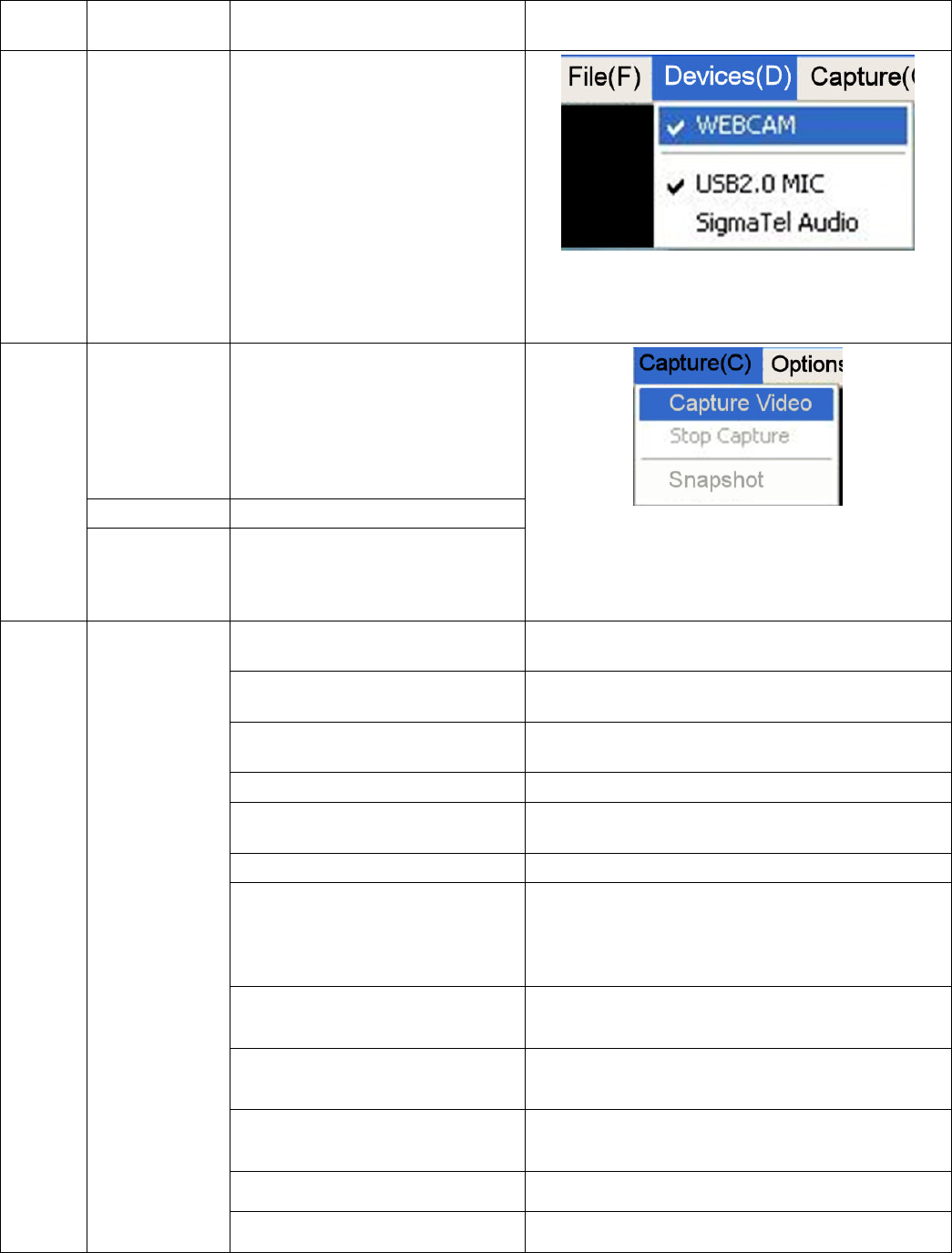
7
CAMERA APPLICATION
Using the toolbar at the top of the Camera Application window, you can access the settings of
the Camera Application software:
File Exit
Select this option to exit the
Camera Application software.
Devices
Device Name
(depending on
your system
configuration)
This section lists all connected
video/audio capture device(s) on
your computer (NOTE: Please note
that you must select a video
capture device and an audio
capture device before you can use
your Webcam with Camera
Application).
If you have multiple video/audio
devices and want to change the
device(s) for video/audio capturing
with Camera Application, select to
check the device(s) on the list.
Capture Video
Click this selection, the “Save as”
window will pop out, set a name for
the video file and choose a location
to store it, click “Save” at the
bottom of the “Save as” window,
your webcam will start to record
video.
Stop Capture
Click to stop recording video.
Capture
Snapshot
Click to take a snapshot. The
picture of the snapshot will show
on the screen in JPG format and
be stored in a specified location.
Output Size
You can define the size of the Camera Application
screen by choosing from the drop-down menu.
Capture Size
You can define the size of the captured image by
choosing from the drop-down menu.
Mirror
You can choose to flip the image shown in the
screen horizontally or vertically.
Zoom
Choose to zoom in 1x, 2x, 3x or 4x
Avoid Flicker
Choose the output frequency between 50 Hz and
60 Hz.
Picture Place
Choose the location to store your captured pictures.
Video Setting
In this window, you can adjust the following
parameters for the video file captured: Brightness,
Contrast, Hue, Saturation, Gamma, Backlight
Comp.
Effect-Frame Type
You can select a frame for the Camera Application
screen from the drop-down menu. .
Effect-Mosaic Setting
djust the mosaic effect for the image previewed on
the Camera Application screen.
Effect-Letter Out
Write in the blank area and these words will appear
on the left top of the Camera Application screen.
Camera Control - Exposure
Adjust the brightness of the Camera Application.
Options
Under the
Options Drop
down menu,
Various settings
for the camera
can be adjusted.
The options on
the right are the
more commonly
used options
Camera Control - Roll
Roll the image shown in the Camera Application.