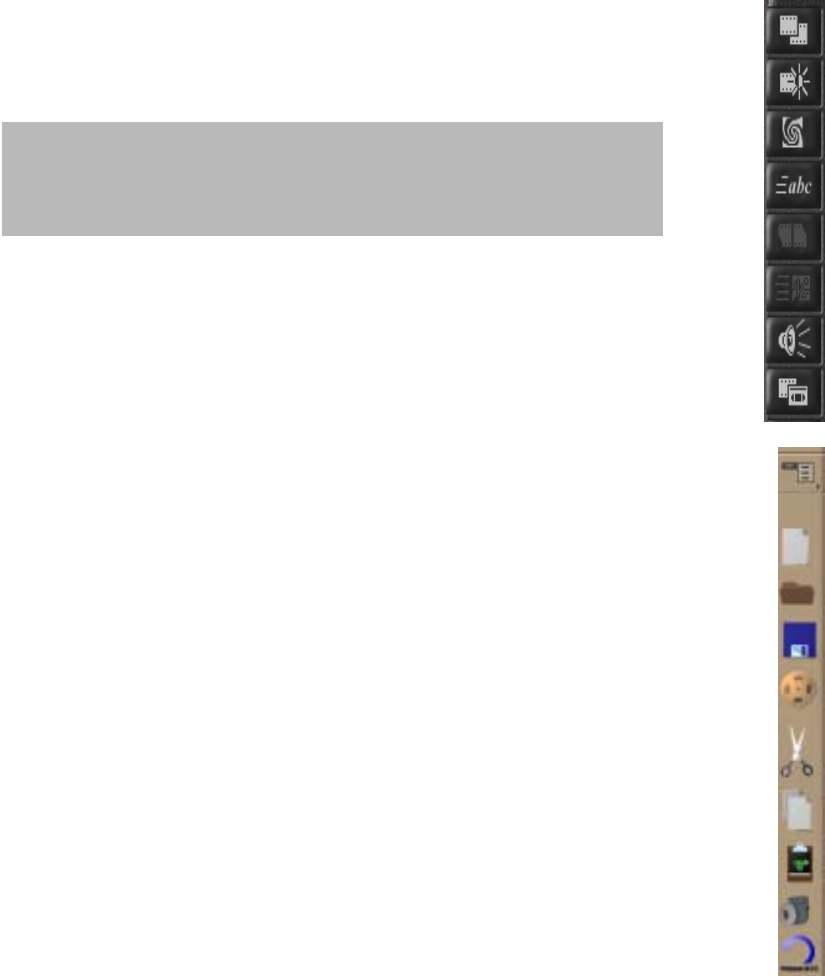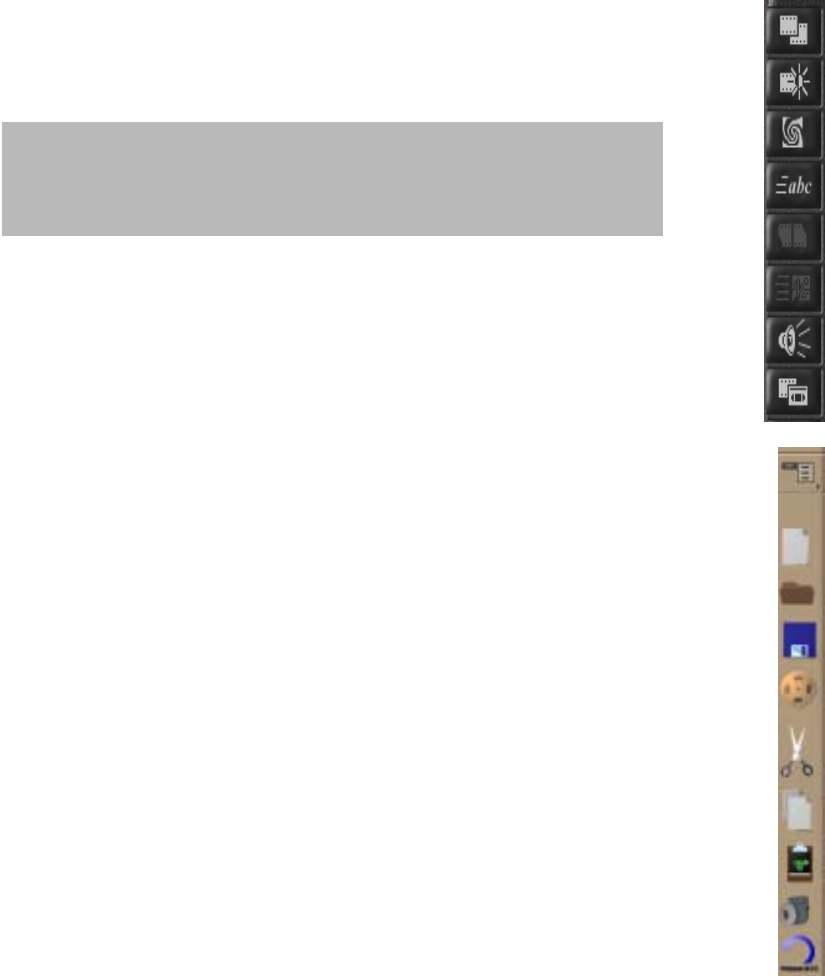
II. User Interface Description
2.1 Buttons
There are 4 buttons on the camera
Power On/Off Button
This button is used to turn on/off the camera while the camera is
detached from a PC. Turning off the camera will switch to power
saving mode and make the battery life longer. NOTE: While attached
to PC, the button has no function even if you press it.
The camera
utilized power from the computer when connected to the PC.
Snap Button
Snap shot button is for taking pictures or video. This is a 2 stage
button. Pressing the button half way is the 1
st
stage. The camera will
make the necessary adjustment for flash and exposure. Pressing the
button completely, the picture or video will be taken provided the
camera is ready. (The LED light next to view finder will be on when
the power is on and the camera is ready).
Mode Buttons
A. Operation mode button: This button will toggle between the 8
modes of
operation:
! Single shot High quality (1024 x 768 )
! Single shot Normal quality ( 640 x 480 )
! Single shot Super High quality ( 1280 x 960)
4
6.3 Icons
6.4 Details; for more details go to Help in the menu or click
?
.
17
To delete Photos from camera memory, press and hold
the Snap and Mode buttons Simultaneously for 3
seconds.
Menu ; Pull down the menus.
New Production ; Produce new file.
Open Production ; Open files.
Save ; Save files.
Produce video.
Cut
Copy.
Paste.
Delete video or images.
Undo operation.
Cuttin
Room ; Save ima
e, divide video file and extract sound.
Dark Room ; Control the Bri
htness, Contrast and Hue.
S
ecial Effects ; Swirl, S
herize, Bri
hten, Tile, Relief, Ri
le ima
es.
Text Animator ; Put the text in the movin
ima
es.
Transitions ; Set the transition
attern between files.
Video Animator ; blend or fade one video file over another.
Audio Studio ; Add sound to
our video files.
Output to Video ; play a video file full-screen on a monitor
or output the file to tape.