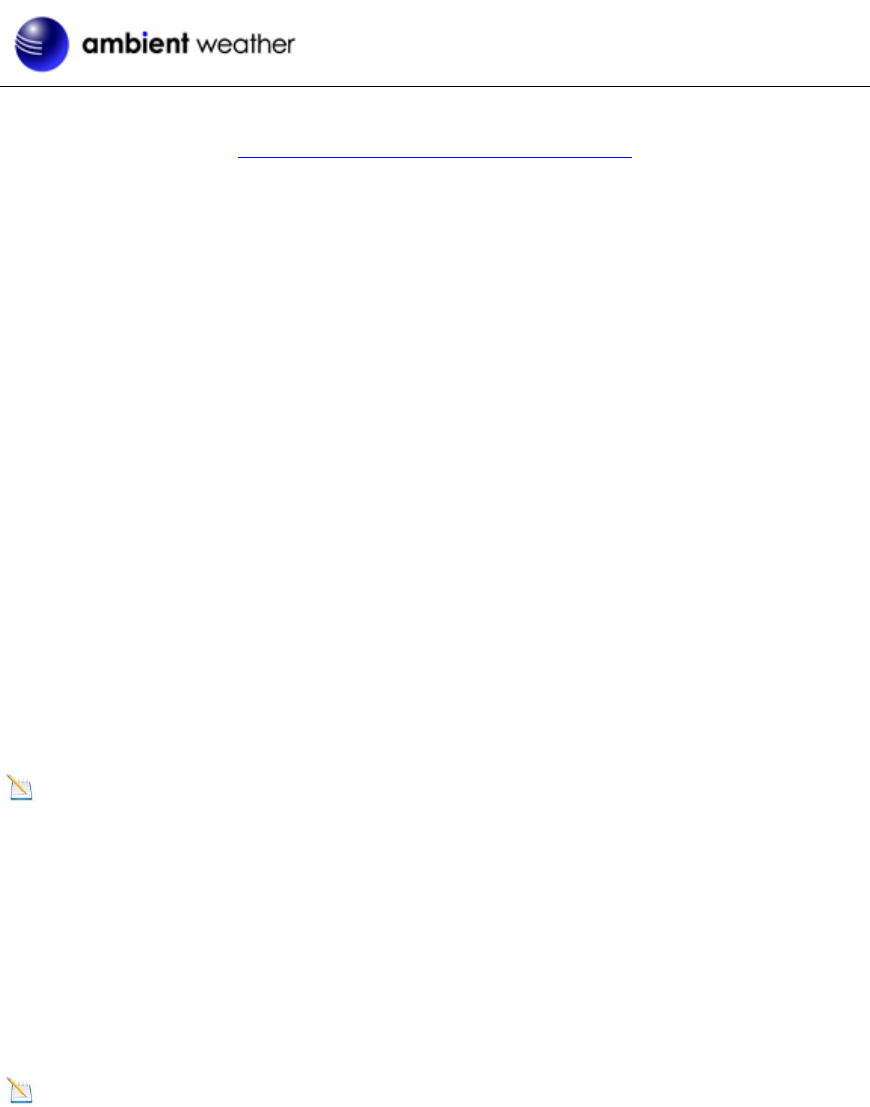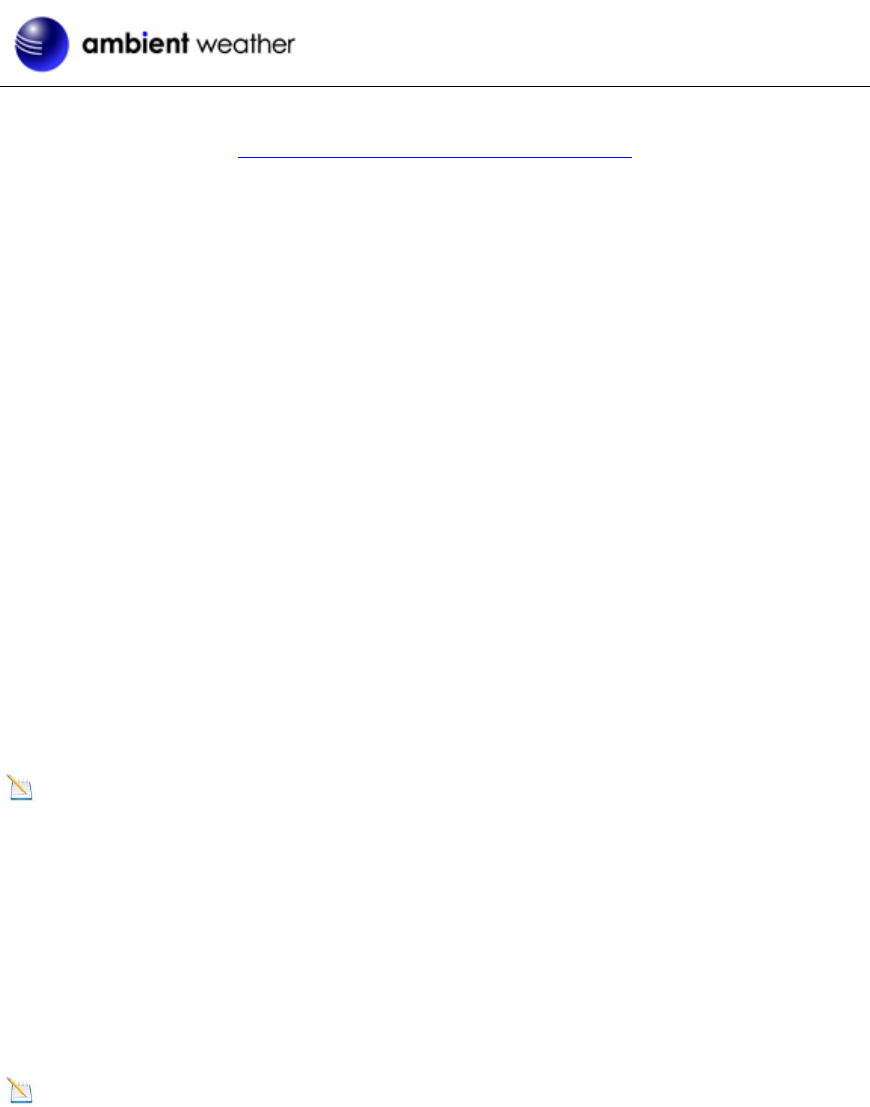
For EasyWeather updates and alternate PC applications, visit:
http://ambientweather.wikispaces.com/ws2080
6.1 EasyWeather Overview
EasyWeather allows you to display real-time data, program the display console, set alarms, view and
export historical data and create graphs. Whereas the weather station console is limited to 4080
records, EasyWeather is only limited by your PC’s memory.
6.2 Connect PC Connection
Connect the weather station console to the PC using the included USB cable. The computer should
acknowledge the connection with a beep and the device installation notice will be displayed if
connected for the first time.
6.3 EasyWeather Software Installation
Insert the included CD into your hard drive and the software installer will automatically start. If it
does not, browse to My Computer (or Computer) in windows and locate the CD Drive. Right click on
this drive, select Explore and run Setup.exe.
The software will install to the program files directory.
6.4 Run EasyWeather
To run EasyWeather, in Windows, select Start -> All Programs -> Easy Weather.
Note: You may be prompted to run EasyWeather as the administrator (Vista and Windows7). To
perform this action, browse to the program files directory location using Windows explorer,
commonly located here:
C:\Program Files\EasyWeather
Right Click on the EasyWeather.exe icon, select the Compatibility Tab and under Privilege Level,
select Run as Administrator.
Failure to run the program as administrator may limit the graphical display mode capability, since
EasyWeather writes data to file locations deemed protected with strict Microsoft protection enabled.
Note: If you run the program for the first time, the current weather will be displayed and at the
bottom line of the window, and the program will show related information regarding reading historical
data into the PC.
When there is large amount of archived data to be uploaded, it may take a few minutes before the
system will respond to your requests. Otherwise, it will display the “read weather data fail” error
message, since the USB port is reading the data from the memory and the system is not able to
respond to requests.
6.5 EasyWeather Features
The following section outlines the features available in the EasyWeather Software.
Version 1.10 ©Copyright 2011, Ambient LLC. All Rights Reserved. Page 28