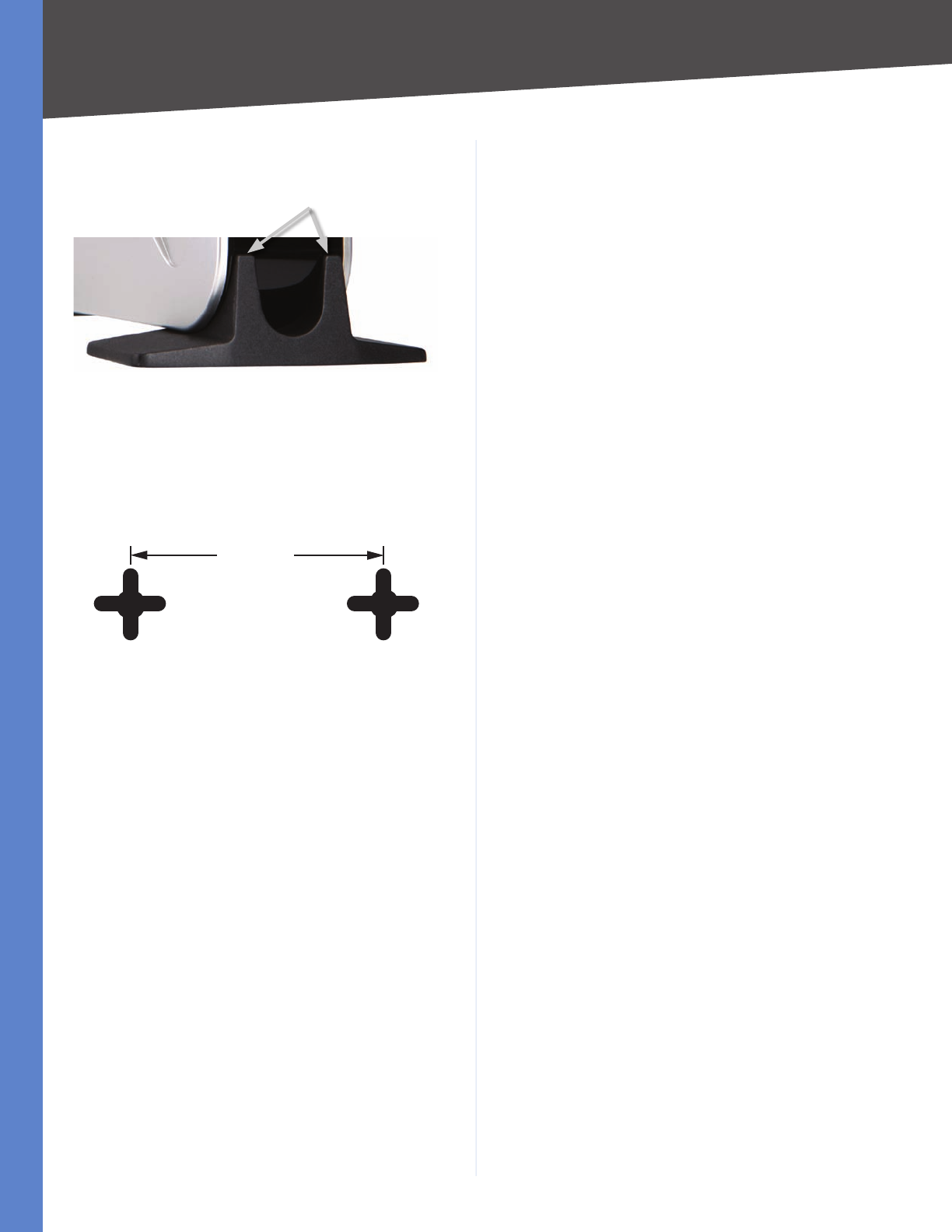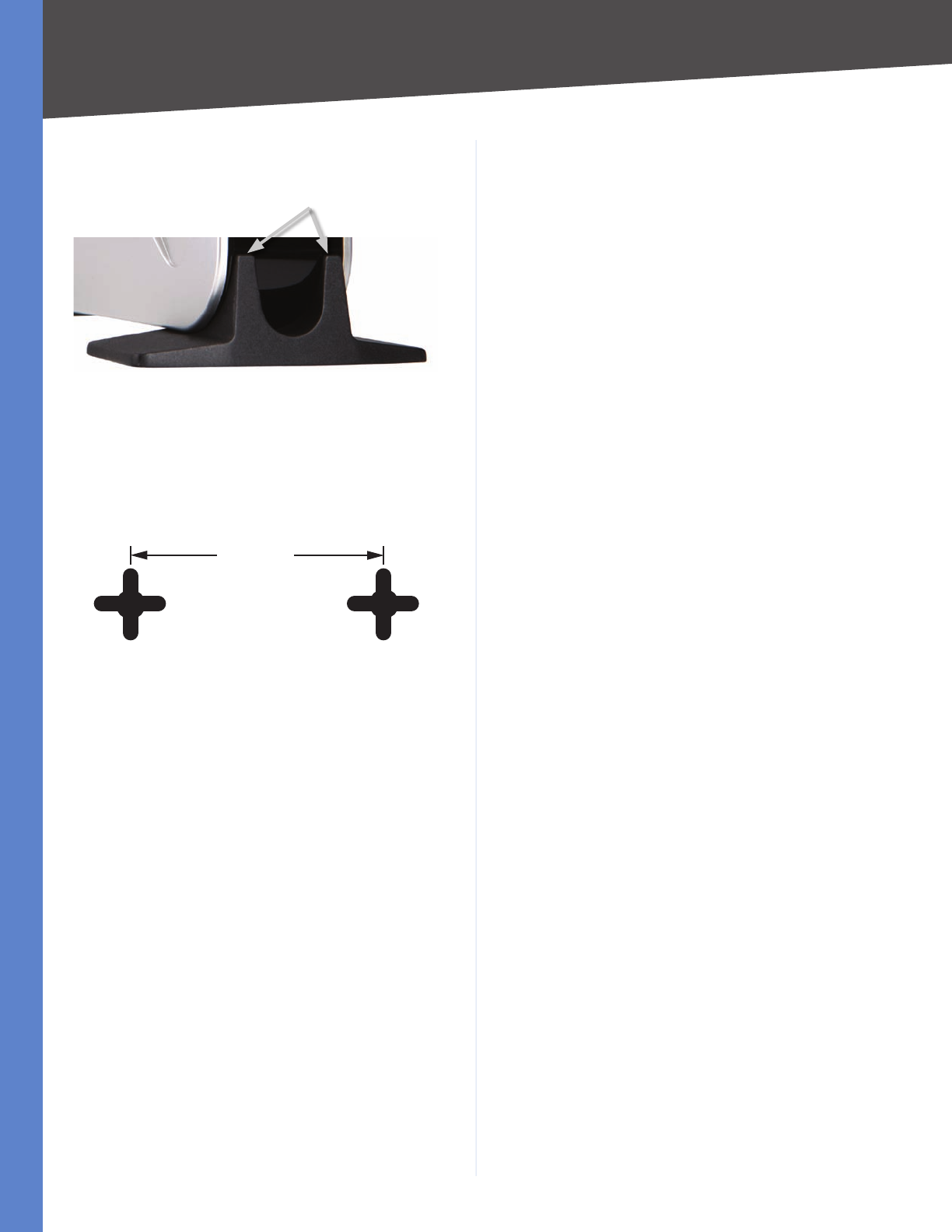
6
Installation
Wireless-G Business Ethernet Bridge
Chapter 4
Bridge, and push the stand upward until it snaps into
place. Repeat this step with the other stand.
Stand Installation
Proceed to “Chapter 6: Advanced Configuration,” for
directions on how to set up the Bridge.
Wall-Mount Option
On the Bridge’s back panel are two crisscross wall-1.
mount slots.
Wall-Mount Slots on Bridge’s Back Panel
Determine where you want to mount the Bridge, and 2.
install two screws that are 2-15/16” apart.
Line up the Bridge so that the wall-mount slots line up 3.
with the two screws.
Place the wall-mount slots over the screws and slide 4.
the Bridge down until the screws fit snugly into the
wall-mount slots.
Proceed to “Chapter 6: Advanced Configuration,” for
directions on how to set up the Bridge..
Large Prongs