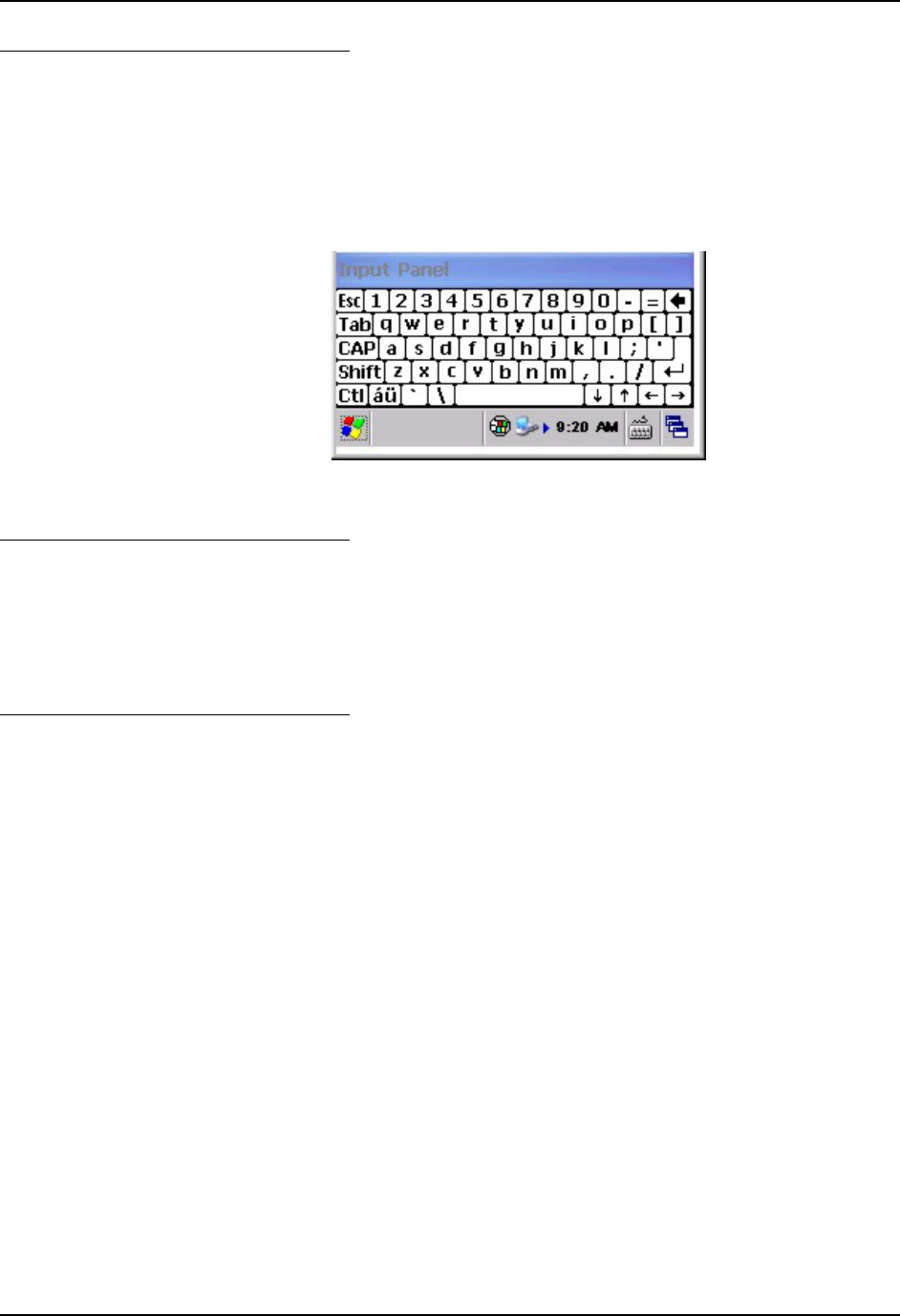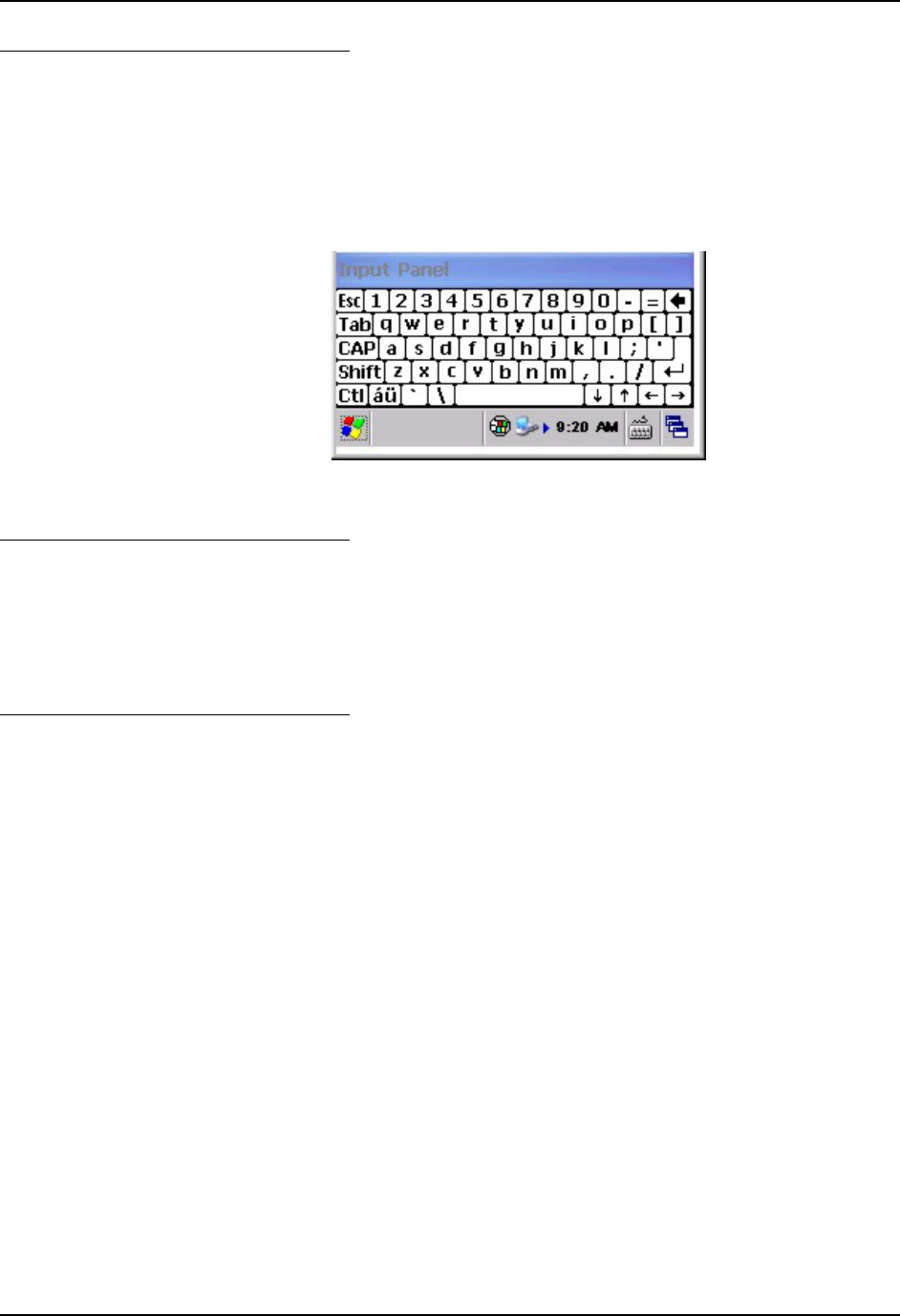
26 Quick Start
MX5X User’s Guide E-EQ-MX5CEOGWW-F-ARC
Input Panel - Virtual Keyboard
The virtual keyboard is always available. Tap the keyboard icon at the bottom of the screen to put
the virtual keyboard on the display. Using the stylus:
• Tap the Shift key to type one capital letter.
• Tap the CAPS key to type all capital letters.
• Tap the áü key to access symbols.
Figure 21 Input Panel / Virtual Keyboard
RS-232 Data Entry
The MX5X accepts input from an RS-232 device connected to either RS-232 port.
Note: ActiveSync (running on the desktop computer) will not transfer files over the RS-232
connector on the MX5 cradle IF the scanner port is configured for COM 1 External.
Refer to ActiveSync Processes in Chapter 3 of the MX5X Reference Guide.
Data Entry and Tethered Scanners
Refer to sections titled Tethered Barcode Scanner Data Entry Using the MX5 Cradle and
Tethered Scanners and the MX5X.
Please refer to the tethered scanner manufacturer’s user guide for instruction.