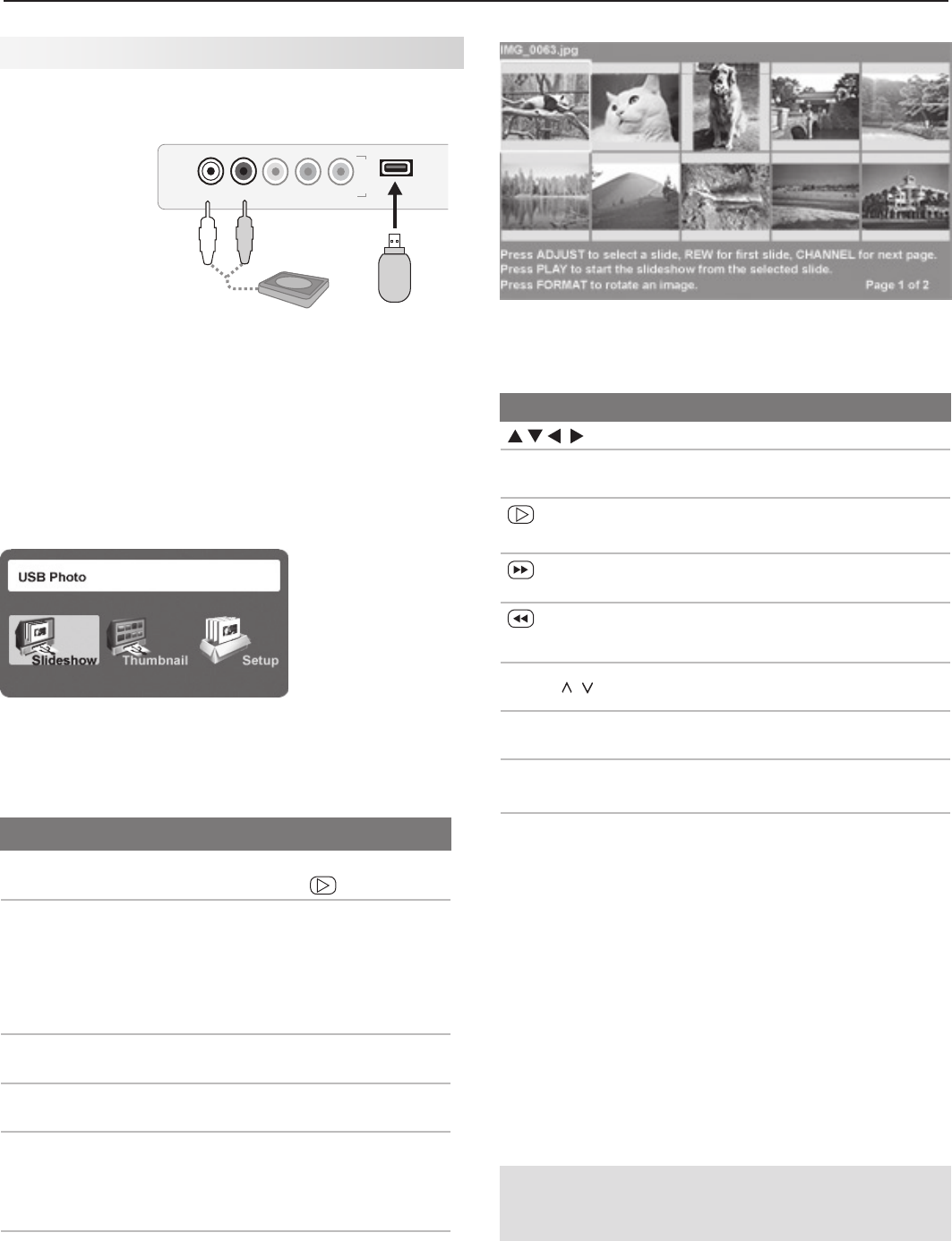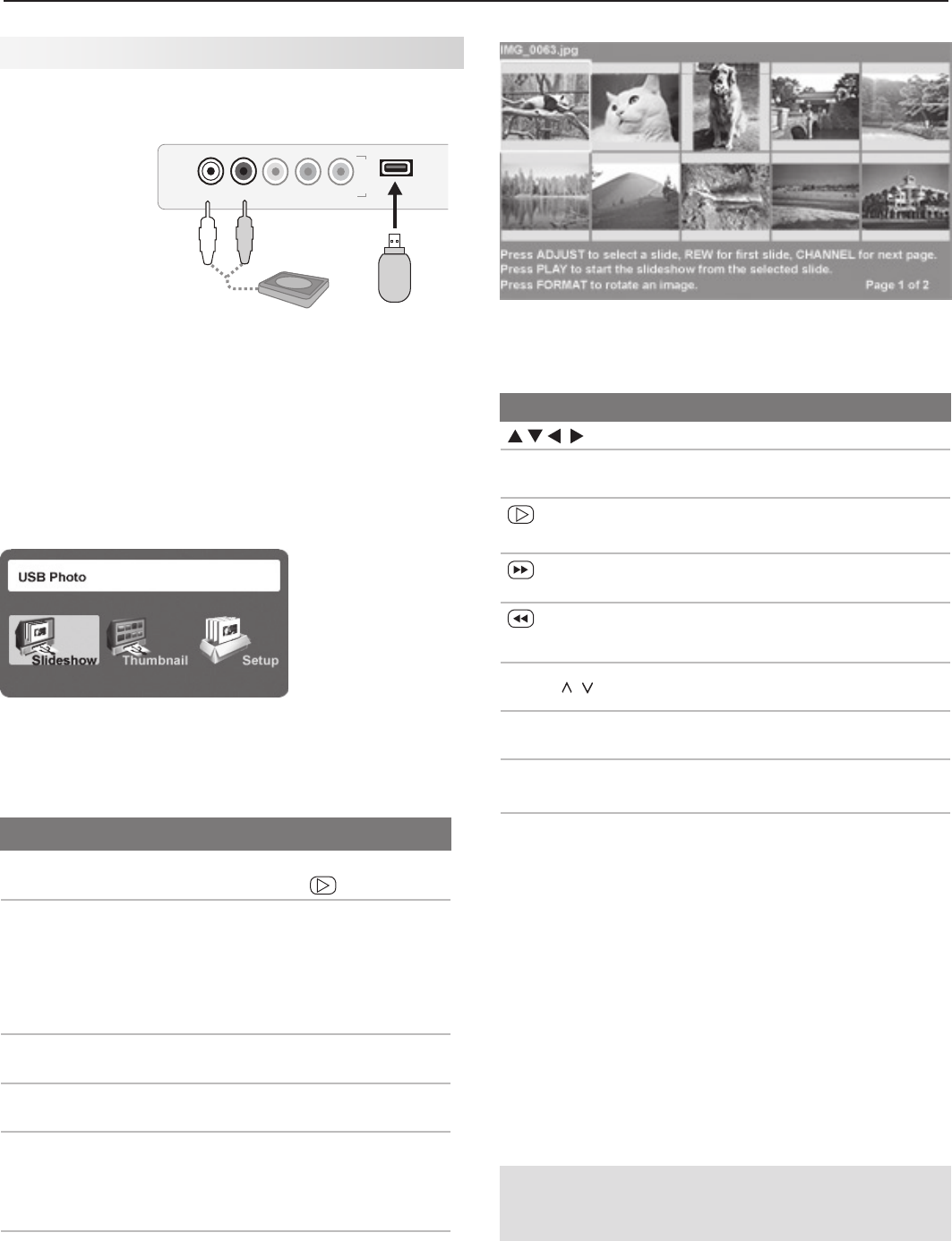
4. TV Operation and Features 33
Viewing Camera Files
JPEG Photos and the USB Photo Port
Connect your
1.
USB card
reader or
USB drive to
the TV’s USB
Photo port.
The USB
Photo menu
displays
while files are being read. Wait until you see the
completion message on screen before continuing.
Note:
Some manufacturers’ devices may be incompat-
ible with the TV. If the TV is unable to display your
photos, you can:
• Transfer
files to a different USB device.
• Usethecamera’scompositevideooutputas
described later in this chapter.
USB Photo menu
Refer to the table below for use of the
2.
USB Photo
menu after files have been read.
Optional:
3.
Connect an audio device to the AUDIO L and
R stereo jacks to play sound while viewing pictures
JPEG Thumbnail Menu
Use these keys while viewing JPEG thumbnail images:
Keys for the JPEG Thumbnail Menu
Move the highlight from image to image.
F
ORMA
T Rotate the thumbnail clockwise in 90˚
increments
or
ENTER
Play the slide show starting with the high-
lighted thumbnail.
Highlight the last thumbnail on the current
page.
Highlight the first thumbnail on the current
page.
CH/PAGE
/
Display the next or previous page of
thumbnails.
EXIT
Close the Thumbnail menu and display
the USB Photo menu.
MENU
Close the Thumbnail menu and display
the Main menu.
INPUT
Close the Thumbnail menu and display
the Input Selection menu.
Notes on Viewing JPEG Files
• TheTVignoresallcommandswhilereadingfiles.
Wait
for the completion message before continuing.
• Largefilesorhigh-capacitystoragedevicesmaytakea
long time to display. The screen will be blank while files
are read.
• Useonlyonesourcedeviceatatime.
• BackupthedataonyourUSBdrivebeforecon-
necting it to the TV. Mitsubishi is not responsible
for any file damage or data loss.
USB Photo Menu Options
Start slide show. With the Slideshow icon high-
lighted, press
or
ENTER
.
Activate menu options.
Highlight an icon and press
ENTER
to:
• starttheslideshow
• displaypicturethumbnails
• opentheMedia Setup
submenu.
Display or close the
Main menu.
Press
MENU.
Display status for the
file source.
Press
INFO.
Select a different con-
nected device
1. Press
INPUT
.
2. Highlight the icon for a dif-
ferent device.
3. Press
ENTER
.
Clear status display
or menu to show the
USB Photo menu
Press
EXIT
.
IMPORTANT
Stop playback or change to a different TV input
before disconnecting from the USB photo port.
I
N
P
U
T
4
L-AUDIO-R
USB
VIDEO/Y
Pb
Pr
USB
L-AUDIO-R
0QUJPOBMBVEJP
EFWJDF