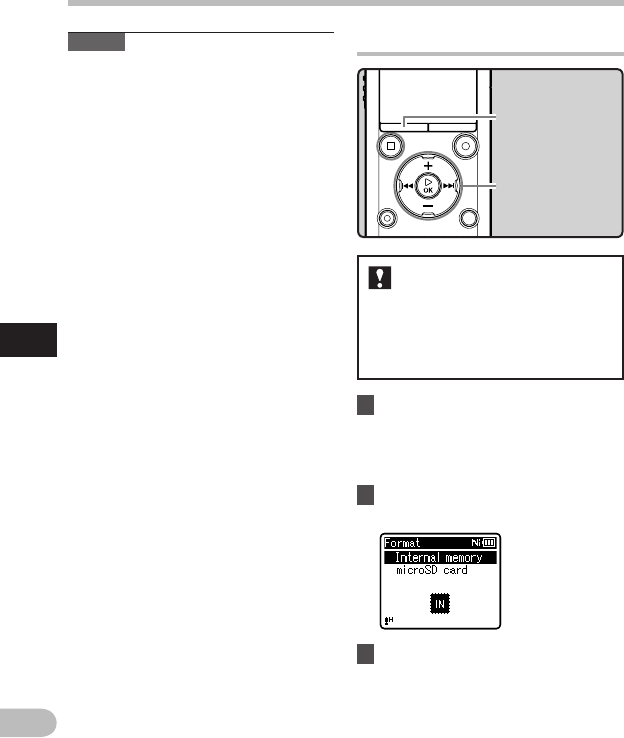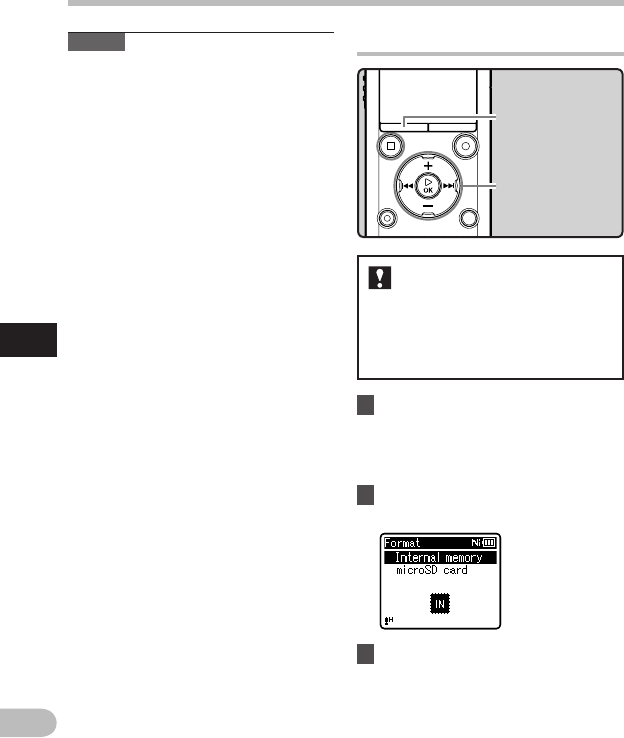
74
5
EN
Menu setting method
Menu setting method
Formatting the recorder [ Format ]
1 Select [
Format
] from the menu on
the [
Device Menu
].
• For details on how to enter the menu
settings, see “ Menu setting method ”
( ☞ P.53).
2 Press the + or − button to select
the recording media to format.
3 Press the `
OK
button.
If you format the recorder,
all files will be erased and all
function settings will return
to the defaults except the date
and time settings. Transfer any
important files to a computer
before formatting the recorder.
+
−
button
9 0 button
`
OK
button
Notes
• When you first connect the recorder to
your PC as an external storage device,
the driver for the recorder will be
automatically installed in your PC.
• The PC cannot recognize that the
recorder is connected to the PC if
[ USB Connection ] is set to [ AC Adapter ].
• If the recorder is not recognized by the PC
as an external storage device, change the
[ USB Class ] setting to [ Storage Class ].
MENU
button