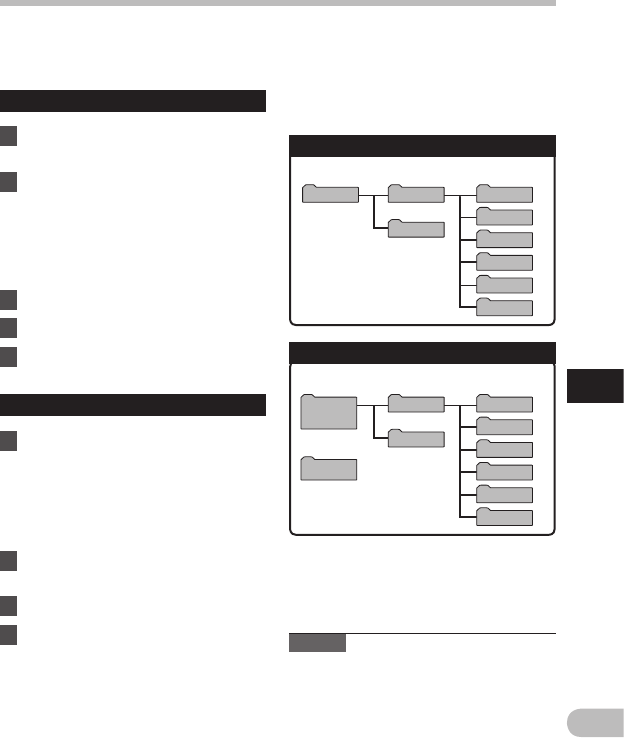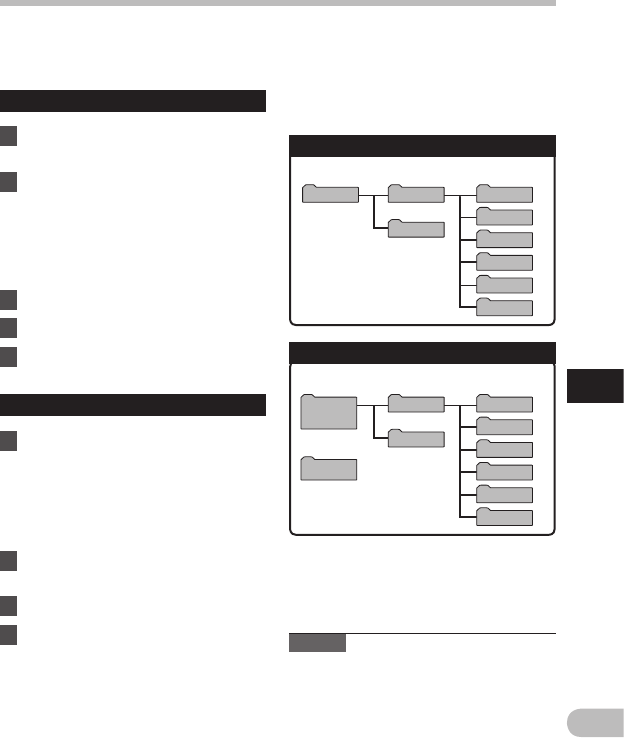
81
6
Folder A
Folder B
Folder C
Folder D
Folder E
MUSIC
WS803
*1 RECORDER
FLD_FM
*
2
Folder A
Folder B
Folder C
Folder D
Folder E
MUSIC
RECORDER
FLD_FM
*
2
Windows
Removable
Disk
Macintosh
Untitled
EN
Transfer voice fi les to your PC
Transfer voice files to your PC
The 5 voice folders of this recorder are named [ Folder A ], [ Folder B ], [ Folder C ], [ Folder D ]
and [
Folder E ]. Recorded voice files are saved in these folders (On the WS-803, FM radio
recordings are saved in [ FLD_FM ]).
Windows
1 Connect the recorder to your PC
( ☞ P.79).
2 Open the Explorer window.
• When you connect the recorder to
Windows and open [ My Computer ],
it is recognized by the drive name of
the product.
If you insert a microSD card, it is
recognized [ Removable Disk ].
3 Open the product name folder.
4 Copy the data.
5 Disconnect the recorder from the
PC ( ☞ P.80).
Macintosh
1 Connect the recorder to your PC
( ☞ P.79).
• When you connect the recorder to
Mac OS, it is recognized by the
drive name of the product on the
desktop. If a microSD card is inserted,
[ Untitled ] is displayed.
2 Double-click the product name
icon on the desktop.
3 Copy the data.
4 Disconnect the recorder from the
PC ( ☞ P.80).
Notes
• While data is being transmitted, [ Busy ]
is displayed and the LED indicator light
flashes. NEVER disconnect the USB while
the LED indicator light is flashing. If you
do, the data may be destroyed.
• WMA format files cannot be played back
in the Mac OS operating environment.
*1 Recognized by the drive name of the product.
*2 WS-803 only
4 Drive names and folder names
when a PC is connected:
Built-in flash memory
microSD card
Drive name Folder name
Drive name Folder name