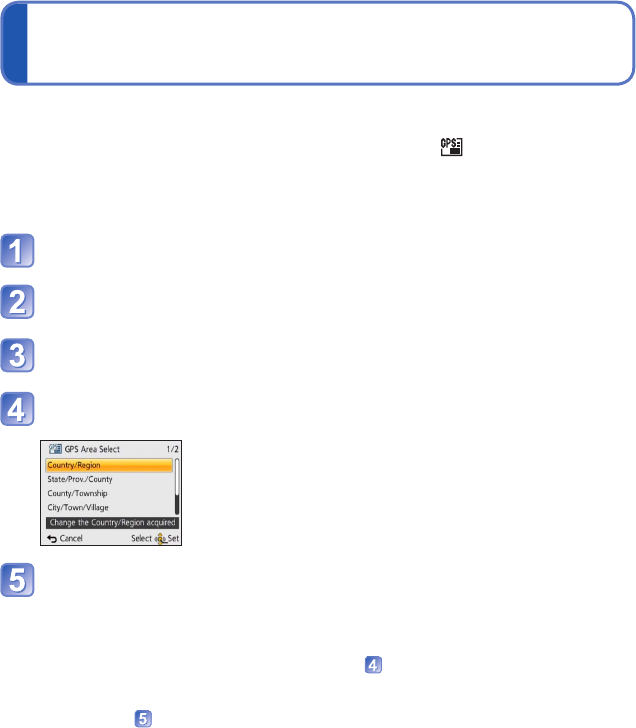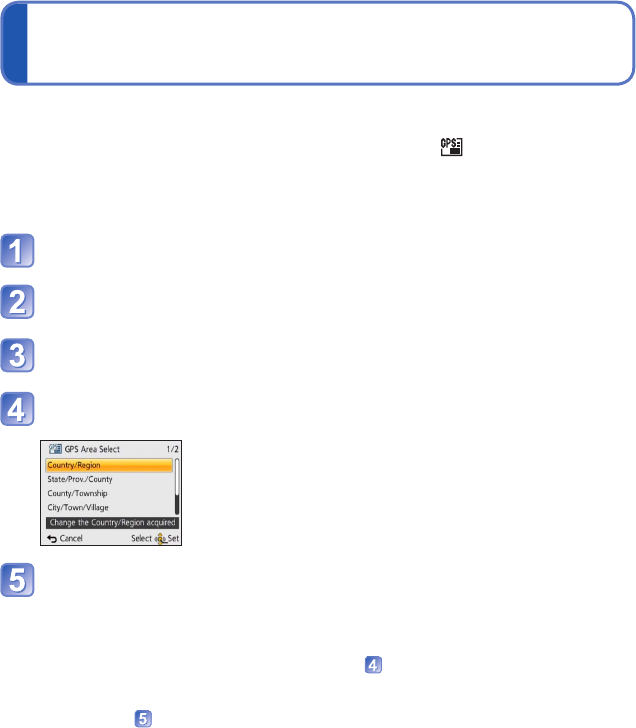
- 136 -
Changing the place name information to be
recorded
When there are other candidate locations as a result of positioning, you can change the
location information to another place name or landmark in the neighbourhood.
• When there is a choice for differing place name information, appears in front of the
place name information.
• You can also perform this operation by touching [GPS Area Select] after touching the
GPS icon.
Press [MENU/SET]
Use cursor button to select [GPS] menu and press
[MENU/SET]
Use cursor button to select [GPS Area Select] and press
[MENU/SET]
Use cursor button to select an item to be changed and press
[MENU/SET]
Use cursor button to select a place name or landmark from
the displayed candidates and press [MENU/SET]
■
If you do not want to record a place name or landmark
When you select [Delete all place-names] in step above, the place names and
landmarks are not recorded.
You can also select the level of the place name and landmark information to be
excluded in step above. All place names and landmarks that are below the selected
level will be deleted from the recording. (For example, if you delete [County/Township],
the lower level [City/Town/Village] and [Landmark] data will not be recorded either.)
• Note, however, that the latitude and longitude data are recorded. If you do not want to
record the latitude and longitude data, set [GPS Setting] to [OFF].
• To restore the place names and landmarks that you set not to be recorded, perform
the [GPS Area Select] procedure again.
●
A landmark may not be displayed at all or a different landmark may be displayed in
places such as a large park. If the landmark that you want cannot be selected using
[GPS Area Select], perform the [My Landmark] procedure (→153) before recording a
picture or the [Edit Place Name] procedure after recording a picture. (→138)