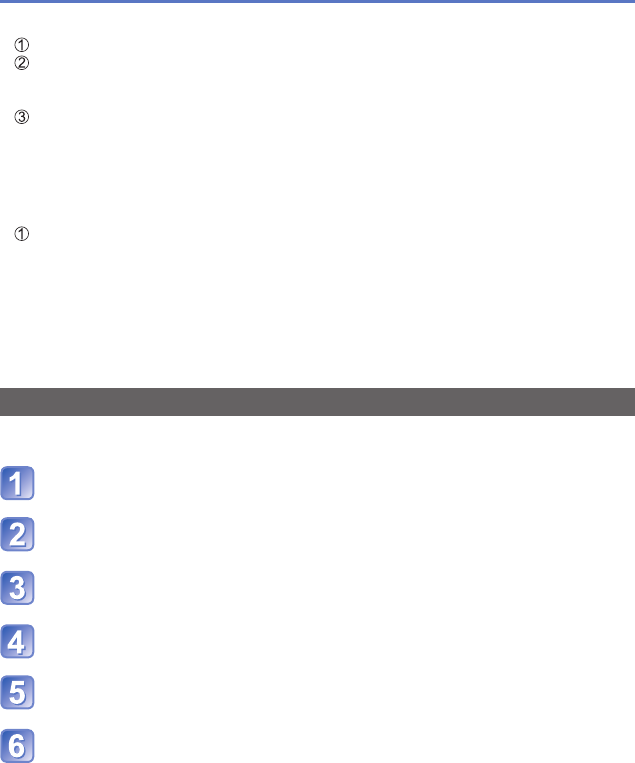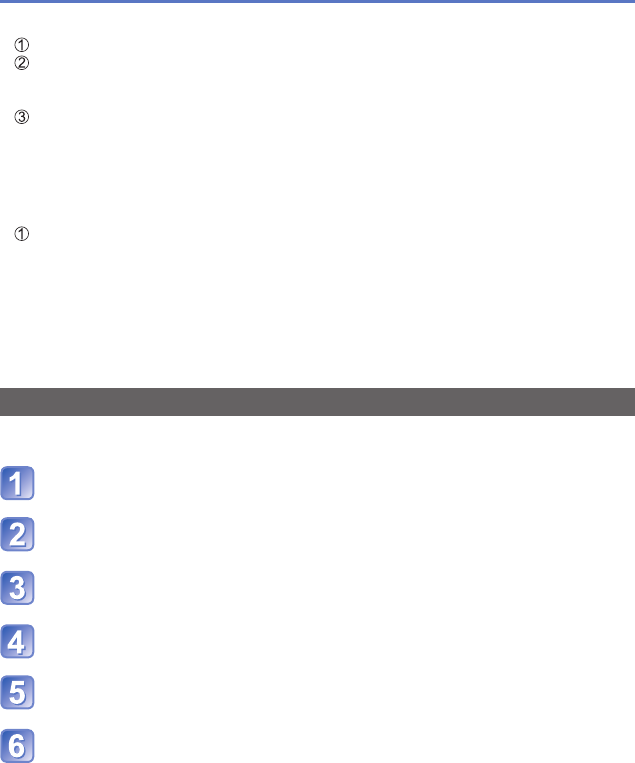
- 138 -
Changing the recorded GPS information
■
Using the location information of another picture for reference
Use cursor button to select [Use another picture] and press [MENU/SET]
Use cursor button to select a picture to be used as a reference for the recording
location and press [MENU/SET]
A map is displayed with the location recorded on a picture at the centre.
Move a map to a new location that you want to record on the picture and press
[MENU/SET]
• About map operation (→146)
• A confirmation screen will appear. Select [Yes] to overwrite the location information.
■
Applying the edited location information to other pictures
Use cursor button to select [Repeat] and press [MENU/SET]
The location information that was edited last will be displayed.
• A confirmation screen will appear. Select [Yes] to overwrite the location information.
●
The location information of a position specified on a map may deviate from the actual
latitude and longitude coordinates.
●
You cannot edit pictures taken using a Panasonic digital camera (LUMIX) with GPS
recording support released before 2010.
[Edit Place Name]
You can edit a place name or landmark name recorded in a picture.
Press [MENU/SET]
Use cursor button to select [Playback] menu or [Map] menu
and press [MENU/SET]
Use cursor button to select [Edit GPS Data] and press
[MENU/SET]
Use cursor button to select a picture and press [MENU/SET]
Use cursor button to select [Edit Place Name] and press
[MENU/SET]
Use cursor button to select an editing method and press
[MENU/SET]