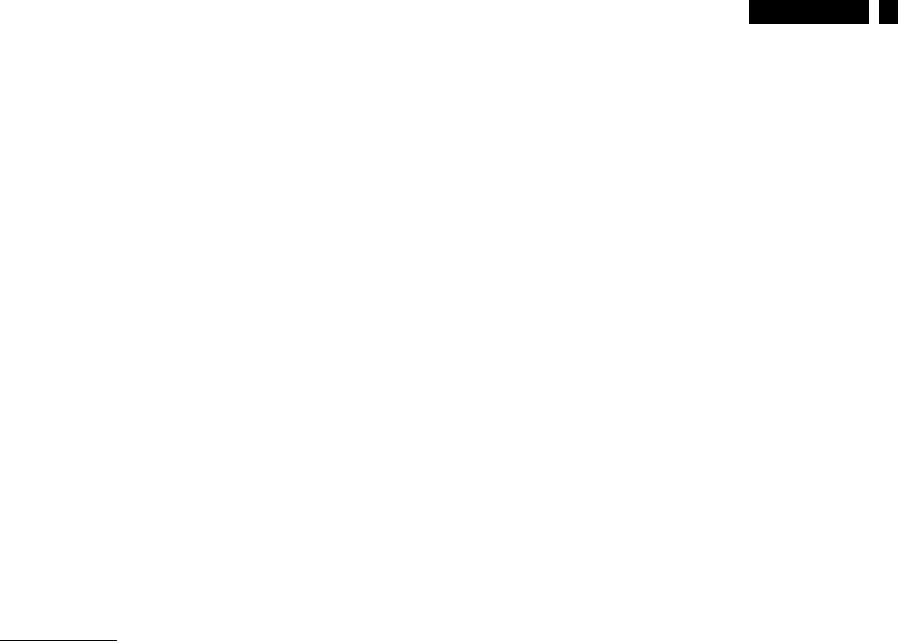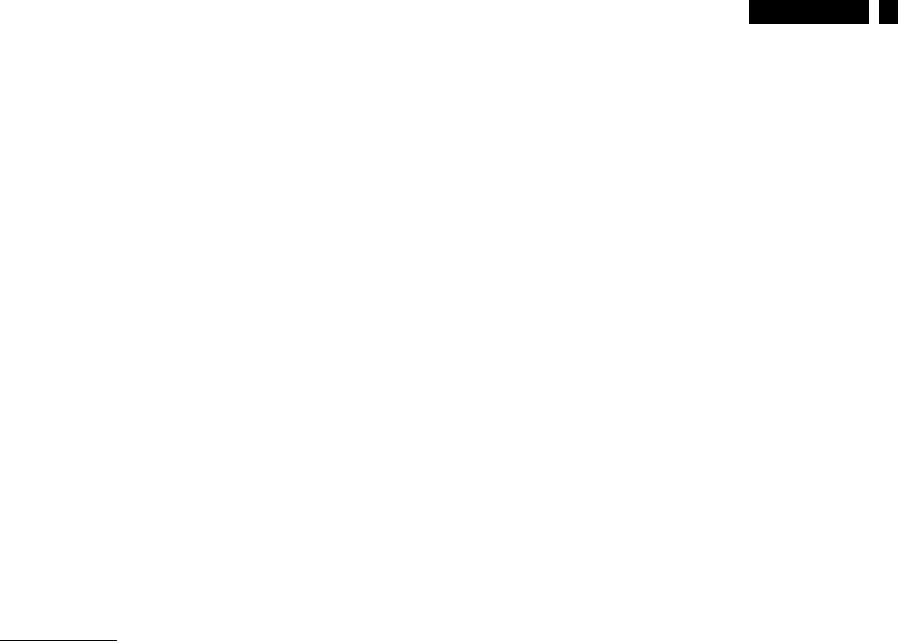
ʳ˅ˇ˃ˣ˪ˌʳʳ˟˖˗ʳʳˉˊʳ
General Product Specification
ʳ
ʳʳʳʳ
ʳʳʳʳʳʳʳʳ
ʳʳʳʳʳ
ʳʳ
ʳ
ʳ
3.16.1.2 Smart Image Logo & Banner
As design to keep the LightFrame logo at header but change the name to
“SmartImage” with bitmap format.
3.16.1.3 Icon of each profile
Each profile will use text instead of icon & text before, refer to 240BW8
MS&GS.
3.16.1.4 User Operation Procedure
A. 5 different modes are switched to next in the sequence from 1 to 5 then back
to 1 while pressing this button: 1) Office Work 2) Image Viewing 3) Entertainment
4) Economic
Economy 5) Off. The default setting is ‘Off”.
B. The FOS optimization will be changed in real time by which profile to be
scrolled, users don’t need to confirm to enable.
C. The Smart Image OSD will remain on screen for 5 seconds after user last action.
Or user can also press [MENU] to close the Smart Image OSD immediately.
D. Except using [MENU] button to scroll down profile. If Smart Image OSD already
launched onscreen. User is allowed to use up/down key to choose profile and
press [MENU] to confirm selection and close the Smart Image OSD.
E. If the model has multiple inputs including VGA and DVI, each input has their
own set of profiles. When user switch input, the profile to be applied will also
change.
F. Each input can memorize their individual “Smart Image” profile status.
For example, Smart Image is on with “Office” profile at VGA input, when
switch to DVI input, the Smart Image will revert to previous profile of DVI.
In the input switching process the “Smart Image” OSD will also show up to present
which profile is selected if “Smart Image” is enabled at that input.
The Smart Image status will also be stored after the monitor is resumed from AC
on/off or power switch on/off.