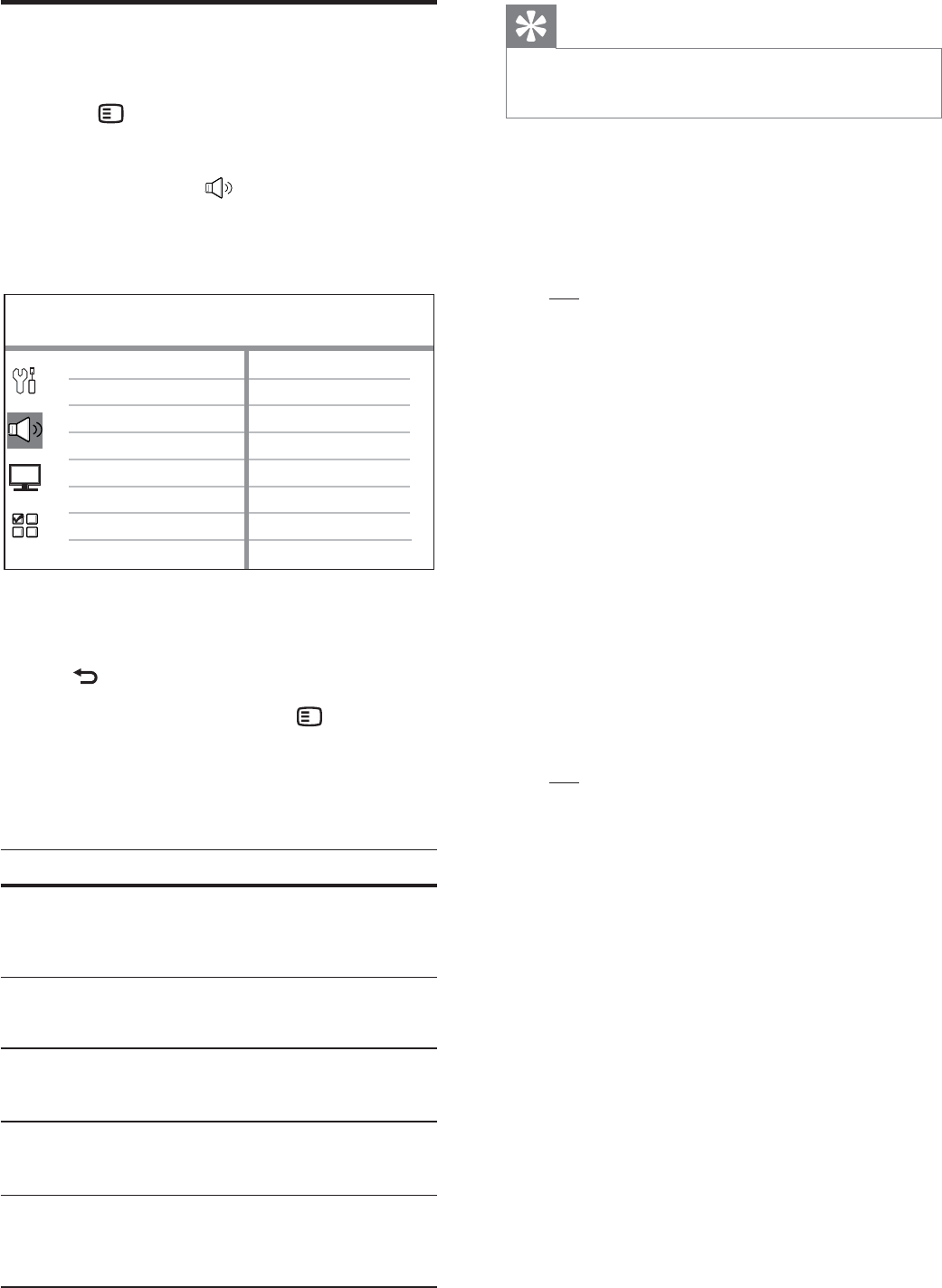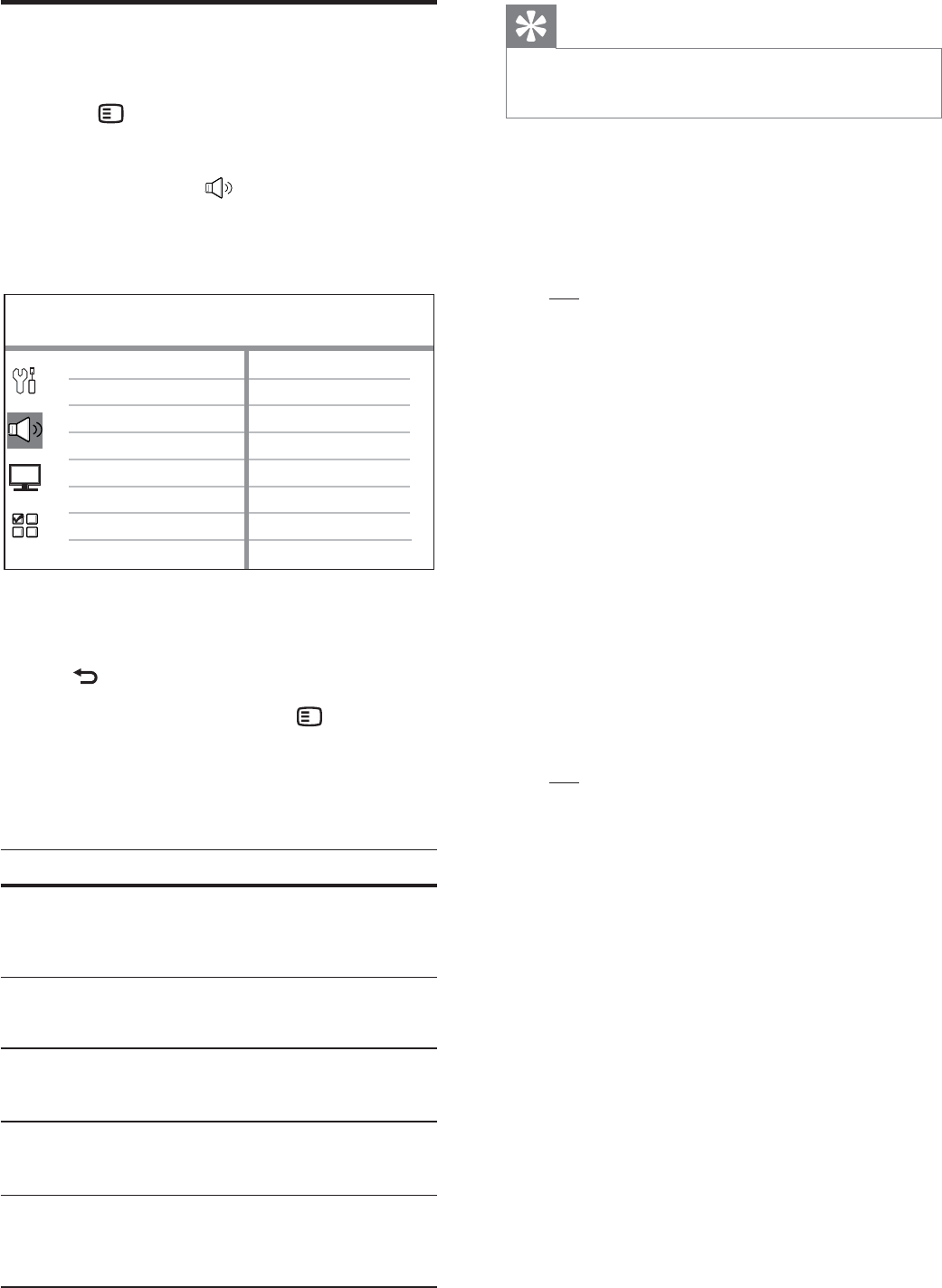
40 EN
Audio setup
1
Press OPTIONS.
[ General Setup ] menu is displayed.
2 Press V to select [ Audio Setup ], then
press B.
3 Select an option, then press OK.
Audio Setup
Ambisound Setup
HDMI Audio
Night Mode
4 Select a setting, then press OK.
To return to the previous menu, press •
BACK.
To exit the menu, press •
OPTIONS.
[ Ambisound Setup ]
Change the Ambisound setup.
Options Descriptions
[ Setup
Guide ]
Select this if you want to go
through the complete
Ambisound settings.
[ Room
Acoustics ]
Select the type of walls that
surround your room.
[ Room
Placement ]
Select this unit placement in
the room.
[ Height ] Select the height at which this
unit is placed.
[ Listening
Position ]
Select the distance between
your listening position and this
unit.
Tips
See chapter ‘Get Started - Start Ambisound setup’ •
for detailed information.
[ HDMI Audio ]
When you connect this unit and TV with HDMI
cable, select the audio output setting for this
connection.
[ • On ] – the sound is output through both
your TV and this speaker system. If the
audio format on the disc is not supported, it
will be downmixed to two-channel sound
(linear-PCM).
[ Off ]• – disable audio output from your TV.
The sound is only output through this
speaker system.
[ Night Mode ]
Make loud sound level softer and soft sound
level louder so that you can watch the DVD
movies at a low volume, without disturbing
others.
[ On ]• – for quiet viewing at night (DVDs
only).
[ • Off ] – enjoy surround sound with a full
dynamic range.
1_hts8141_12_eng7_Final_with Dock.indd 40 8/4/2009 2:30:59 PM