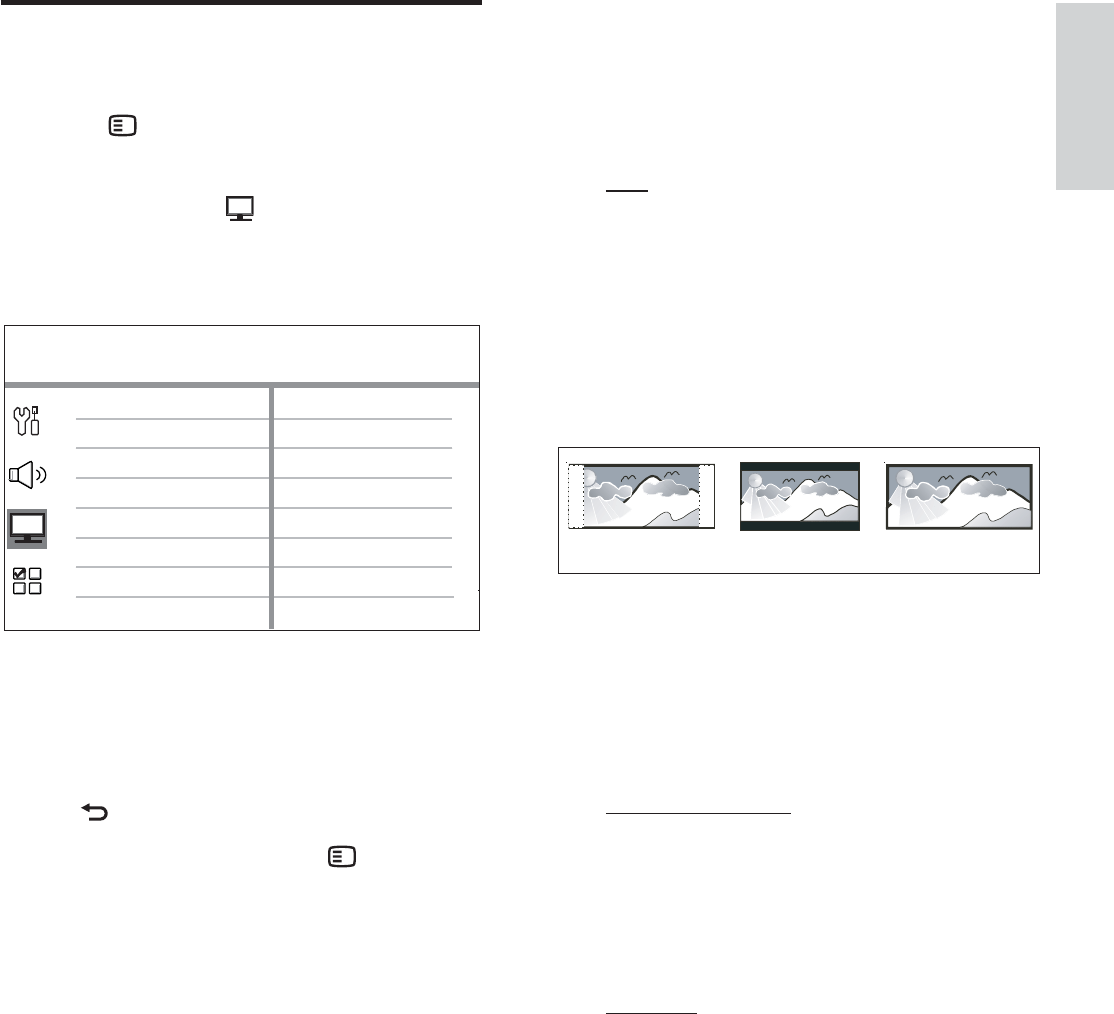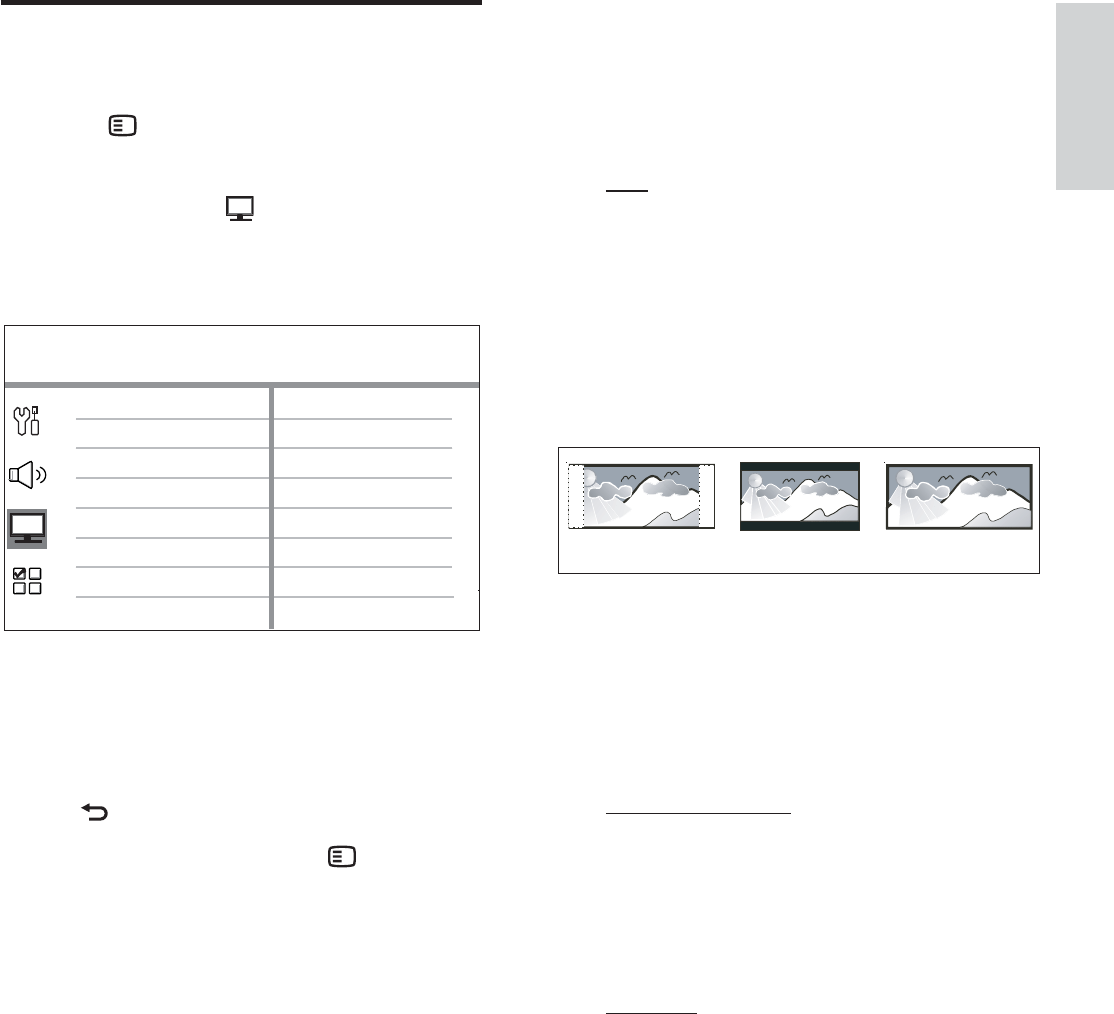
English
EN 41
Adjust settings
Video setup
1
Press OPTIONS.
[ General Setup ] menu is displayed.
2 Press V to select [ Video Setup ], then
press B.
3 Select an option, then press OK.
Video Setup
Picture Settings
Advanced Picture
TV Display
TV Type
Progressive
Closed Caption
Component Video
See the explanations of the above •
options in the following pages.
4 Select a setting, then press OK.
To return to the previous menu, press •
BACK.
To exit the menu, press •
OPTIONS.
[ TV Type ]
Change this setting only if the video does not
appear correctly. By default, this setting
matches the most common setting for TVs in
your country.
[ • PAL ] – for PAL-system TV.
[ NTSC ]• – for NTSC-system TV.
[ Multi ]• – for TV that is compatible with
both PAL and NTSC.
[ TV Display ]
Select the screen format according to how you
want the picture to appear on your TV.
4:3 Letter Box (LB)
4:3 Pan Scan (PS)
16:9 (Wide Screen)
[ 4:3 Pan Scan ]• – for standard TV, a
full-height screen display with the sides
trimmed.
[ 4:3 Letter Box ]• – for standard TV, a
‘wide-screen’ display with black bars on the
top and bottom.
[ • 16:9 Wide Screen ] – for wide-screen TV
(frame ratio 16:9).
[ Picture Settings ]
Select a predeÀ ned set of picture colour
settings or customise your personal setting.
[ • Standard ] – original colour setting.
[ Bright ]• – vibrant colour setting.
[ Soft ]• – warm colour setting.
[ Personal ]• – customise the colour setting.
Set the level of brightness, contrast, tint and
colour saturation in the menu, then press
OK.
1_hts8141_12_eng7_Final_with Dock.indd 41 8/4/2009 2:30:59 PM