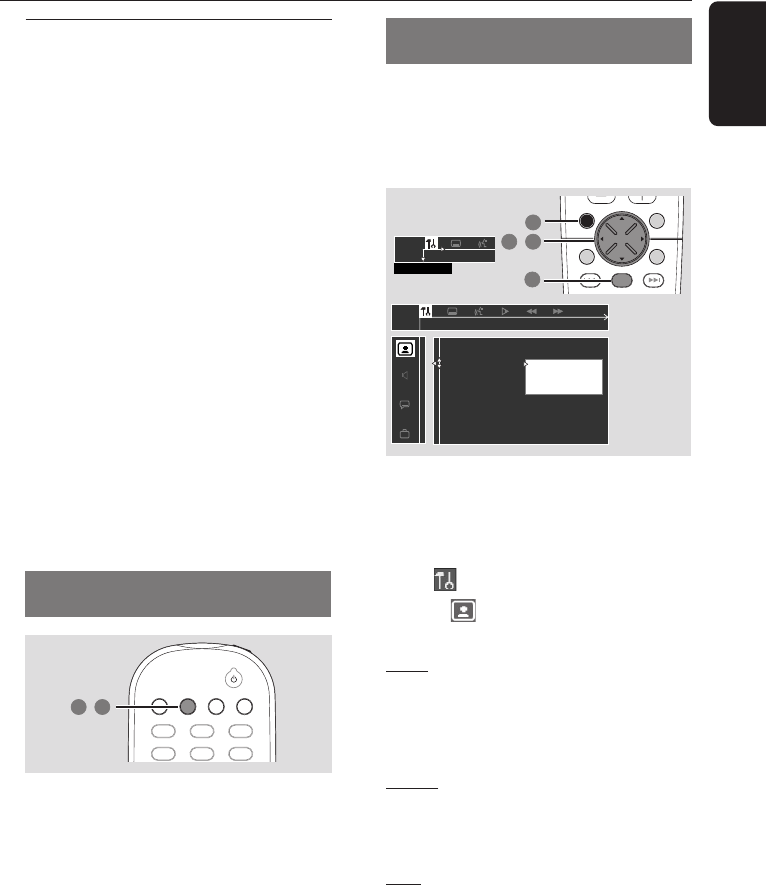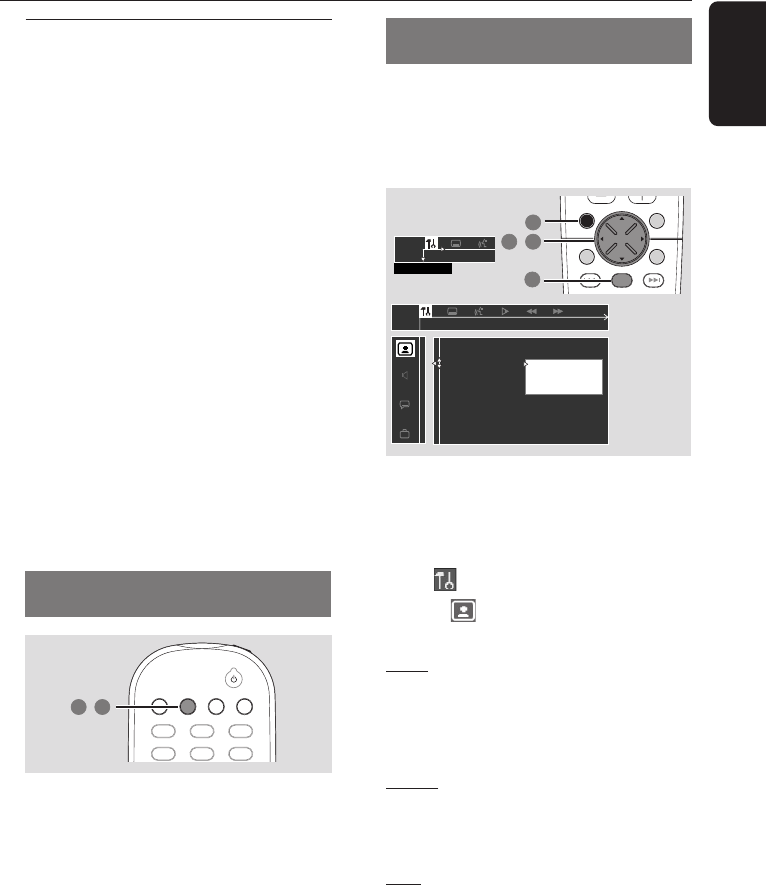
19
English
Getting Started
Step 3: Setting the TV
IMPORTANT!
Make sure you have completed all
the necessary connections. (See
pages 12–13 “Connecting TV”.)
1 Adjust SOURCE control until “DISC X”
appears on the display panel (or press
DISC/MEDIA on the remote.)
2 Turn on the TV and set to the correct
video-in channel. You should see the blue
Philips DVD background screen on the TV.
➜Usually this channel is between the
lowest and highest channels and may be
called FRONT, A/V IN, or VIDEO. See
your TV manual for more details.
➜Or, you may go to channel 1 on your TV,
then press the Channel down button
repeatedly until you see the Video In channel.
➜Or, the TV remote control may have a
button or switch that chooses different
video modes.
➜Or, set the TV to channel 3 or 4 if you
are using an RF modulator.
Changing the NTSC/PAL setting
via the remote control
TV/AV
DISC/
MEDIA
TUNER
AUX/DI
456
123
1 2
,
1 Press DISC/MEDIA on the remote to
enter disc mode.
➜Make sure no MP3 or picture (Kodak,
JPEG) disc is in disc tray 1.
➜Wait until the system finishes reading
the discs before proceeding to next step.
If playback begins, press Ç to stop
playback.
2 Press and hold DISC/MEDIA on the
remote until “PAL” or “NTSC” appears
on the display panel.
➜To change the setting, repeat step
2.
Selecting the color system that
corresponds to your TV
This DVD system is compatible with both
NTSC and PAL. In order for a DVD to
play on this DVD system, the color
system of the DVD, the TV and the DVD
system should match.
➠
Auto
NTSC
PAL
Set TV system
TV Shape
TV System
Video Output
Screen Saver
DISC MENUSYSTEM MENU
SEATING ZOOM
PREV NEXT
STOP PLAY/PAUSE
OK
2 3
,
4
1
1 In disc mode, stop playback and press
SYSTEM MENU.
2 Use the joystick (1 2 3 4) on the
remote to navigate in the menu.
3 Select icon and press 4.
Move to
and press 2.
Move to {TV System} and press 2.
Auto – Select this if the connected TV is
compatible with both NTSC and PAL
(multi-system.) The output format will
be in accordance with the video signal of
the disc.
NTSC – Select this if the connected TV
has the NTSC color system. It will change
the video signal of a PAL disc (VCD only)
and output it to NTSC format.
PAL – Select this if the connected TV has
the PAL color system. It will change the
video signal of an NTSC disc and output
it to PAL format.
4 Select an item and press OK.
To remove the menu
Press SYSTEM MENU.