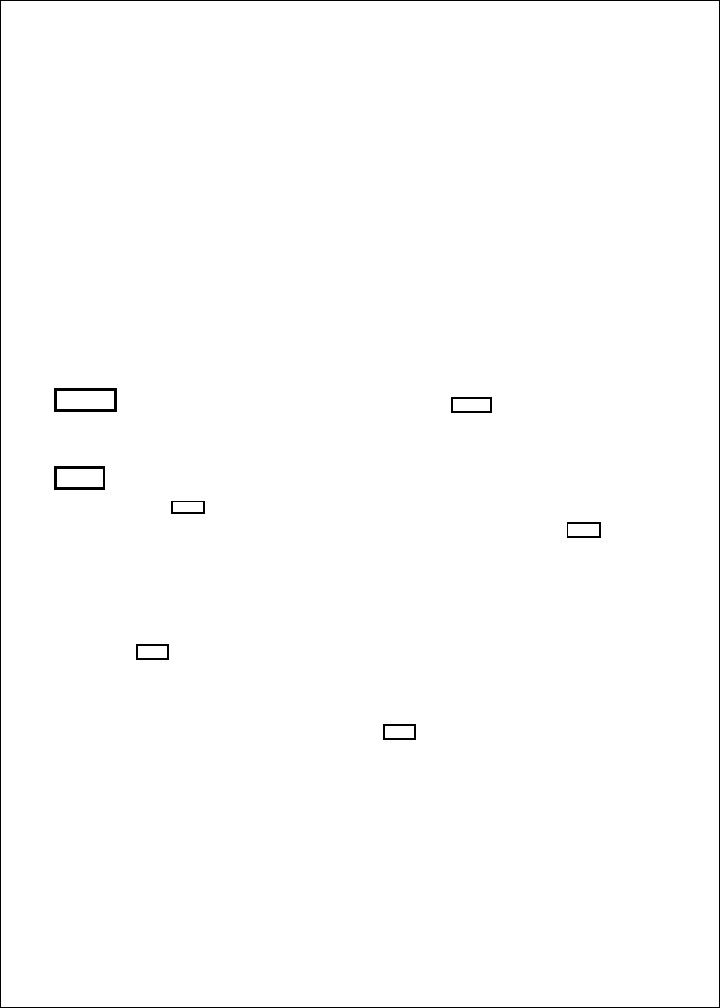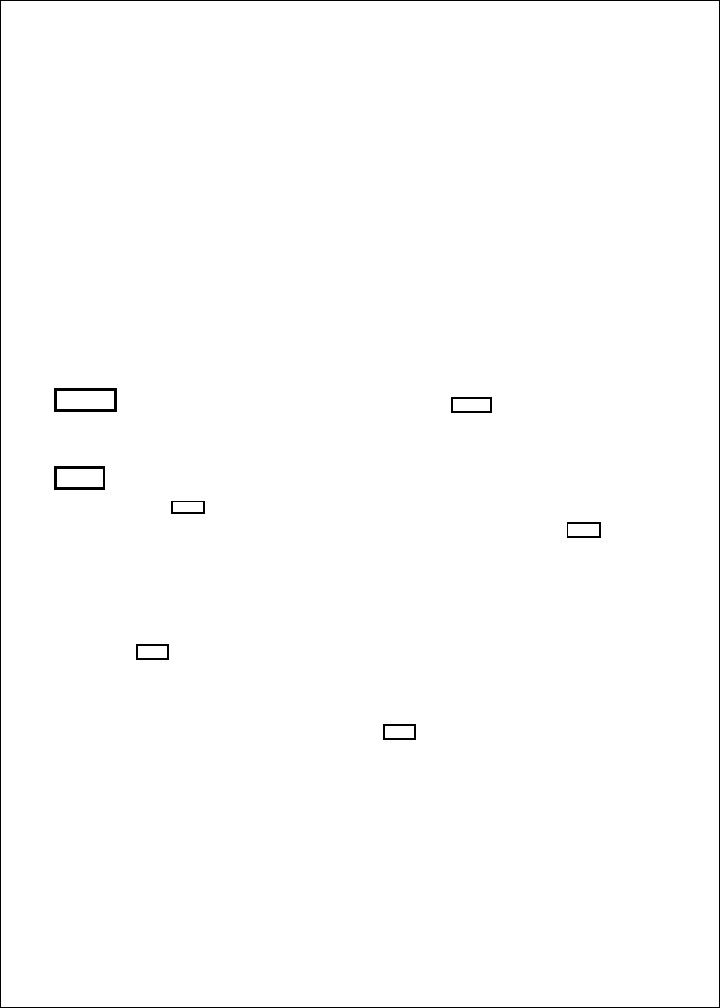
24
Operating Instructions
the display will say “Powering Off.” If you hold the button
for more than 3 seconds, the display unit will switch off.
Page control
pad
Up and down arrows –
(
<
and
<
)
During setup
– Use these controls to call up a choice or
move to the next line on a menu.
If the Zoom display is turned on
– If the manual zoom
feature is turned on, these will move the zoom display up or
down.
Left and right arrows –
(< and >)
During normal display
– Use these buttons to go to the
next display.
During setup
– Use these arrows to make a choice within
a line on the menu.
SETUP
To enter the Setup Menu –
Press
SETUP
at any time.
To go to the System Setup display –
Press this button
twice.
CLEAR
During normal display
– When an alarm is triggered, use
CLR
to turn off the buzzer. (The alarm will continue).
During setup
– Once you make a change, press
CLEAR
to
save the change and go back to the normal display.
Turning the Power On and Off
Press the
PWR
button once to turn on the power. For a few seconds, the
Lamp/Contrast Menu will appear and the panel light will flash on and off.
The light will help you to set up the display in the dark.
To turn the power off, press and hold the
PWR
button for more than 3
seconds.
Setup Memory
When you first turn on the power, the unit will be prepared to operate
using a number of preset values. These “default” values are stored in the
unit at the factory. (The default values are listed in Section 4.)