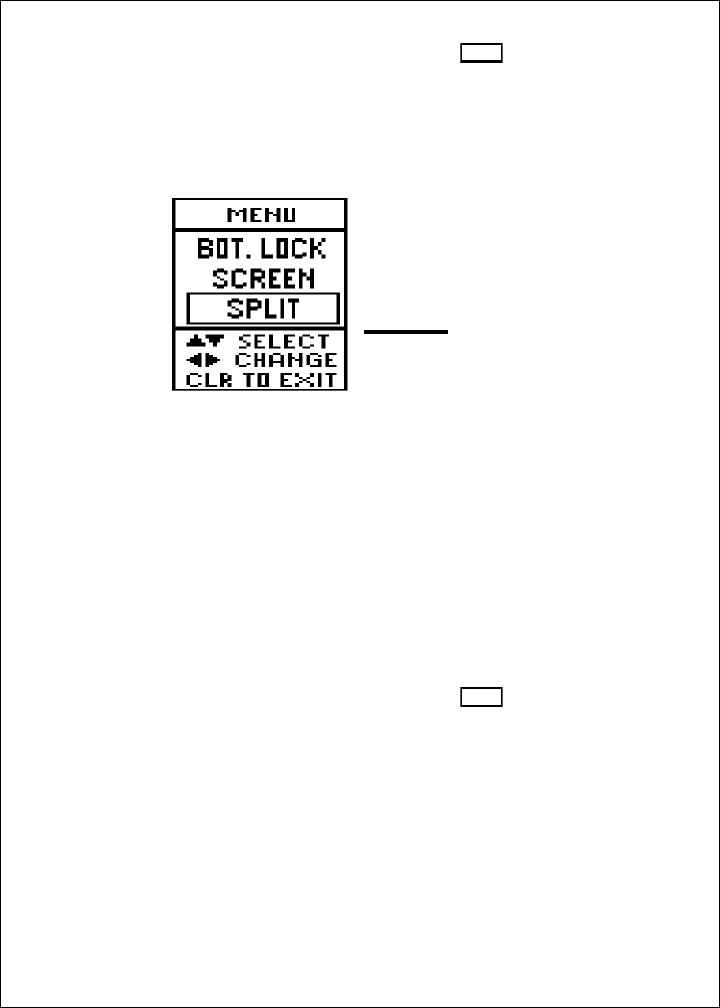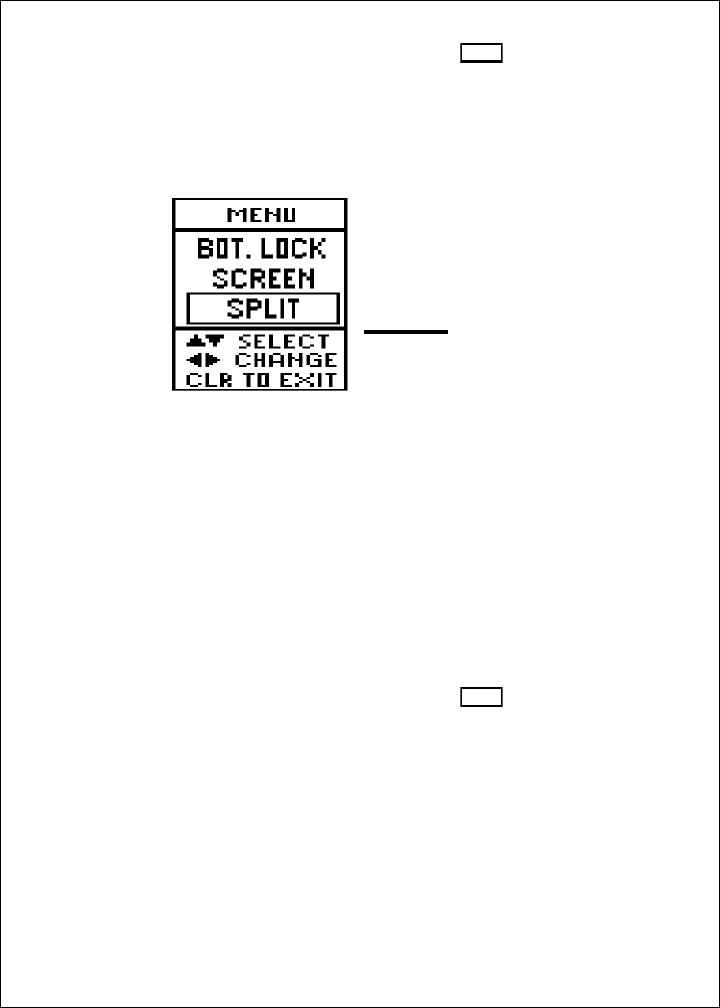
74
Setup Instructions
Fig. 4-13
Bottom Lock
Split/Full
Menu Item
If
you
are
done
with
your
setup
changes, press the
CLEAR
button to go back
to the normal display. To select the next menu item, press the
V
arrow of
the Page Control Pad.
Bottom Lock Split/Full Menu Item
When you first press the Bottom Lock button, the Bottom Lock information
will appear in the left-hand part of a split screen. See Fig. 3-15. You can
also specify a full-screen Bottom Lock display. From the Bottom Lock
Range Menu Item (Fig. 4-12), press the V arrow of the Page Control
Pad. Figure 4-13 shows the next menu item.
Bottom Lock Split/Full
This entry indicates whether the Bottom Lock image will
share the display with part of the normal display, or will use
the whole display area. Use the < and > arrows on the
Page Control Pad to select the type of Bottom Lock display
you want.
If
you
are
done
with
your
setup
changes, press the
CLEAR
button to go back
to the normal display.
If you press the
V
arrow of the Page Control Pad at
this point, the next menu will be the Range menu shown in Fig. 4-1.