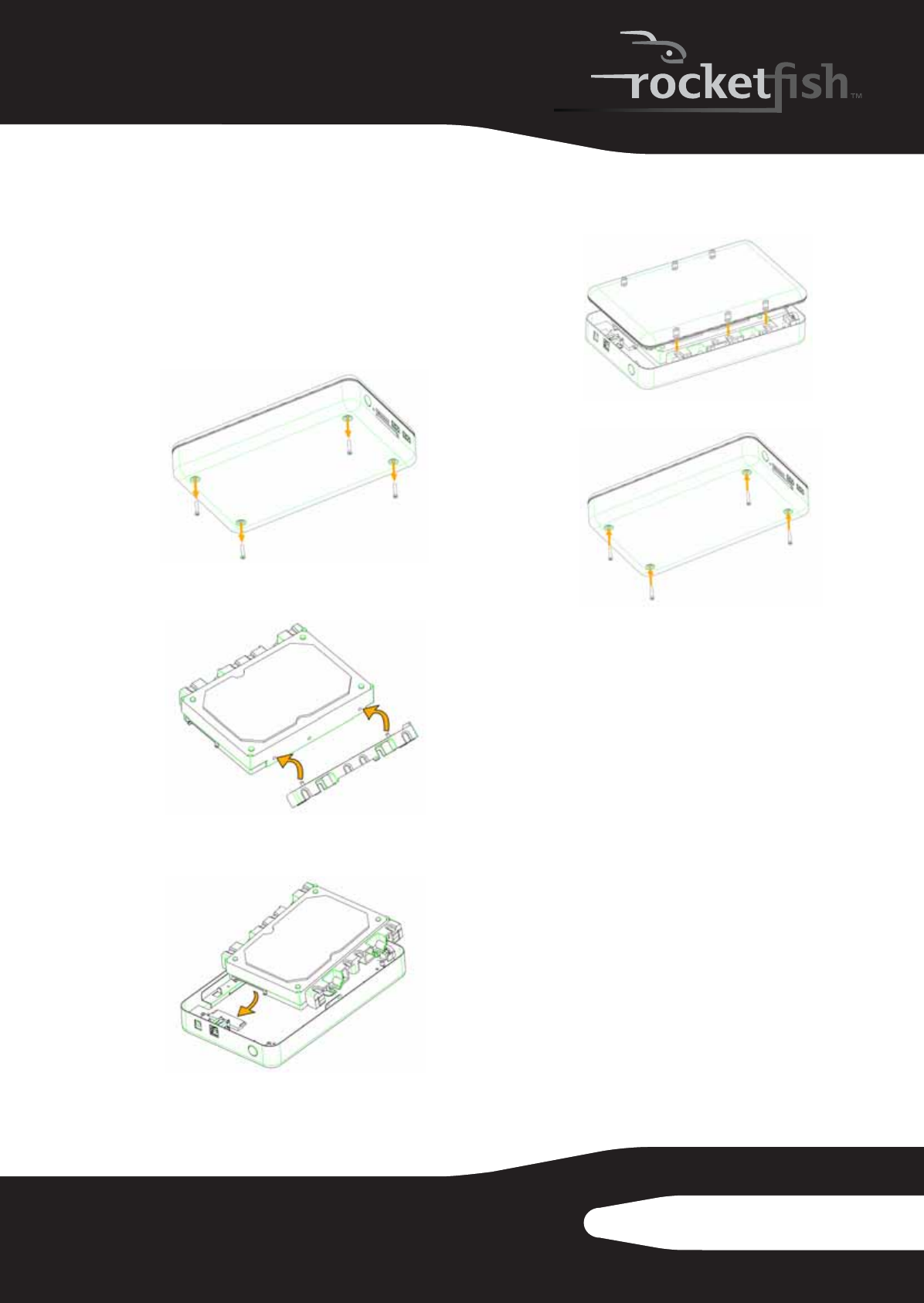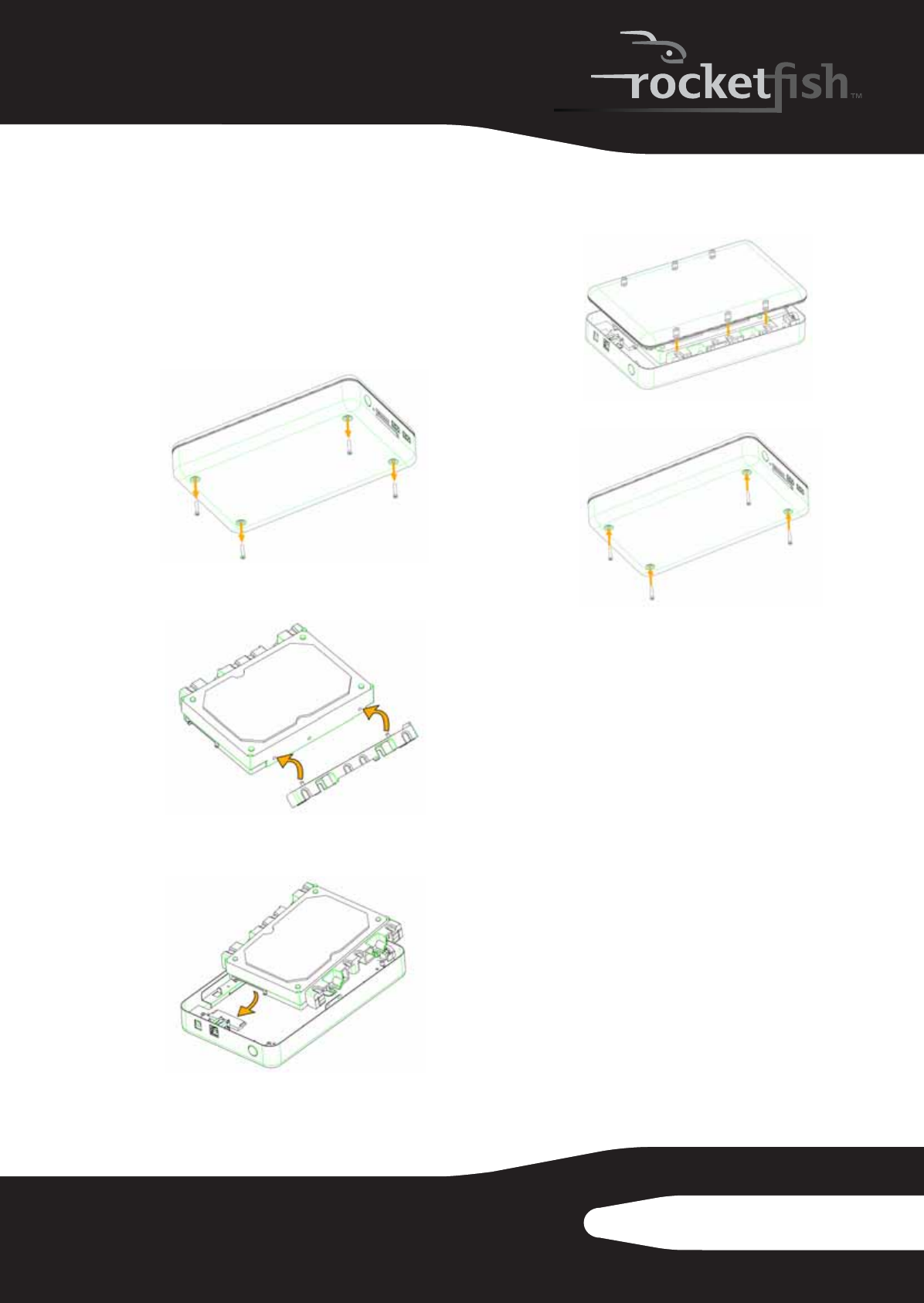
5RF-HD3035
• Make sure that you first touch an unpainted,
grounded metal object to discharge any static
electricity stored on your clothing or body
before touching any electronic components.
• Handle the printed circuit board (PCB) edges
only. Avoid touching the onboard electronic
components.
To install your hard drive in the enclosure:
1 Remove the four (4) screws from the bottom of
the enclosure, then open the top cover plate.
2 Insert the plastic braces (2) into the holes on
both sides of the hard drive.
3 Slide the drive into the enclosure, then firmly
connect the drive to the SATA connector.
4 Replace the top cover (make sure to place it in
the correct direction), then secure it with the
four screws that you previously removed.
5 Attach the four rubber pads to the back of the
enclosure to protect the surface.
Connecting the enclosure to your
computer
Notes:
Make sure that you have already installed a hard drive
into the enclosure before you connect your enclosure
to your computer.
For new hard drives, you need to initialize and partition
your hard drive before it will appear in Windows
Explorer or on your Mac desktop. Refer to your hard
drive manufacturer's documentation or see “Creating
A New Partition” on page 6.
For optimal performance, make sure that your laptop
or PC has USB 3.0 ports. If your computer does not have
USB 3.0 capability, you can plug the USB 3.0 cable into
any available USB 2.0 port.
To connect the enclosure to your computer:
1 Plug the power cord into the enclosure, then
plug the AC power adapter into an AC power
outlet.
10-1087_RF-HD3035_MAN_ENG_V1.fm Page 5 Friday, October 29, 2010 1:25 PM