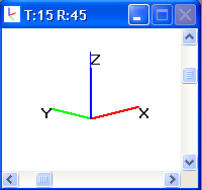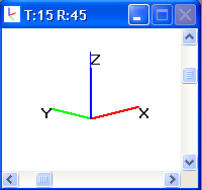
Figure 53
4.4.4 Zooming and Panning Constraints
The Camera Resolution that you have set in the Camera dialog box will constrain how your
displayed image can be positioned by the Panning and Zooming controls.
For example: If you have set the Camera Resolution to 4x, then the image can only be positioned
onto pixels whose locations are even multiples of 4, such as. . .0, 4, 8, 12, 16. . .128, . . .etc.
Likewise, when you zoom-out to an image that contains a lower resolution, you may have positioned
the Cursors to select a zoom center point that is on a pixel that is not a multiple of your present
Camera Resolution. In that case the image and cursors will snap to the nearest pixels that comply
with the above constraints. Therefore, a point of interest may disappear when you zoom-out to a
lower resolution.
4.5 The Tilt/Rotate Display Window
This child window is visible only when in the 3D display mode. It provides you with graphical and
numerical information of how your 3D image is orientated in both Tilt and Rotation. This window can
be minimized but not resized.
Figure 54
The XYZ corner markers allow you to orientate your image with respect to the 2D display. This marker
will represent either the Upper Left or Lower Left corner of the 2D display depending upon how you
have placed the Origin Location.
If the Origin is placed in the Upper Left of either the Window or Detector, then the XYZ marker will
be in the Upper Left corner of the display.
If the Origin is placed in the Lower Left of either the Window or Detector, then the XYZ marker will
be in the Lower Left corner of the display.
If the Origin is Manual placed, then the XYZ marker will be in the Lower Left corner of the display.
For more information see Origin Location in Chapter 3.
Operator’s Manual LBA-PC
114