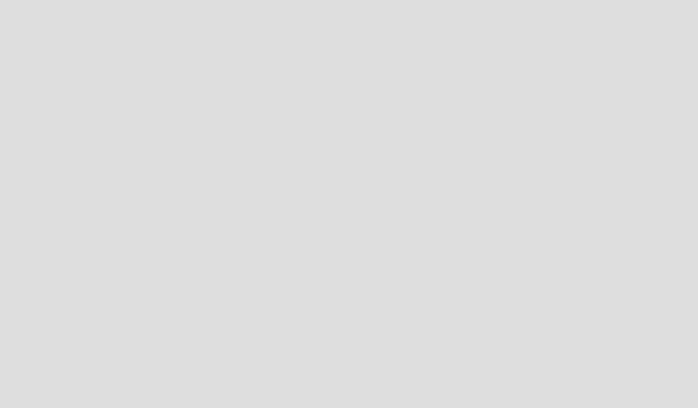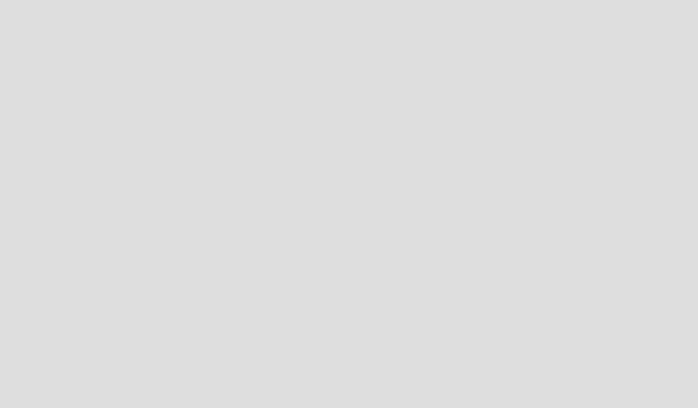
The Main menu buttons 37
3 Drag the Scenes menu from the Project window onto the “Movie Scenes” text
object in the Preview window. The text object is linked to the menu and
becomes a button.
4 Drag the Airplanes slideshow from the Project window onto the “Slideshow”
text object in the Preview window. The text object is linked to the slideshow
and becomes a button.
Note: When linking a button to a title (movie or slideshow), the Return to Menu
option in the Attributes window on the General tab is automatically enabled. This
will cause playback to return to the menu when the title finishes playing. If you
deselect this option, the title’s end action will determine what happens when it
finishes playing.
Other ways to link buttons
In addition to creating links by dragging link destinations from the Project
window onto buttons and text objects in the Preview window, you can create
links with the following methods. Refer to the DVDit Pro User Guide for more
information.
• Select the button or text object in the Preview window and choose the
link destination from the Link To list in the Attributes window on the
General tab.
• Select the button or text object in the Preview window and choose the
link destination from the DVD Menus > Link submenu.
• Right-click the button or text object in the Preview window and choose
the link destination from the Link submenu in the shortcut menu.