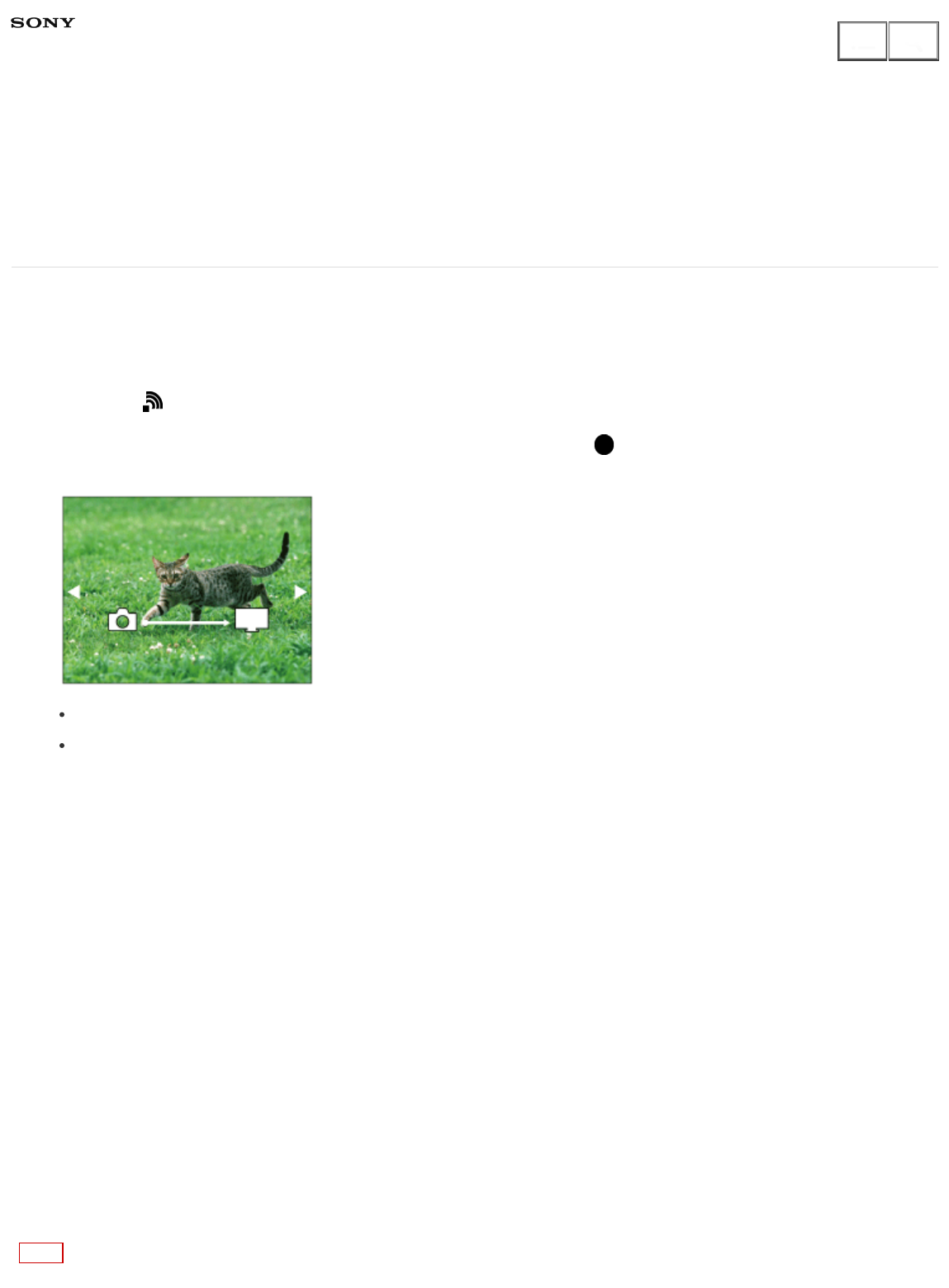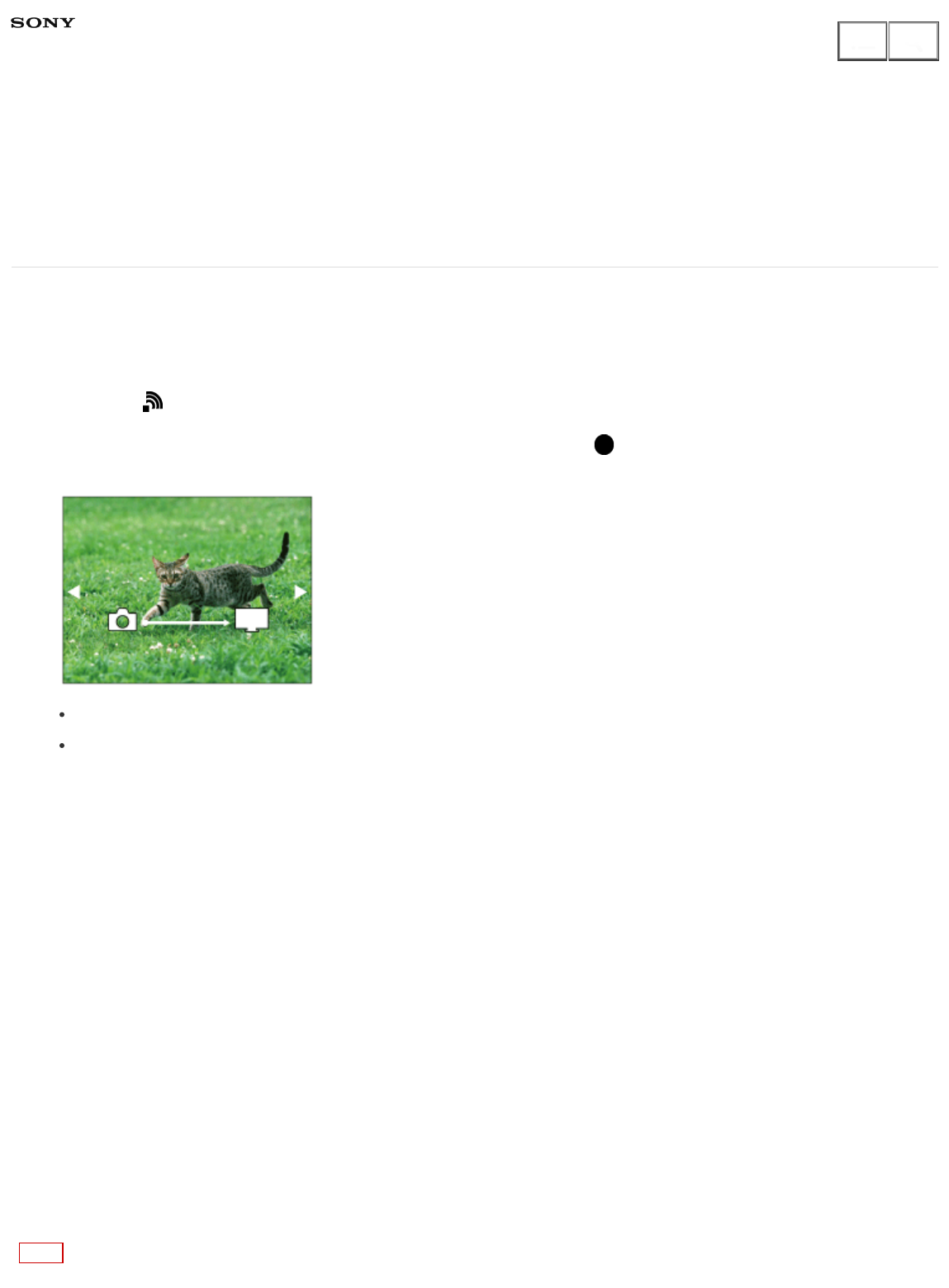
Digital Still Camera
DSC-RX10
View on TV
You can view images on a network-enabled TV by transferring them from the product without
connecting the product and TV with a cable. For some TVs, you may need to perform operations on
the TV. For details, refer to the operating instructions supplied with the TV.
1. MENU → (Wireless) → [View on TV] → desired device to be connected.
2. When you want to play back images using slideshow, press on the center of the control
wheel.
To display the next/previous image manually, press the right/left side of the control wheel.
To change the device to be connected, press the bottom side of the control wheel, then select
[Device list].
Slideshow settings
You can change the slideshow settings by pressing the bottom side of the control wheel.
Playback Selection:
Selects the group of images to be shown.
Folder View(Still):
Selects from [All] and [All in Folder].
Date View:
Selects from [All] and [All in Date Rng.].
Interval:
Selects from [Short] and [Long].
Effects*:
Select from [On] and [Off].
Playback Image Size:
Select from [HD] and [4K].
*
The settings are effective only for BRAVIA TV which is compatible with the functions.
Note
Help Guide
How to Use