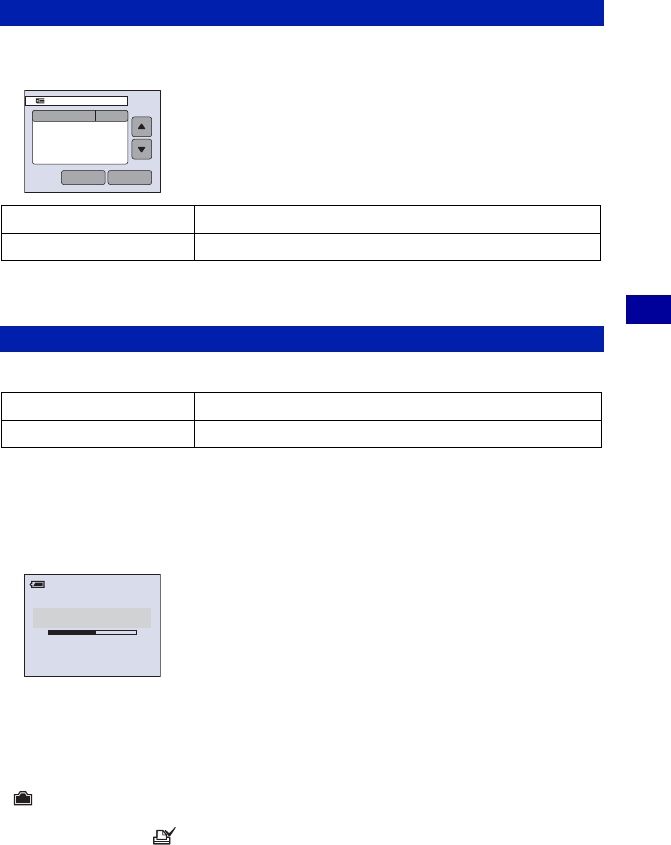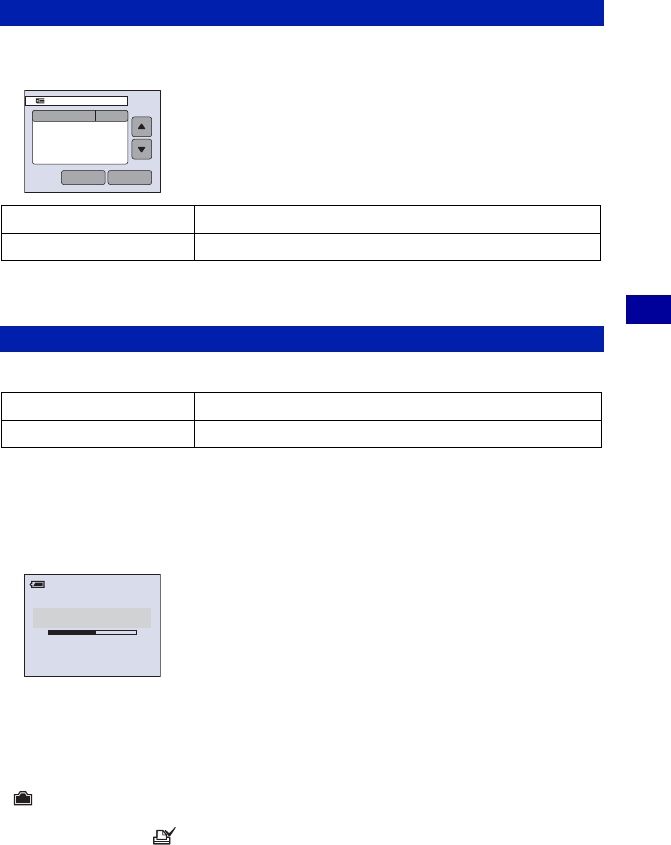
65
Using the Setup screen
Memory Stick For details on the operation 1 page 58
Changes the folder currently used for recording images.
The folder selection screen appears.
• You cannot select the “100MSDCF” folder as a recording folder.
• You cannot move recorded images to a different folder.
Copies all images in the internal memory to a “Memory Stick Duo”.
1 Insert a “Memory Stick Duo” having 64 MB or larger capacity.
2 Touch [OK].
The message “All data in internal memory will be copied Ready?” appears.
3 Touch [OK] again.
Copying starts.
• Use a fully charged battery pack or the AC Adaptor (not supplied). If you attempt to copy image files
using a battery pack with little remaining charge, the battery pack may run out, causing copying to fail or
possibly corrupting the data.
• You cannot copy individual images.
• The original images in the internal memory are retained even after copying. To delete the contents of the
internal memory, remove the “Memory Stick Duo” after copying, then execute the [Format] command in
(Internal Memory) (page 63).
• You cannot select a folder copied on a “Memory Stick Duo”.
• Even if you copy data, a (Print order) mark is not copied.
Change REC. Folder
OK
Select the desired folder by touching v/V, then [OK].
Cancel
Cancels changing the recording folder.
Copy
OK
Copies the image files in the internal memory.
Cancel
Cancels the copying.
102
MSDCF
102 2/2
6
Select REC. Folder
Folder Name:
No. Of Files:
OK Cancel
Created:
2006 1 1 1:05:34
AM
Copying
102_COPY
60min