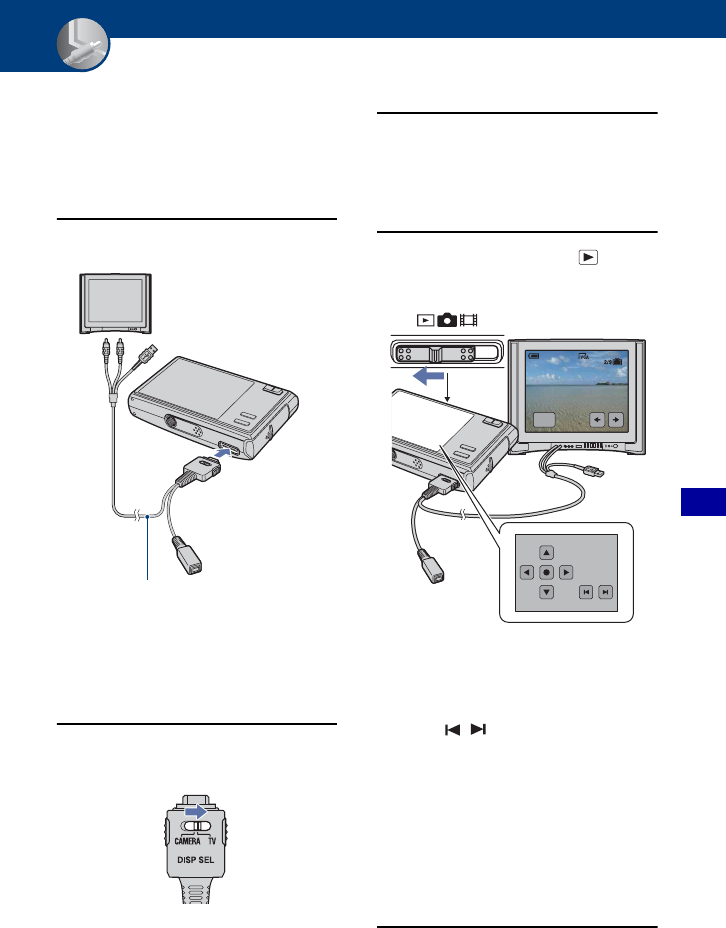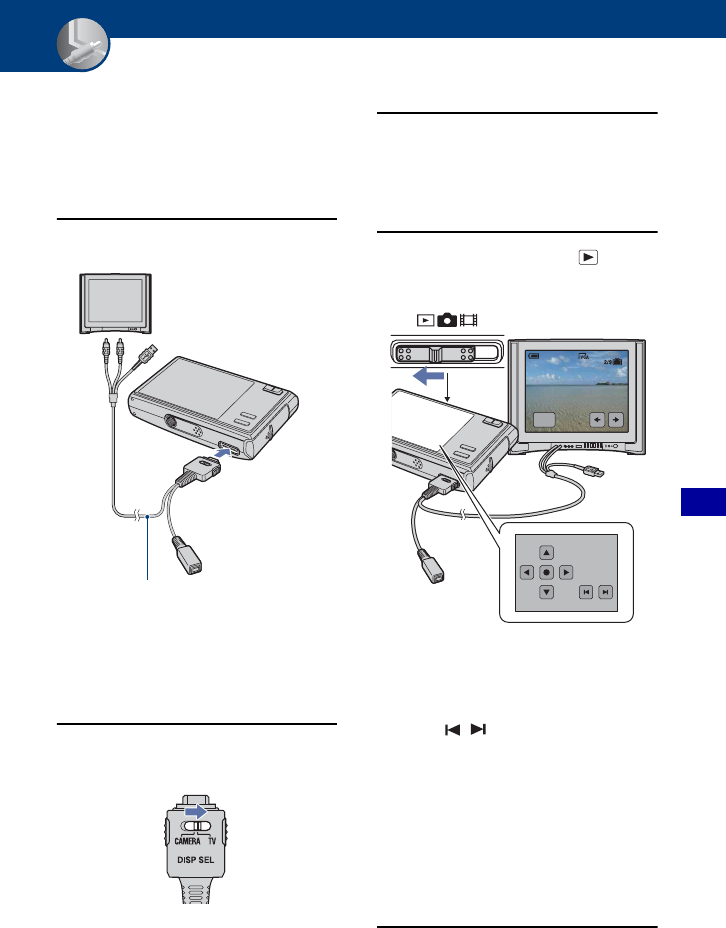
71
Viewing images on a TV screen
Viewing images on a TV screen
Viewing images on a TV screen
You can view images on a TV screen by
connecting the camera to a TV.
Turn off both your camera and the TV
before connecting the camera and the TV.
1 Connect the camera to the TV.
• Place the camera with the screen facing
upwards.
• If your TV has stereo input jacks, connect the
audio plug (black) of the cable for multi-use
terminal to the left audio jack.
2 Set the switch on the cable for
multi-use terminal to “TV”.
3 Turn on the TV and set the TV/
video input switch to “video.”
• For details, see the operating instructions
supplied with the TV.
4 Set the mode switch to , and
turn on the camera.
Images shot with the camera appear on
the TV screen.
Images disappear and buttons appear on
the camera screen.
Touch / on the camera screen to
switch the image back and forth on the
TV screen.
Operate the menu by touching v/V/b/
B to move the cursor, then z to set.
• When the switch on the cable for multi-use
terminal is set to “TV,” images are not
displayed on the screen of the camera.
• When using your camera abroad, it may be
necessary to switch the video signal output
to match that of your TV system (page 69).
1 To audio/video
input jacks
Cable for multi-use
terminal
2 To the multi
connector
MENU
60min
Mode switch