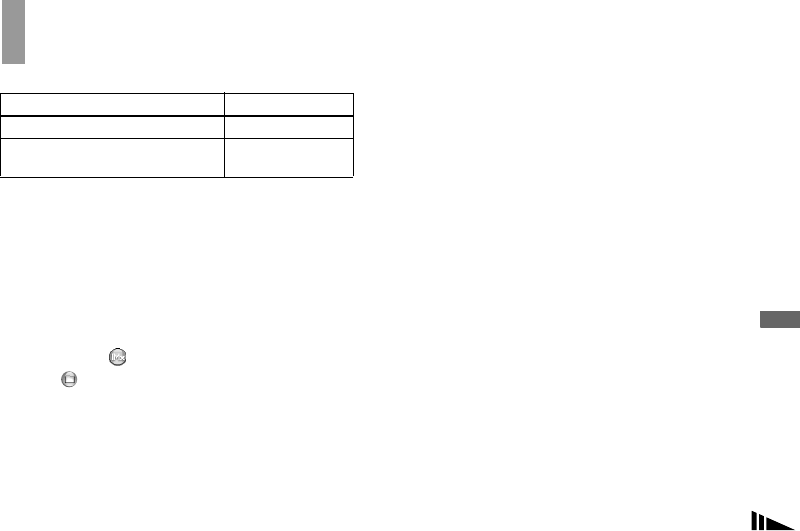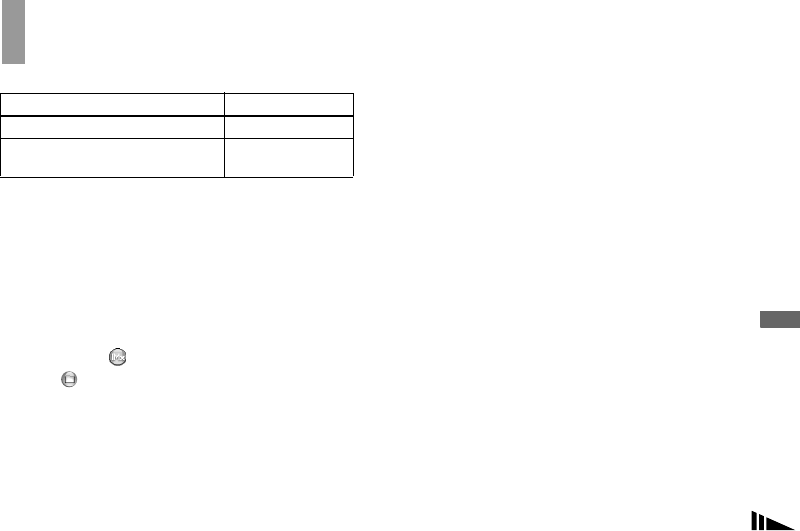
79
Copying images
For Macintosh users
Follow the steps below, according to your OS.
1 Installing the USB driver and
“ImageMixer”
1 Installing the USB driver (for Mac OS 8.5.1, 8.6
or 9.0 users only)
1
Turn on your computer, and set the supplied CD-
ROM into the CD-ROM drive.
The “PIXELA ImageMixer for Sony” screen appears.
2 Double-click (Setup Menu).
3 Click (USB Driver).
The “USB Driver” screen appears.
4 Double-click the icon of the hard disk containing the
OS to open the screen.
5 Drag and drop the following two files from the
screen opened in step 3 into the System Folder icon
in the screen opened in step 4.
• Sony USB Driver
• Sony USB Shim
6 When the message for confirmation is shown, click
“OK.”
2 Installing “ImageMixer”
1 Select the desired language.
2 Follow the instructions on each succeeding screen.
3 Restart your computer and remove the CD-ROM
from the CD-ROM drive.
2 Preparing your camera
For details, see page 68.
3 Connecting your camera to your
computer
For details, see page 69.
Disconnecting the USB cable from your computer
or removing the “Memory Stick” from your
camera during a USB connection
Drag and drop the “Memory Stick” or the drive icon to
the “Trash” icon, then remove the USB cable or
“Memory Stick.”
• If you are using Mac OS X, remove the USB cable,
etc., after you have turned your computer off.
OS Steps
Mac OS 8.5.1/8.6/9.0 Steps 1 to 5
Mac OS 9.1/9.2/Mac OS X
(v10.0/v10.1)
Steps 12 to 5