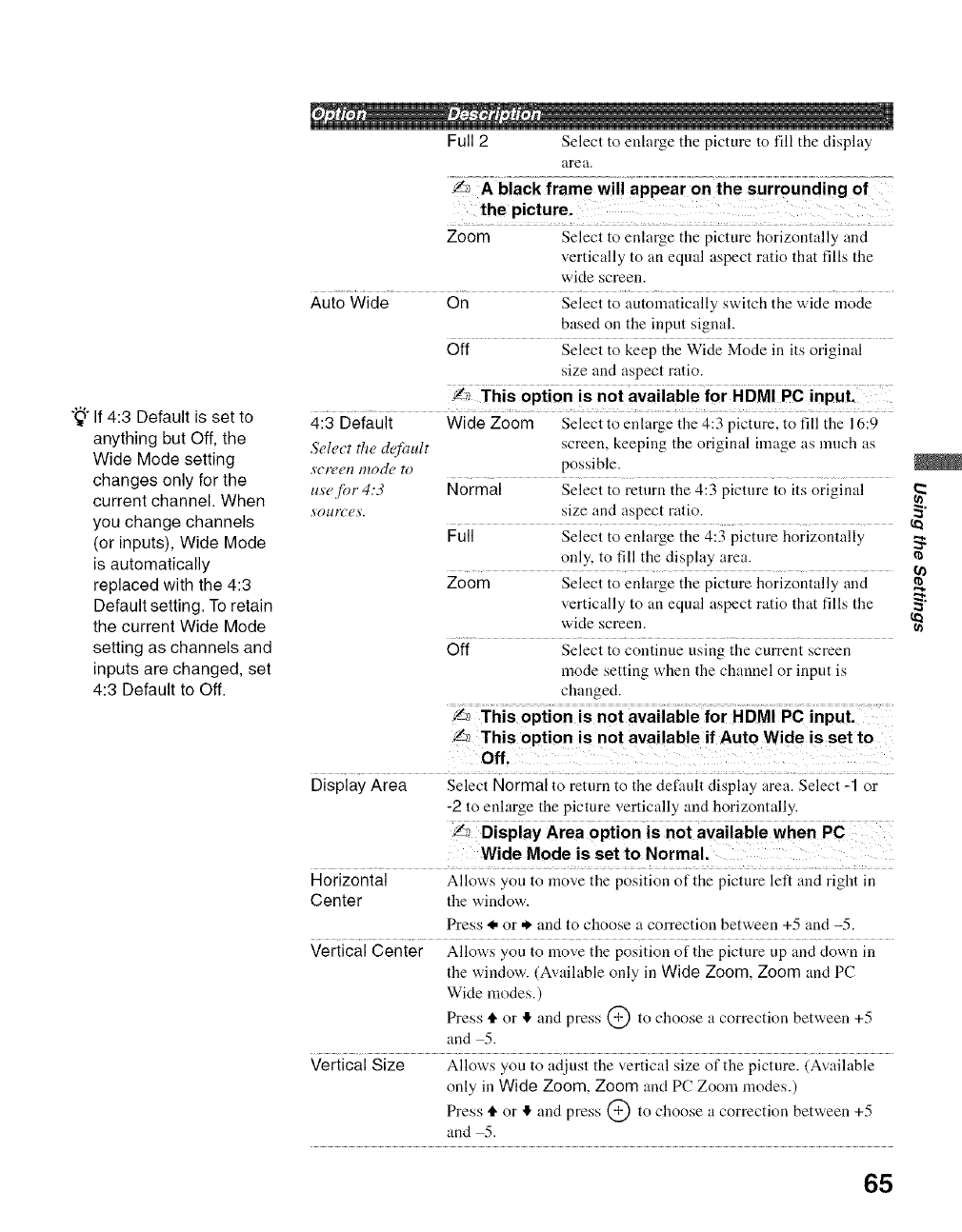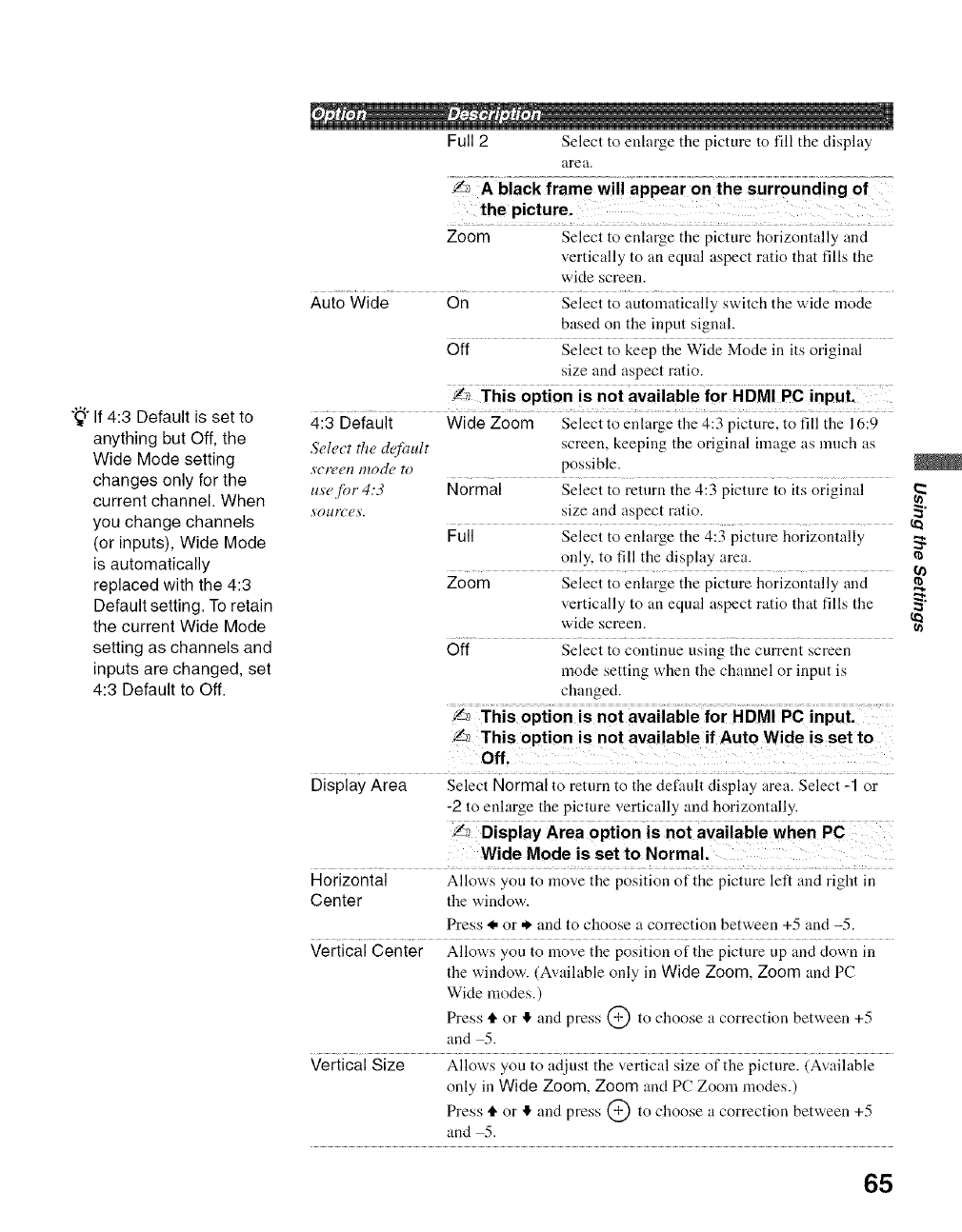
-@
o,
Full 2 Select to enlarge the picture to fill the display
area.
";_°If 4:3 Default is set to
anything but Off, the
Wide Mode setting
changes only for the
current channel. When
you change channels
(or inputs), Wide Mode
is automatically
replaced with the 4:3
Default setting. To retain
the current Wide Mode
setting as channels and
inputs are changed, set
4:3 Default to Off.
the picture.
Zoom Select to enlarge tile picture horizontally and
vertically to an equal aspect ratio that fills the
wkte screen.
Auto Wide On Select to automatically switch the wide mode
based on the input signal.
Off Select to keep the Wide Mode in its original
size and aspect ratio.
:2_ Ti_is oPiion is not available for PC input:
4:3 Default Wide Zoom Select to enlarge the 4:3 picture, to fill the 16:9
Select the d_fault screen, keeping the original image as much as
s'creen mode to possible.
usejbr 4:3 Normal Select to return the 4:3 picture to its original
sources', size and aspect ratio.
Full Select to enlarge the 4:3 picture horizontally
only, to fill the display area.
Zoom Select to enlarge the picture horizontally and
vertically to an equal aspect ratio that fills the
wide screen.
Off Select to continue using the current screen
mode setting when the channel or input is
changed.
:_,} This option is not available if Auto Wide is set to
Display Area Select Normal to return to the default display area. Select -1 or
-2 to enlarge the picture vertically and horizontally.
_ Display Area option is not available when PC
Horizontal Allows you to move the position of the picture left and right in
Center the window.
Press * or ,i_and to choose a correction between +5 and -5.
Vertical Center Allows you to move the position of the picture up and down in
the window. (Available only in Wide Zoom, Zoom and PC
Wide modes.)
Press € or I_ and press @ to choose a correction between +5
and 5.
Vertical Size Allows you to adjust the vertical size of the picture. (Available
only in Wide Zoom, Zoom and PC Zoom modes.)
Press It, or ,!, and press @ to choose a correction between +5
and 5.
65