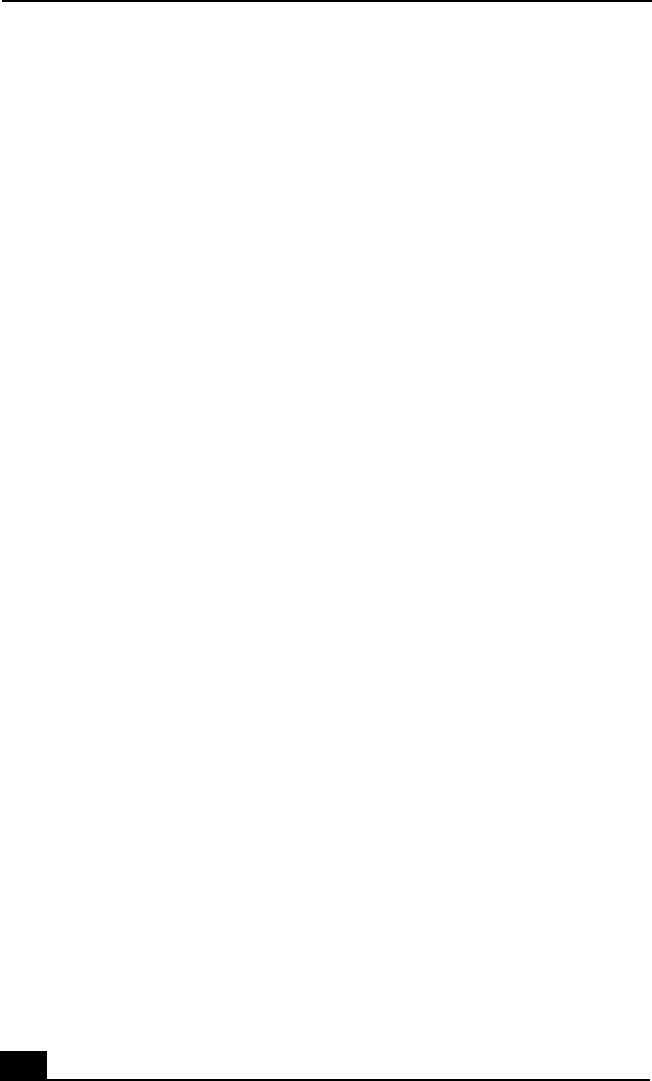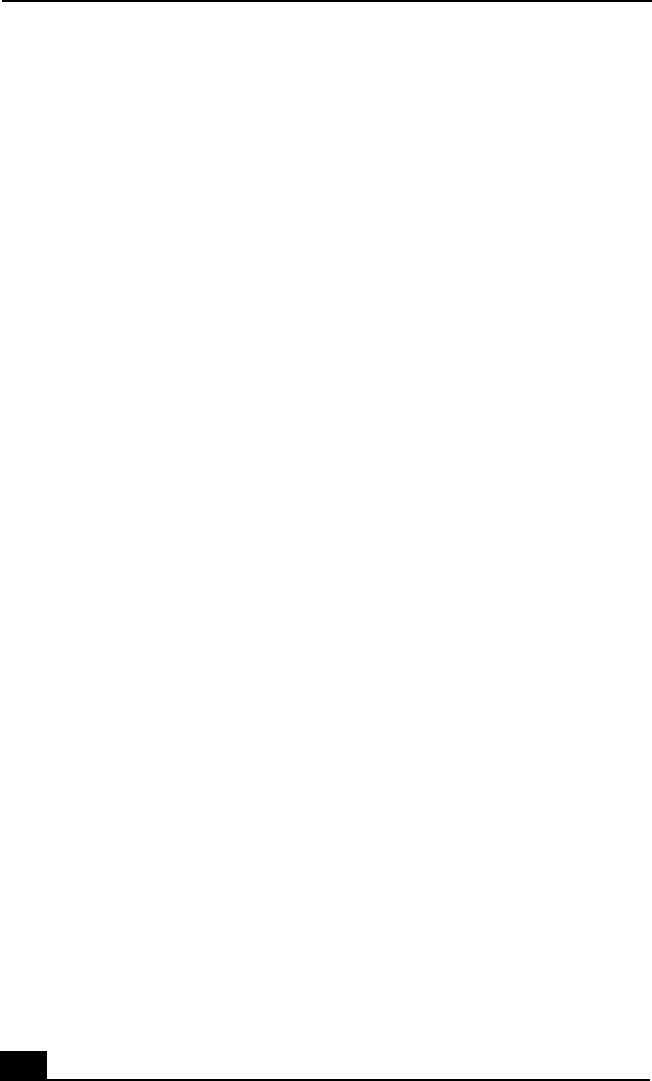
Change to Current Document Title
118
My notebook does not enter the power saving mode I selected.
❑ Click Start, point to Program, point to Accessories, point to System Tools,
and then click System Information.
The Help and Support window appears.
❑ Click System Configuration Utility under the Tools menu.
❑ Click the Advanced button on the General tab, and Confirm the following
information:
1 The message “Standby function is enabled” is displayed. If the message
reads “Standby function is disabled”, click the Enable button.
2 The message “Hibernate feature is enabled” is displayed. If the message
reads “Hibernate feature is disabled”, click the Enable button.
3 Click OK and restart your notebook.
The Power Management setting is not responding
Your notebook is unstable. To restore your notebook to its normal operating
stability:
❑ Close all open applications.
❑ Push and hold the power button for four seconds or longer to shut down
the notebook.
Troubleshooting the LCD screen
My LCD screen is blank
❑ Check that the notebook is plugged into a power source and that it is turned
on.
❑ Check that the power indicator on the notebook is on.
❑ Check that the battery pack(s) is inserted properly and that they are charged.
❑ The notebook may be in LCD (Video) Standby mode. Press any key to
activate the screen.
❑ The display mode may be set to external display mode. Press and hold the Fn
key while pressing F7 several times.