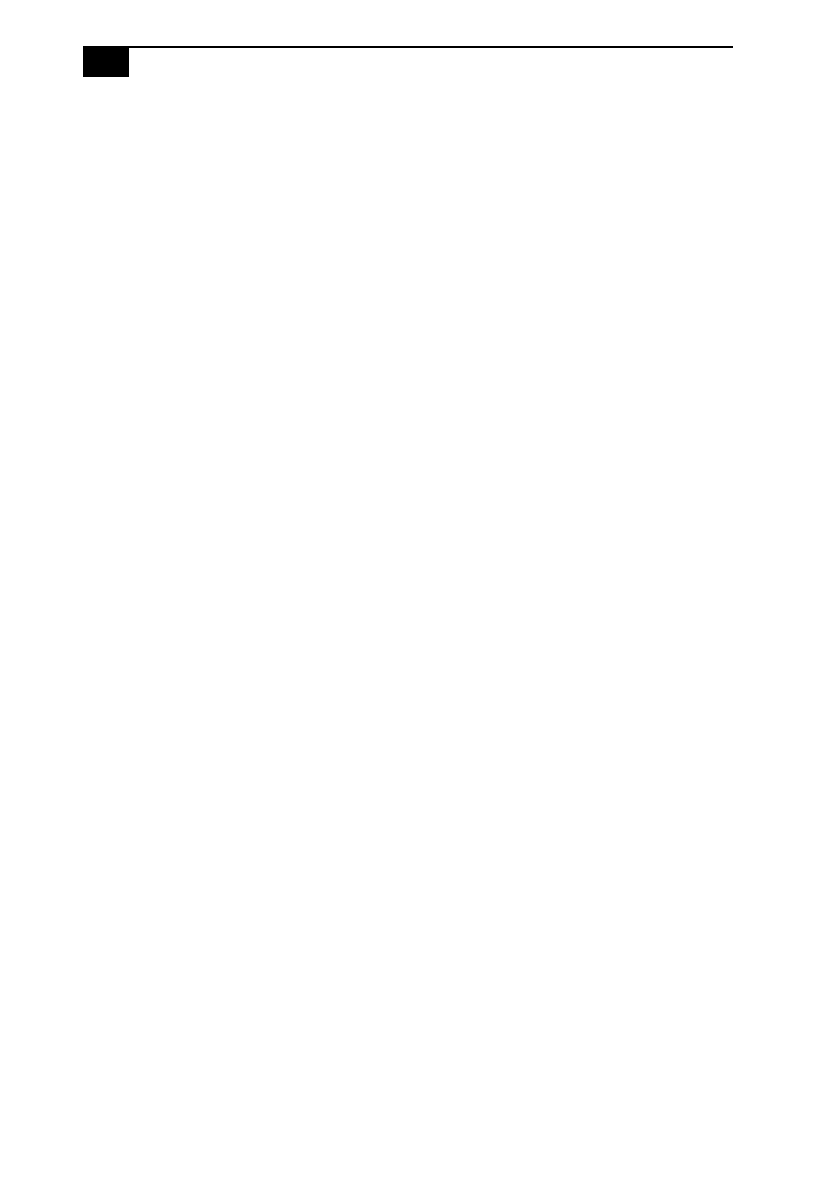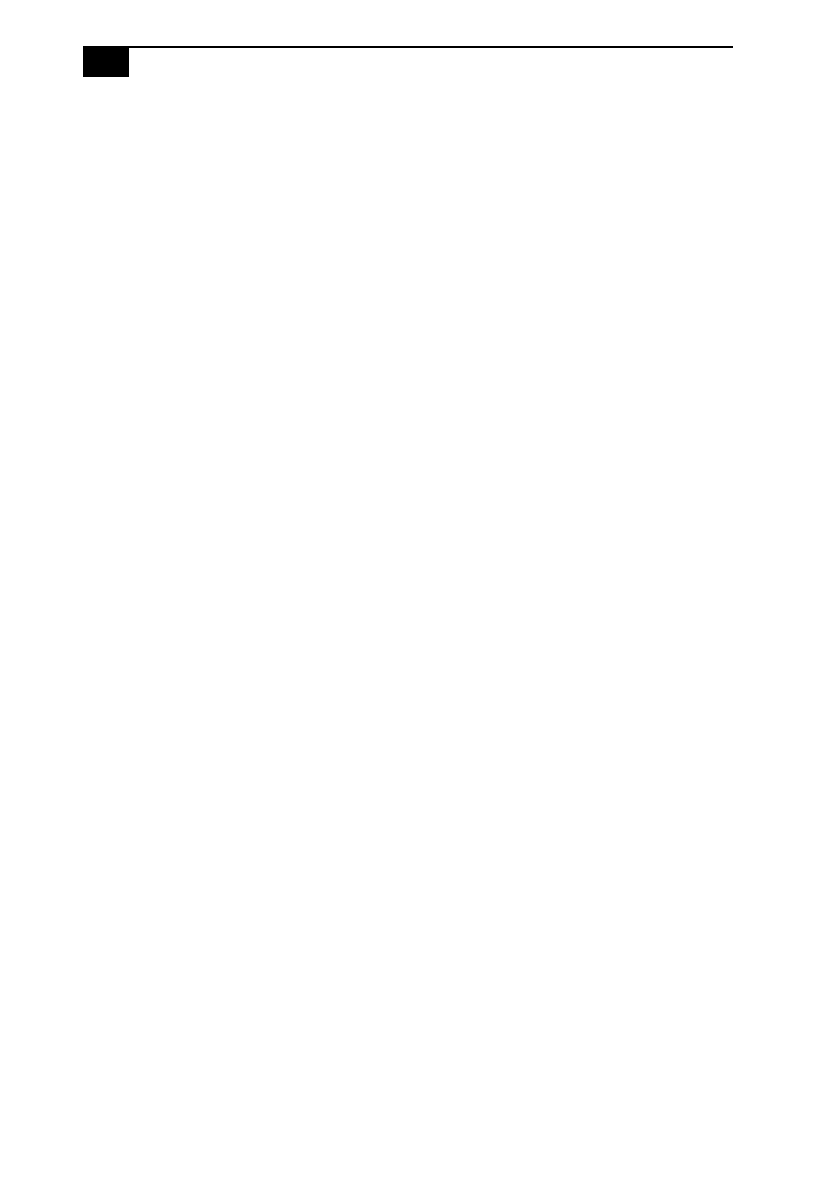
VAIO PictureBook Notebook User Guide
x
Connecting Peripheral Devices
Connecting a Phone Line ..............................................................34
Connecting a Printer ......................................................................35
Connecting an External Display...................................................36
Connecting an External USB Mouse............................................38
Connecting the CD-ROM Drive...................................................39
Connecting a Digital Video Camera Recorder...........................42
Customizing Your C1 PictureBook Computer
Displaying the Sony Notebook Setup Screen.............................43
To display the Sony Notebook Setup screen .................................43
Notebook Setup Tabs ........................................................................44
Controlling Power Management..................................................45
Power Management Profiles............................................................45
Power Management Commands.....................................................46
Displaying Battery Information ...................................................48
Activating BatteryScope....................................................................48
Battery Icon Descriptions..................................................................49
Displaying Detailed Battery Information.......................................49
Starting Your Favorite Software with Programmable Power
Key (PPK) Setup .............................................................................50
Using the Programmable Power Key with Other Keys ...............51
Selecting the Display Mode ..........................................................52
Using the Dual Display Function.................................................53
Selecting dual display mode ............................................................53
Setting the colors and resolution for each display........................54
Customizing the virtual desktop.....................................................54
Releasing the dual display setting...................................................54
Changing the Pointing Device settings.......................................55
Using the Press-select function........................................................55