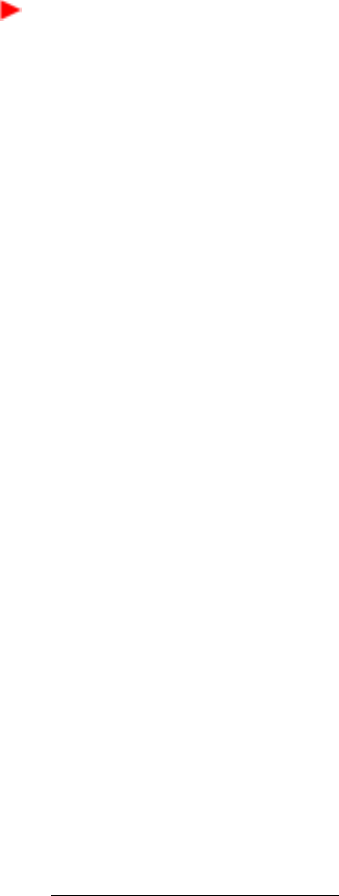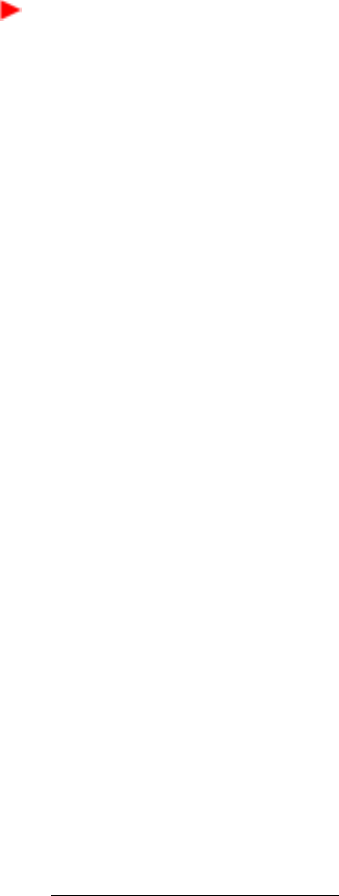
34 VGX-XL3 Digital Living System
Step 5: Turning Power On
Make sure all hardware is connected and that power cables are plugged into
properly grounded electrical outlets (three pronged outlets).
Turn on the power to the computer, TV, and speakers.
Activate Wireless Keyboard Communication
1 From the front of the keyboard, slide the Power switch to On.
2 From the back of the keyboard, slide the Pointing Device switch to On.
3 From the back of the keyboard, and the front panel of the VGX-XL3 computer,
press the Connect buttons simultaneously and hold for a few seconds.
4 Test the keyboard to make sure it is functioning properly.
Step 6: Software Setup
Microsoft Windows operating system setup
The first time you start your computer your will be presented with a series of
screens for Microsoft
®
Windows Vista™ Setup. Please follow the on-screen
instructions
Note: For information concerning Firewall, Automatic Updates, Virus
Protection, and other security related features of Microsoft Windows Vista,
see the Windows Help file.
Sony Registration
After you complete Microsoft Windows operating system setup, a Sony
®
Registration screen automatically appears. Please complete all requested
information to register your Sony product.
Note: Registration can be done through the Internet. To register your product,
go to http://www.esupport.sony.com and select Register from the menu bar.
Sony product registration is voluntary; failure to register will not diminish your
limited warranty rights.
1. Requires compatible wireless access point(s). Some features may rely on
Internet services which may require a fee."