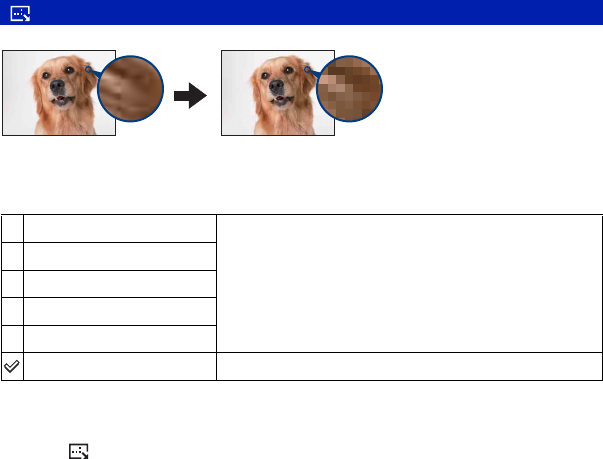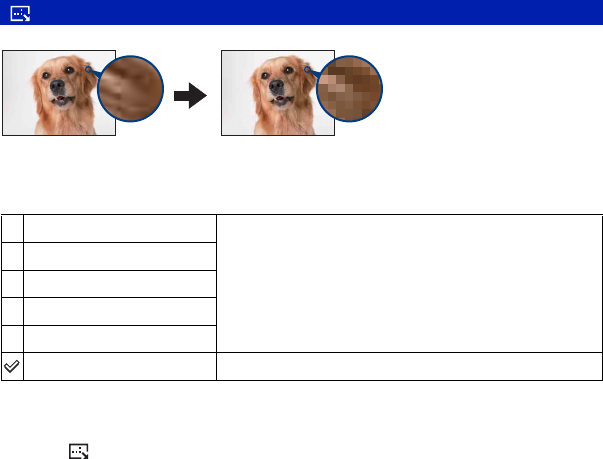
46
Viewing menu For details on the operation 1 page 30
1 Select [Interval], [Repeat] and [Image] with v/V/b/B on the control button.
2 Select [Start] with V/B, then press z.
The slide show starts.
To end the slide show, press z pause the slide show. Select [Exit] with V, then press z.
• When pausing during the slide show, you can display the previous/next image with b/B.
• The interval time is just a guideline, so it may vary depending on the image size, etc.
You can change the image size of a recorded image (Resize), and save it as a new file. The
original image is retained even after resizing.
1 Display the image you want to resize.
2 Press MENU to display the menu.
3 Select [ ] (Resize) with b/B on the control button, then press z.
4 Select the desired size with v/V, then press z.
The resized image is recorded in the recording folder as the newest file.
• For details on Image Size, see page 9.
• You cannot change the size of movies or Multi Burst images.
• When you change from a small size to a large size, the image quality deteriorates.
• You cannot resize to an image size of 3:2 or 16:9.
• When you resize a 3:2 or 16:9 image, the upper and lower black portions will be displayed on the image.
(Resize): Changing the image size of a recorded image
7M
For details on guidelines for selecting the image size, see
page 24.
5M
3M
2M
VGA
Cancel
Cancels resizing.
Small sizeLarge size