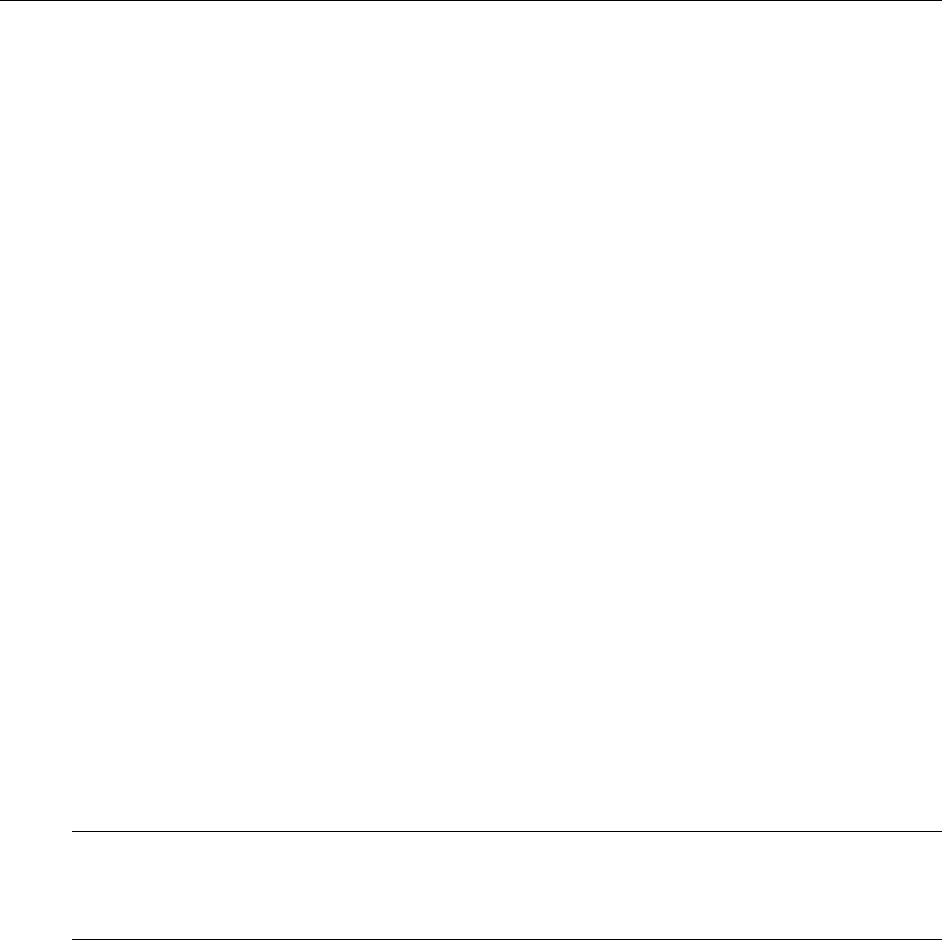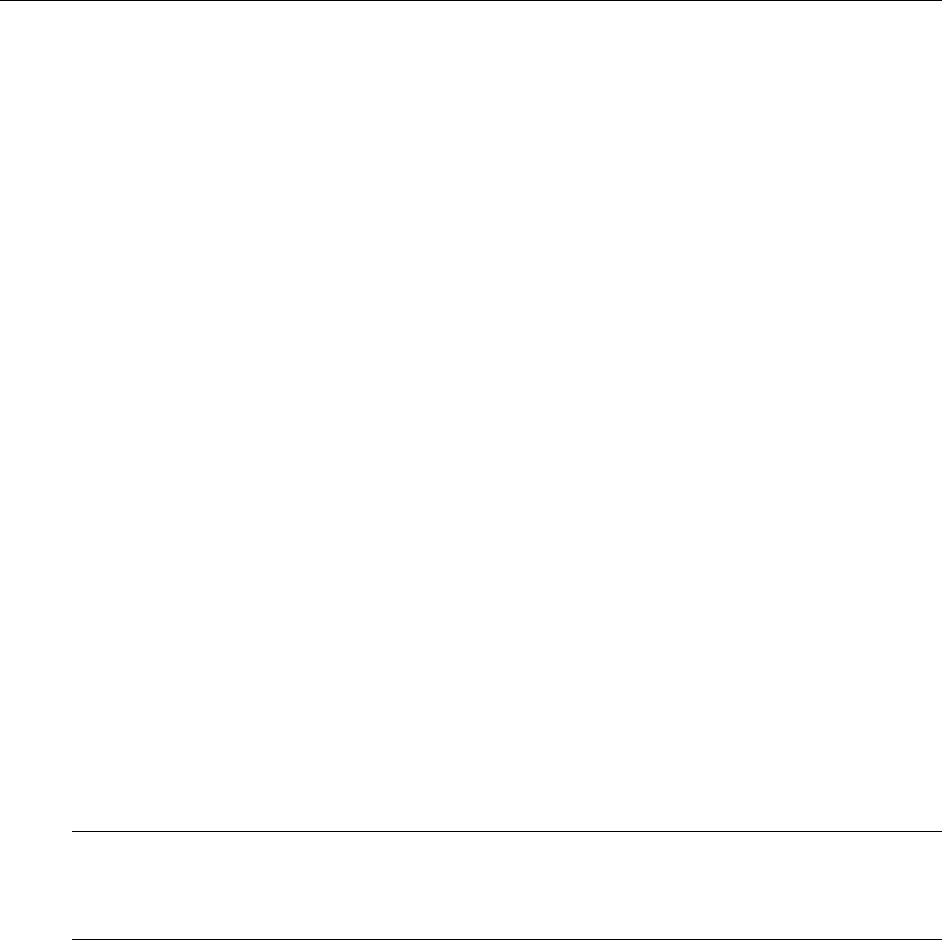
Operating Basics: User Interface
OTS9100 User Manual 2-11
Software Interface Operating Basics
This section describes the OTS9000 software interface. It also reviews the basic functionality of
the Microsoft Windows application software with menu descriptions.
User Interface
The user interface software for the OTS Family Optical Test System controls all configuration,
testing, and measuring commands of the OTS cards. The user interface provides easily navigated
menus using Windows® ‘point and click’ operation on a Windows 2000 workstation.
Refer to the section, Getting Started, for information on how to load and launch the user
interface software.
When the OTS Optical Test System is first powered on the software scans the card slots to
determine what modules are loaded. The user interface then provides icons in the navigation
window for each card loaded into the system. These icons always reflect the cards loaded and
will change depending on the system being used. Because of this ‘on the fly’ software feature,
some of the menus and abilities described in this manual may not be available in all systems
since many features require a particular card installation. In addition, some of the menu screens
may appear different from those displayed in this manual.
The user interface screen has a number of windows and bars that comprise the main screens of
the software, some of which may be disabled. The next section, Elements of the User Interface,
identifies each element on the main screen. The sections following it provide supporting
descriptions for each of these elements.
NOTE: The user interface is a Microsoft Windows 2000 application. Information
regarding standard Windows 2000 functions is beyond the scope of this document. For
further information on basic commands and functions of Windows 2000, refer to the
Windows 2000 manual.