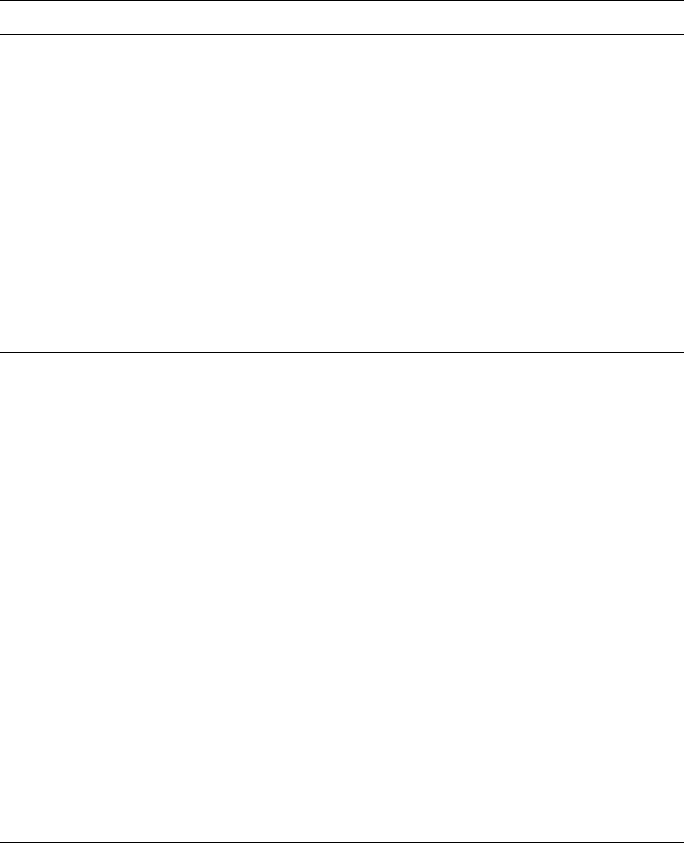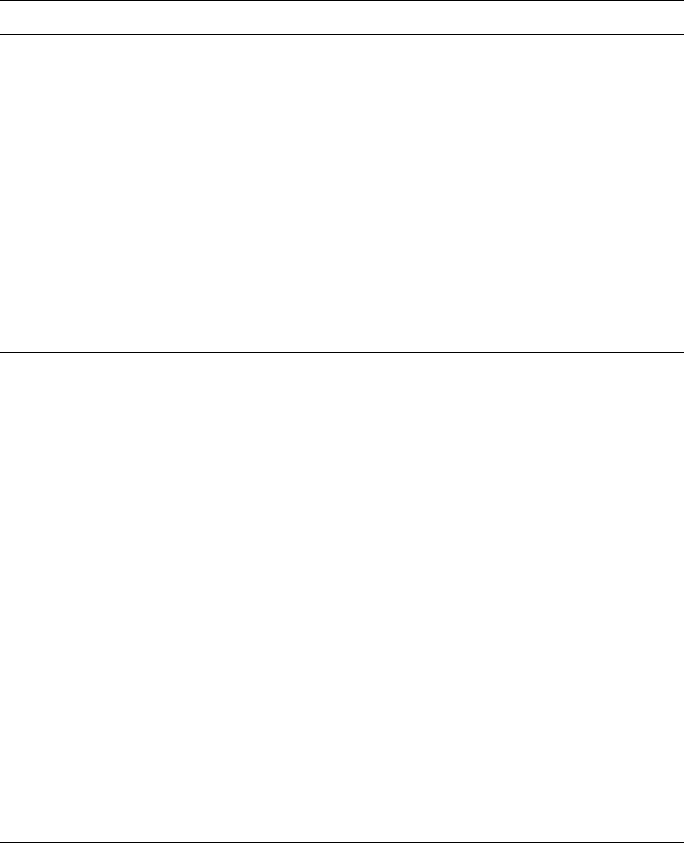
Troubleshooting
8
User Manual
8-7
Colors do not print as
expected.
■ Make sure that the switch on the side of the paper or
transparency tray is set for the type of media on which
you are going to print.
■ Refer to “Adjusting the color of your prints” on page 5-2
for details on how to select TekColor color corrections.
■ You may have attempted to print on transparencies
loaded in a paper tray but did not select Transparency
as the tray selection or paper source in the printer
driver. Refer to “Printing transparencies” on page 4-13
for more information.
■ Refer to “Printed colors are not what you expected” on
page 8-31 for more tips.
■ Refer to “Printing and using the color sampler charts”
on page 5-6.
Image prints in black-
and-white instead of
color.
■ PC users: Be sure to use a driver that supports color
PostScript. If you are running Windows, use the
Tektronix-supplied driver that was shipped with the
printer’s software. Refer to “Printing from a PC” on
page 4-19 for information on drivers.
■ Microsoft Excel users: In the Print dialog box, check
the Print using color option.
■ Macintosh users: Use a supported color PostScript
printer driver and the Phaser 360 printer’s PPD file. In
the Print Options dialog box, select Color/Grayscale.
Refer to page 4-35 for more details on how to print from
a Macintosh.
■ You may need to install application-related files such as
a PDF or PPD file for QuarkXPress.
■ PC users: Refer to “PC/Windows software” on
page 3-2 for information.
■ Macintosh users: Refer to “Mac OS software” on
page 3-16 for information.
■ You may have incorrectly sent the Monochrome color
correction utility file to the printer. Send another color
correction utility file to the printer, use a front panel
selection, or print from a driver.
Image Quality Problems (cont'd.)
Symptom Solution