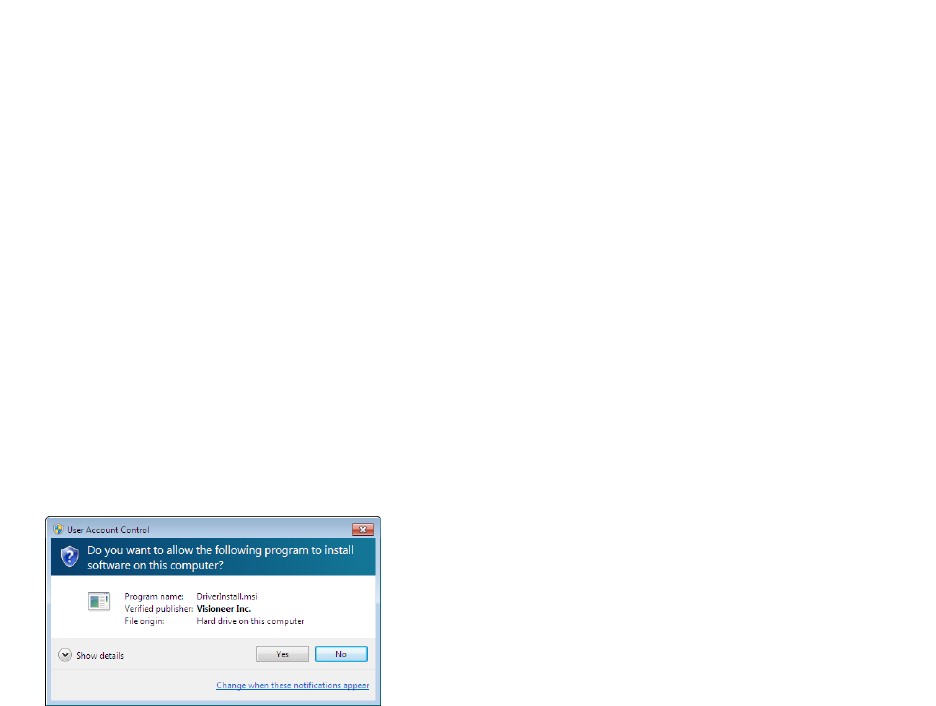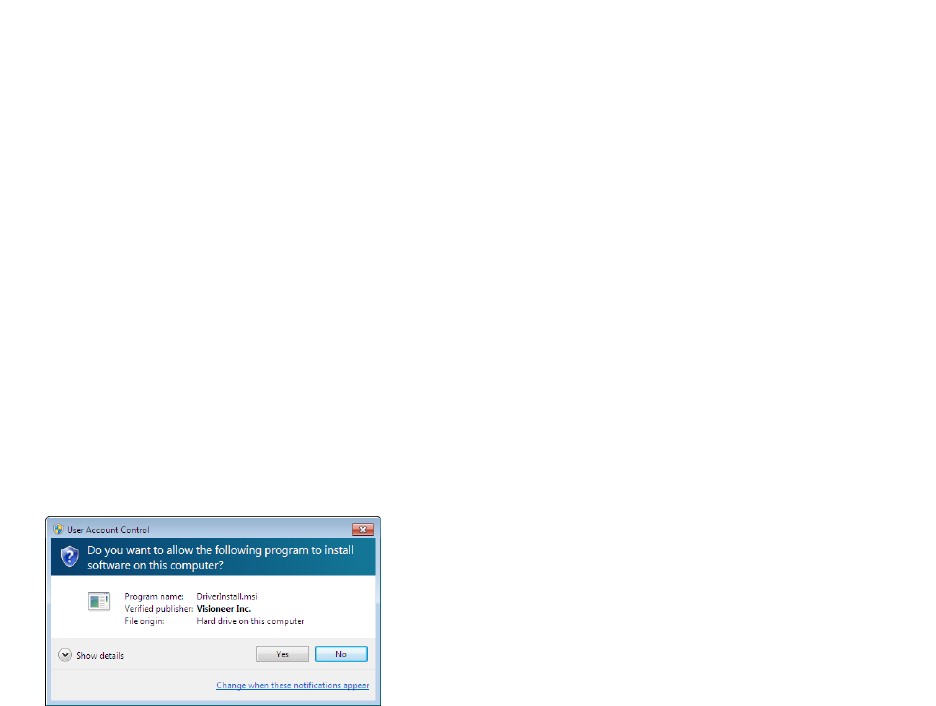
Xerox
®
DocuMate
®
4760
User’s Guide
26
Before You Begin
Please make sure of the following before you begin installation:
• If you are prompted to reboot during installation, please select "No". Finish installing the rest of the software,
then close all open windows and reboot your computer.
• The information in this guide may cover software not provided with the scanner you purchased. Please
disregard any information about the software not applicable to your scanner.
•If your computer has AntiVirus or AntiSpyware software running, you may encounter alerts or messages
during installation asking you to allow the installation to proceed. Although the messages will differ based on
the software your computer is running, in each case you should allow the installation to proceed if that option
is available. Alternatively, you can turn off the AntiVirus or AntiSpyware software before installing your
scanner, but if you do, make sure to turn it back on again when installation is finished.
• If you already have a scanner connected to your computer, it is recommended that you remove that scanner’s
driver program prior to installing your Xerox scanner. You can remove these programs from the Windows
Control Panel. Please refer to the user manual provided with your other scanner hardware for instructions
about removing the driver and software for that unit.
• If your computer is running Windows Vista or later, you may see the Windows User Account Control screen
asking you to confirm system changes. Click the Yes button to allow the installation to proceed.
• The Windows User Account Control (UAC) must be turned off prior to installing the Kofax VRS or Kofax Scan
Demo software. The Kofax VRS installer will display a message stating “User Account Control is enabled on this
machine. The VRS installer will not install correctly with this setting enabled. Please disable this setting from
the User Accounts dialog in the Control Panel.” The Kofax Scan Demo installer will display a message stating
“Cannot find IC runtime. Install IC.” Turn off the Windows UAC to complete the installation of these two
software applications. You can turn UAC back on after the installation has completed.